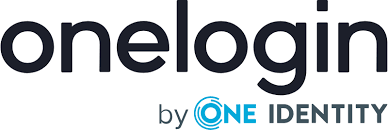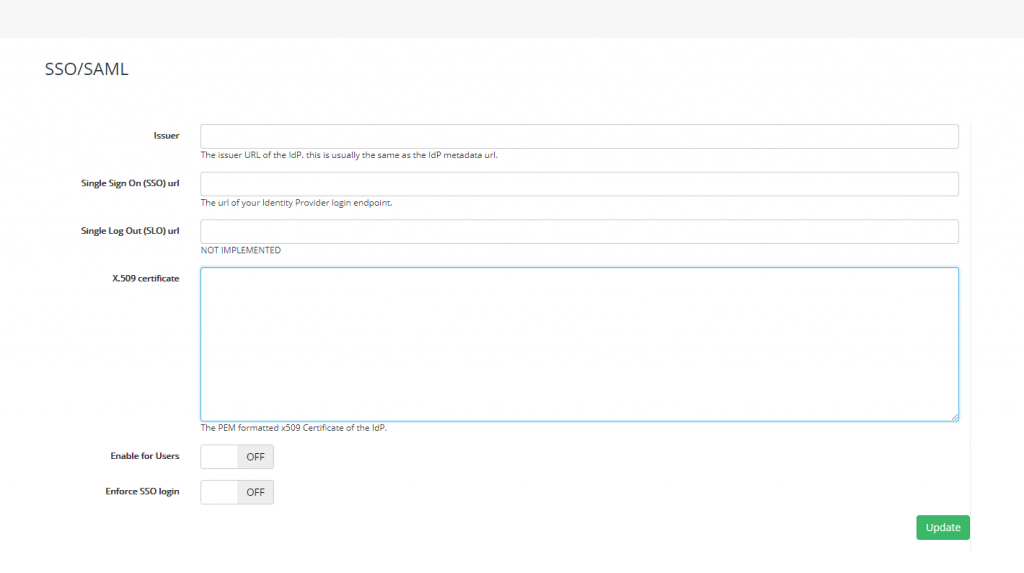Find out how to setup single sign-on with OneLogin
This guide will walk you through how to setup Single Sign-On between Expiration Reminder and OneLogin.
Setting up OneLogin
To configure OneLogin, first add the Expiration Reminder app into your account. For this, click on Apps on the top menu and then click on Add Apps:

Then in the search screen, type expiration and click search. Select from the list, Expiration Reminder.

Then click Save to save the app.
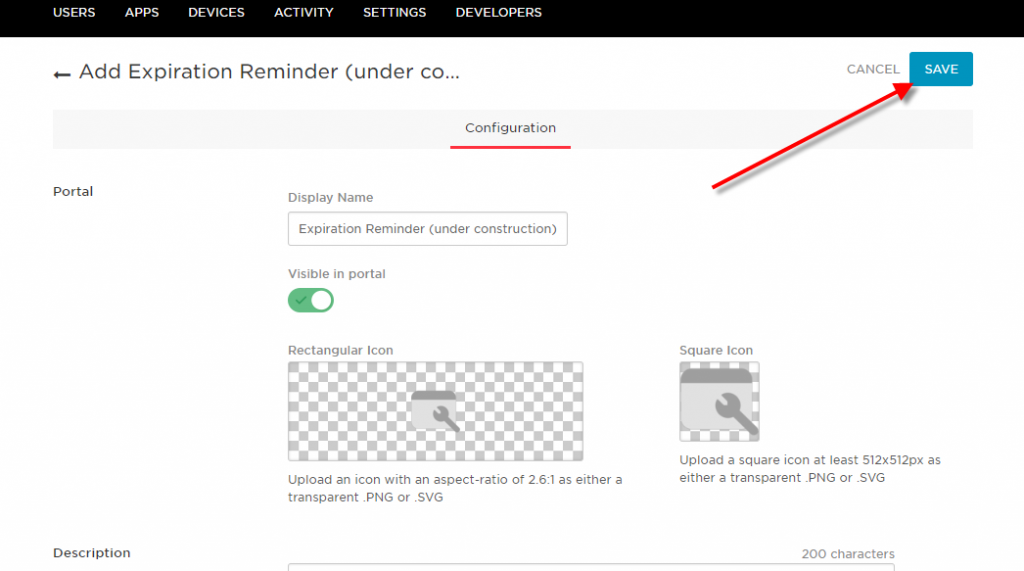
After this, go the SSO tab inside the app and copy the url in the Issuer field. You’re going to use this in Expiration Reminder.
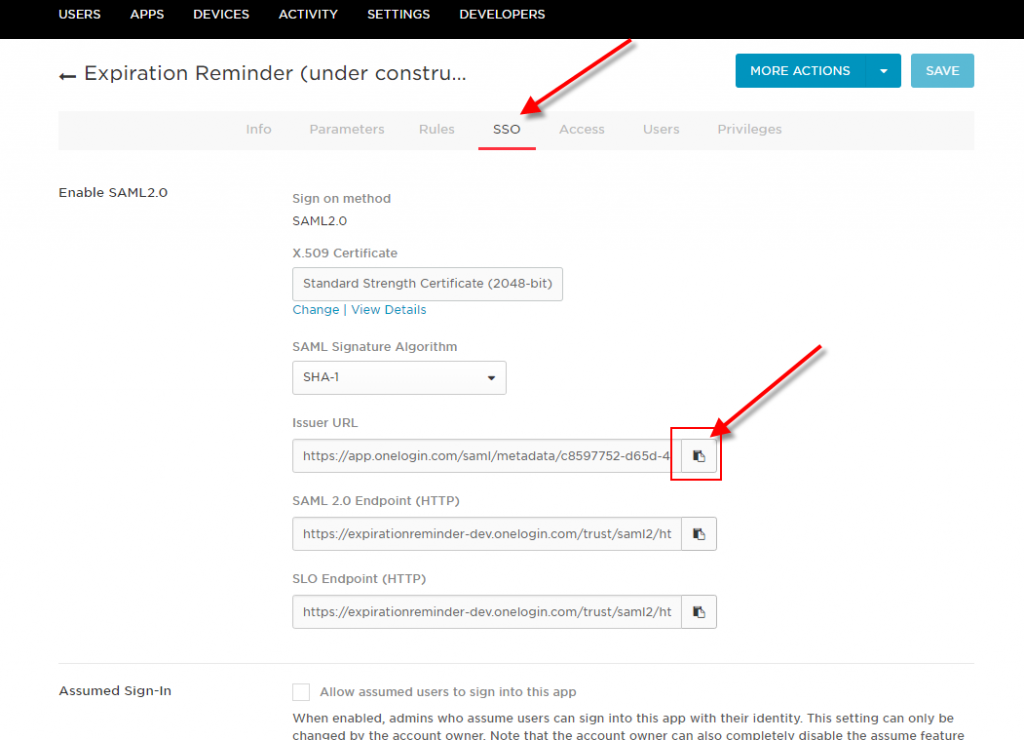
Finally, add users that will be use the Expiration Reminder app to do SSO via OneLogin. For this, locate the specific user in OneLogin and assign them the Expiration Reminder app.
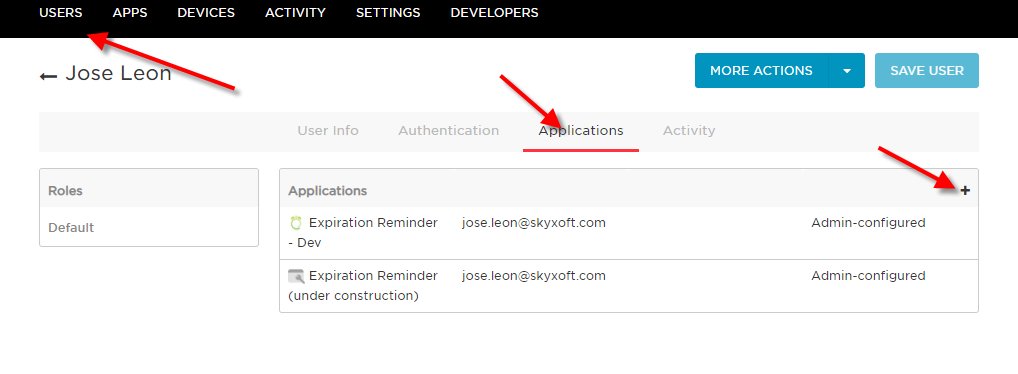
Configuring SSO in Expiration Reminder
To configure SSO in your Expiration Reminder account, on the top menu click on Your Name in the top-right corner, then on Settings.
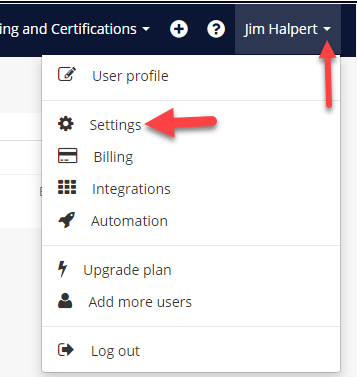
Then click on Features on the left menu.
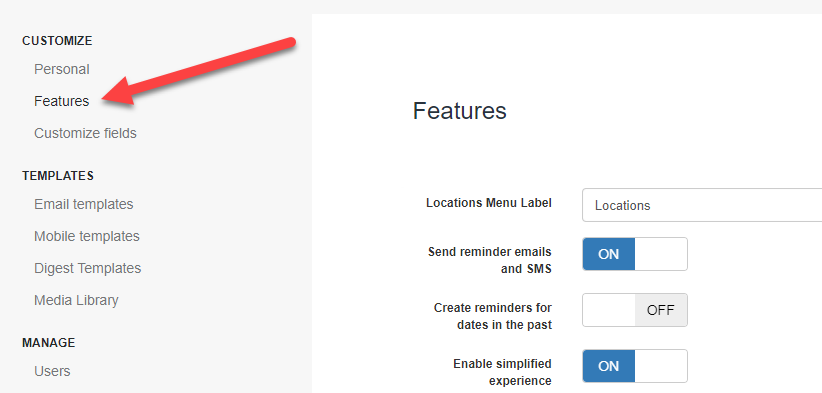
Then click on Configure SSO/SAML.
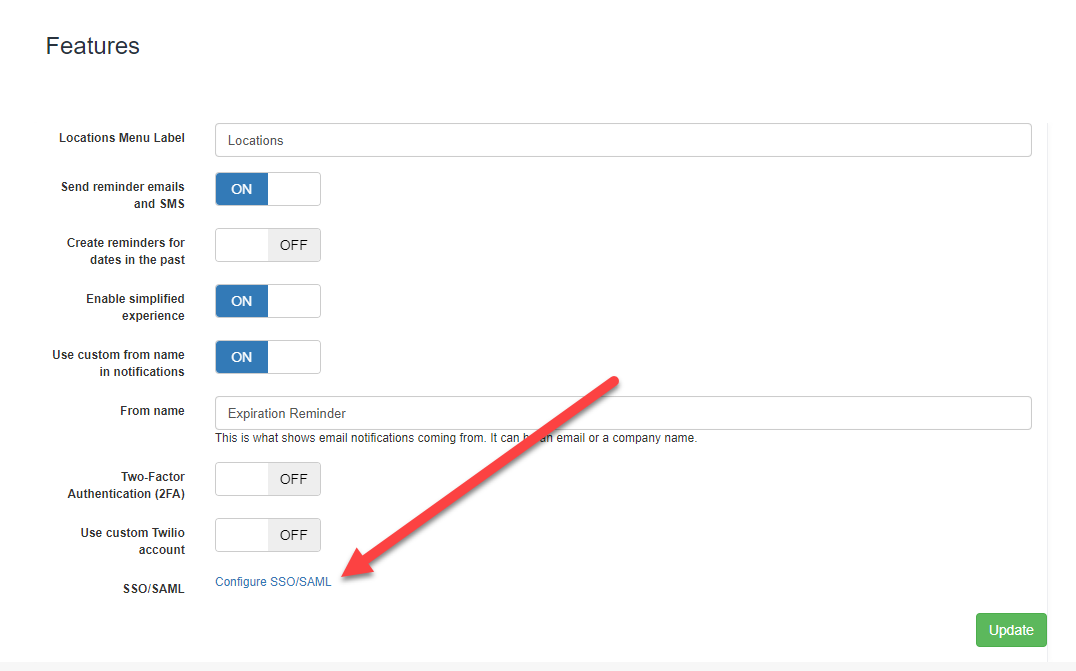
In the SSO screen configure the following fields:
-
Issuer: this is usually the metadata url provided by your directory provider. If possible, Expiration Reminder will try to get the sign on url, the sign out url and the certificate automatically from this metadata url. For OneLogin, this the url you just copied.
-
Single Sign On (SSO) url: this is the url users will be redirected to for login in.
-
Single Log Out (SLO) url: this is the url provided by your Identity Provider for signing out.
-
X.509 certificate: this is the certificate provided by your Identity Provider to authenticate the login request.
-
Enable for Users: This will allow users in Expiration Reminder to be able to use SSO to login to the application. They’ll still be able to use their own Expiration Reminder password if they’d like to.
-
Enforce SSO login: This option will prevent users from using their Expiration Reminder password to login and will force them to use the credentials from the Identity Provider.
Click Update to save your settings.
For setting up the SSO on OneLogin using Expiration Reminder's information:
The ACS URL is: https://app.expirationreminder.net/sso/metadata
The Entity ID is: https://www.expirationreminder.net/