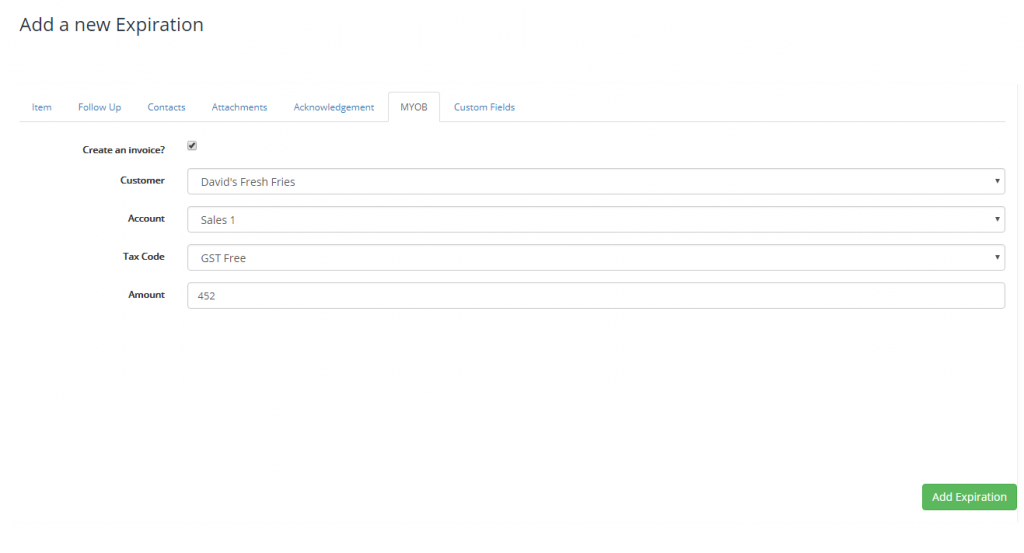Find out how to integrate MYOB with Expiration Reminder
Expiration Reminder integrates with MYOB AccountRight and allows you easily import employees, customer and vendors and also create invoices when items are about to expire reducing your data entry times.
Things to know before you begin
-
Contacts in Expiration Reminder are matched with customers in MYOB AccountRight based on their email address. Make sure that email addresses in both systems are up to date and that they match for the same users.
-
Contacts in Expiration Reminder are matched with employees in MYOB AccountRight based on their names. Make sure that names in both systems are up to date and that they match for the same users.
-
You need to have a MYOB AccountRight account already created to be able to connect to MYOB.
Setting up the MYOB integration
If you already have an Expiration Reminder account and want to integrate with your MYOB AccountRight account, click on Your Name on the top-right menu and then on 'Integrations'.
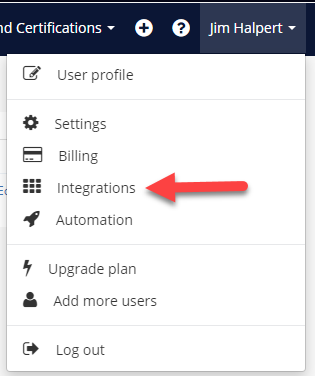
On the screen, look for MYOB under accounting. Click on the green Connect button.

If you are already logged into your MYOB AccountRight account, it will prompt you to Authorize right away. Otherwise, a login page will pop-up before you will have access to Authorize.
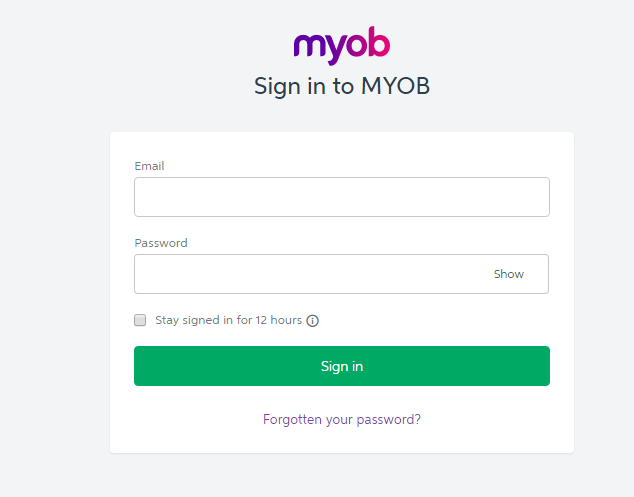
Once you Connect and Authorize the integration, you will need to configure MYOB AccountRight for your Expiration Reminder account.
Configuration options
You can configure your MYOB AccountRight integration by going to Your Account on the top and clicking on Integrations. From there, look for MYOB AccountRight and click on the blue Configure button.

Syncing employees
You can sync contacts from MYOB AccountRight into Expiration Reminder so you can assigned them as contacts on expiration items. Any synced user will be added as a contact on Expiration Reminder.
If there are any users that can be synced automatically, it will indicate so on the configuration screen. Just click on the Sync Employees to Expiration Reminder and the process will start automatically.
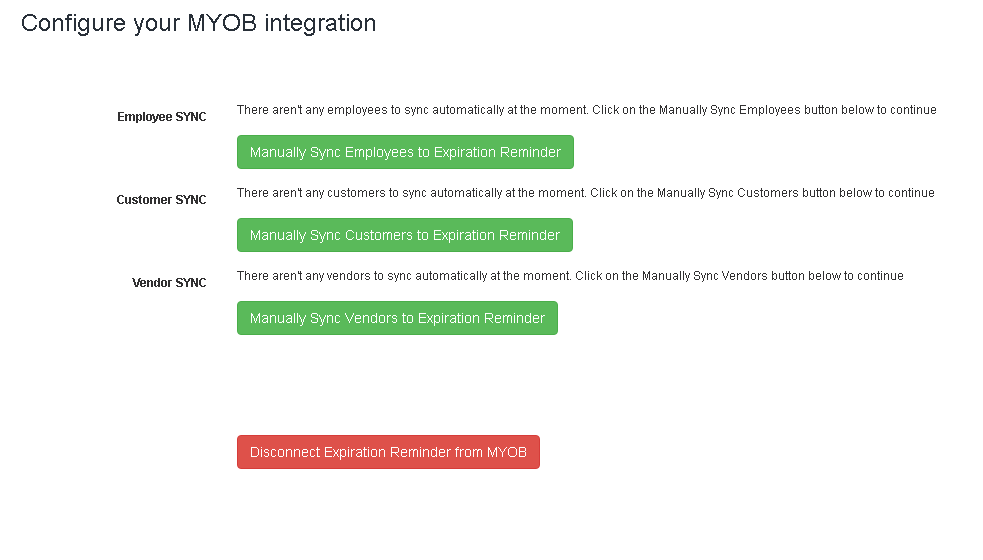
For users that can’t be sync automatically, the green button will show with the message Manually Sync Employees to Expiration Reminder. Click on the button and a screen will show with details about users on MYOB AccountRight that aren’t on Expiration Reminder.
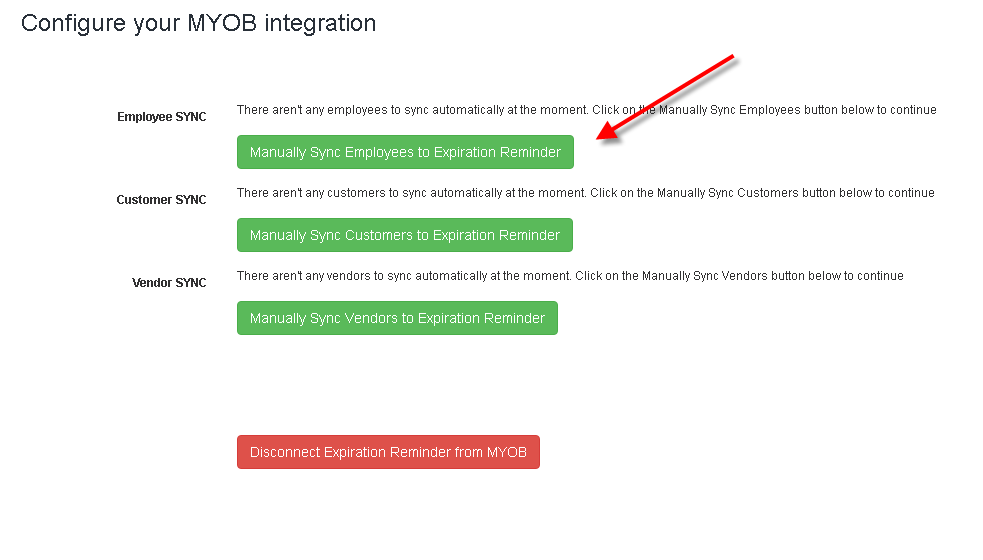
You can add the users just by clicking on the Add link button and they’ll be added as contacts automatically.

If you’d like to Ignore a user, just click on the ignore link and it won’t show up on the users to be synced table.

Syncing customers
You can sync customers from MYOB AccountRight into Expiration Reminder so you can assigned them as contacts on expiration items. Any synced client will be added as a contact on Expiration Reminder.
If there any customers that can be synced automatically, it will indicate so on the configuration screen. Just click on the Sync Customers to Expiration Reminder and the process will start automatically.
For customers that can’t be sync automatically, the green button will show with the message Manually Sync Customers to Expiration Reminder. Click on the button and a screen will show with details about clients on MYOB AccountRight that aren’t on Expiration Reminder.
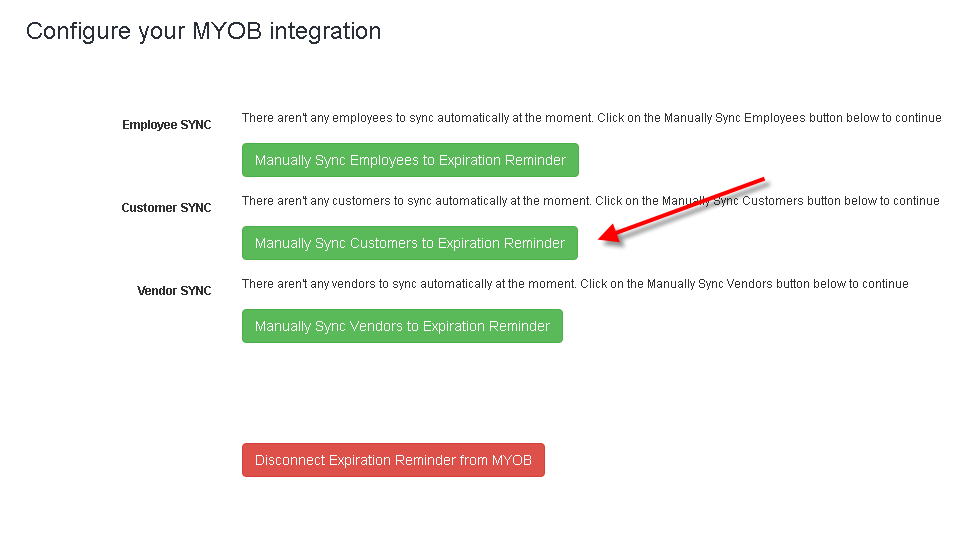
Syncing vendors
You can sync vendors from MYOB AccountRight into Expiration Reminder so you can assigned them as contacts on expiration items. Any synced client will be added as a contact on Expiration Reminder.
If there any vendors that can be synced automatically, it will indicate so on the configuration screen. Just click on the Sync Customers to Expiration Reminder and the process will start automatically.
For vendors that can’t be sync automatically, the green button will show with the message Manually Sync Customers to Expiration Reminder. Click on the button and a screen will show with details about vendors on MYOB AccountRight that aren’t on Expiration Reminder.
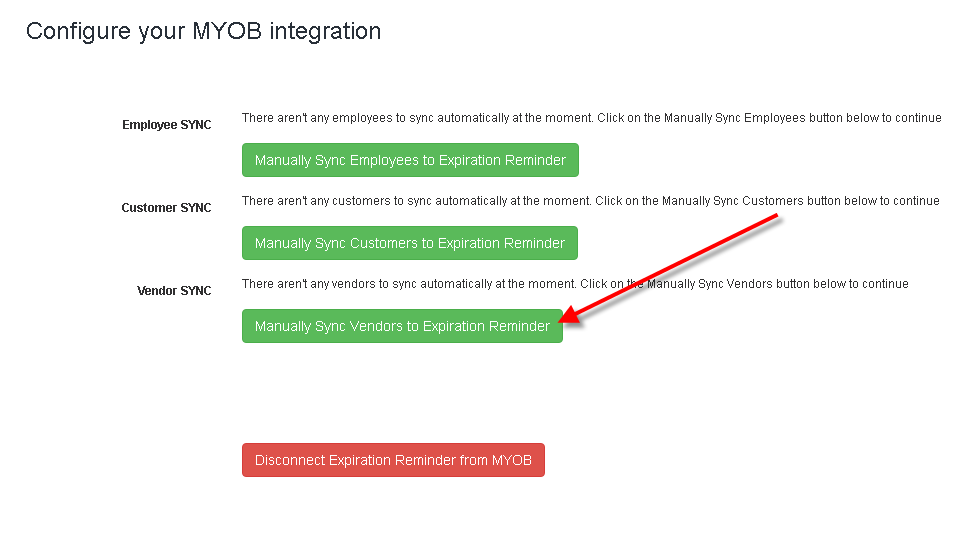
Creating an invoice
Expiration Reminder also allows you to create a MYOB AccountRight invoice when an item is about to expire. This allows to reduce the entry time on MYOB AccountRight and is useful if you’re tracking expiration dates for contracts for example.
To configure an expiration item to create an invoice when is about to expire, click on the MYOB AccountRight tab when creating or editing item. In the screen tick the checkbox Create an invoice and then select the customer to whom the invoice will be attached to. Keep in mind the customer had to be previously synced from MYOB AccountRight into Expiration Reminder.