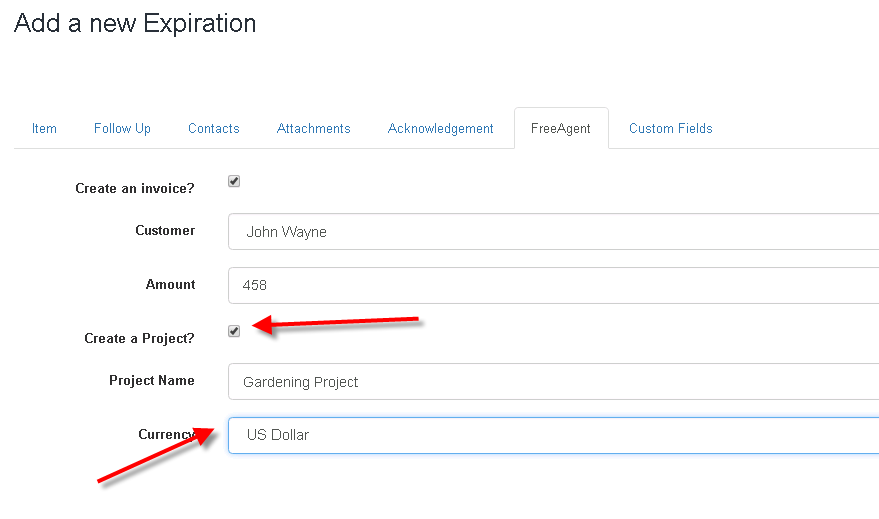Find out how to integrate FreeAgent with Expiration Reminder
Expiration Reminder integrates with FreeAgent and allows you easily import customers and also create invoices and projects when items are about to expire reducing your data entry times.
Things to know before you begin
-
Contacts in Expiration Reminder are matched with contacts in FreeAgent based on their email address. Make sure that email addresses in both systems are up to date and that they match for the same users.
-
You need to have a FreeAgent account already created and be an Admin to be able to connect to FreeAgent.
Setting up the FreeAgent integration
If you already have an Expiration Reminder account and want to integrate with your FreeAgent account, click on Your Name on the top-right corner menu and then on Integrations from the drop-down menu.
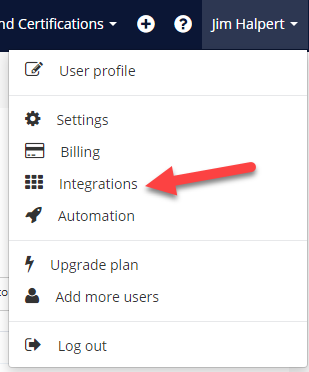
On the screen, look for FreeAgent under accounting. Click on the green Connect button.

If you are already logged into your FreeAgent account, it will prompt you to Authorize right away. Otherwise, a login page will pop-up before you will have access to Authorize.
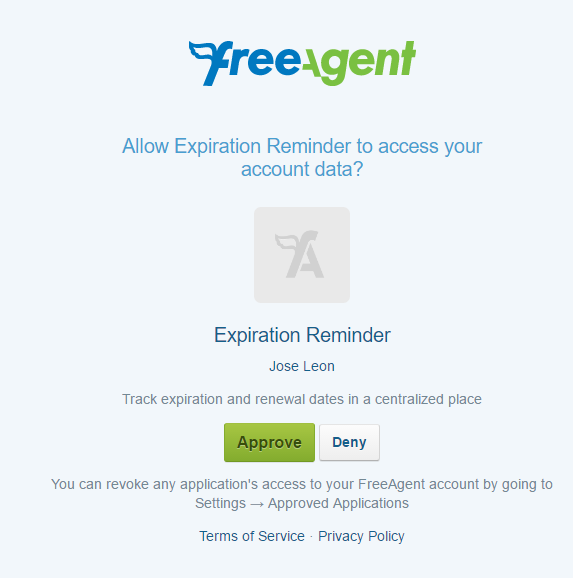
Once you Connect and Authorize the integration, you will need to configure FreeAgent for your Expiration Reminder account.
Configuration options
You can configure your FreeAgent integration by going to Your Account on the top and clicking on Integrations. From there, look for FreeAgent and click on the blue Configure button.

Syncing contact users
You can sync contacts from FreeAgent into Expiration Reminder so you can assigned them as contacts on expiration items. Any synced user will be added as a contact on Expiration Reminder.
If there are any users that can be synced automatically, it will indicate so on the configuration screen. Just click on the Sync Contacts to Expiration Reminder and the process will start automatically.
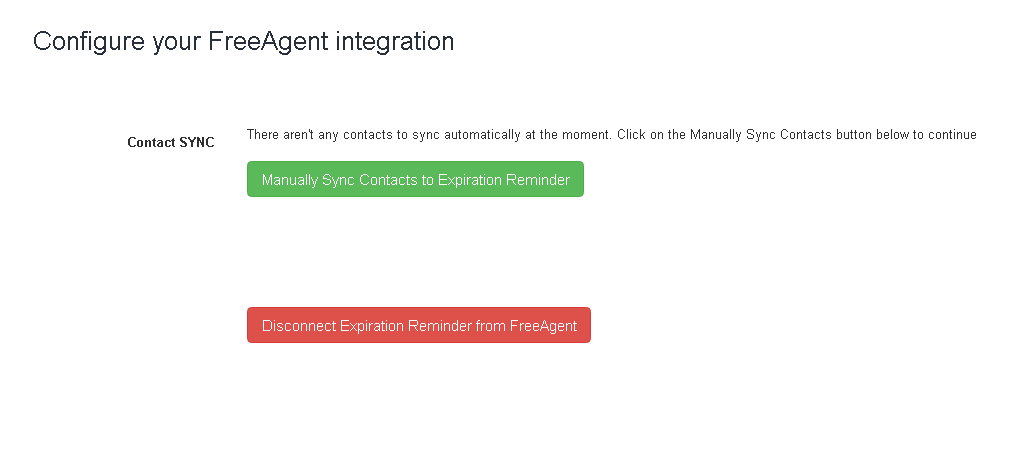
For users that can’t be sync automatically, the green button will show with the message Manually Sync Contacts to Expiration Reminder. Click on the button and a screen will show with details about users on FreeAgent that aren’t on Expiration Reminder.
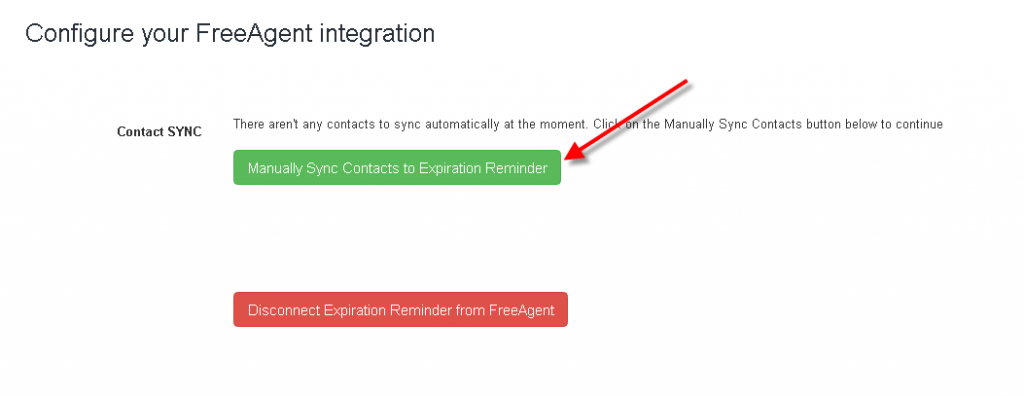
You can add the users just by clicking on the Add link button and they’ll be added as contacts automatically.
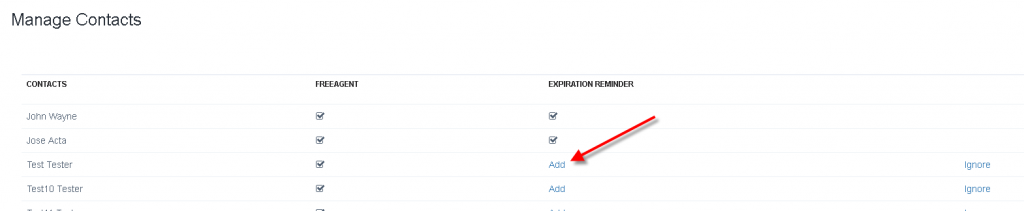
If you’d like to Ignore a user, just click on the ignore link and it won’t show up on the users to be synced table.
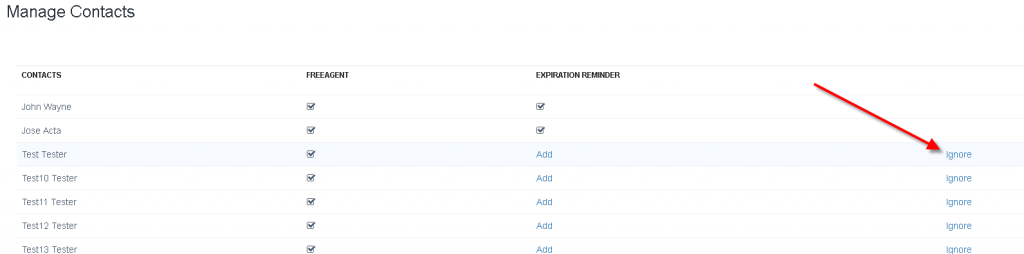
Creating an invoice
Expiration Reminder also allows you to create a FreeAgent invoice when an item is about to expire. This allows to reduce the entry time on FreeAgent and is useful if you’re tracking expiration dates for contracts for example.
To configure an expiration item to create an invoice when is about to expire, click on the FreeAgent tab when creating or editing item. In the screen tick the checkbox Create an invoice and then select the customer to whom the invoice will be attached to. Keep in mind the customer had to be previously synced from FreeAgent into Expiration Reminder.
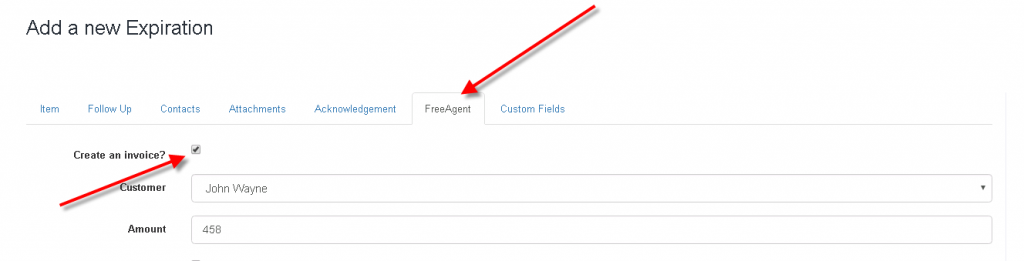
Creating a project
Expiration Reminder also allows you to create a FreeAgent project when an item is about to expire.
To configure an expiration item to create a project when is about to expire, click on the FreeAgent tab when creating or editing item. In the screen tick the checkbox Create a project and then select the customer to whom the project will be attached to, the project name and the currency. Keep in mind the contact had to be previously synced from FreeAgent into Expiration Reminder.