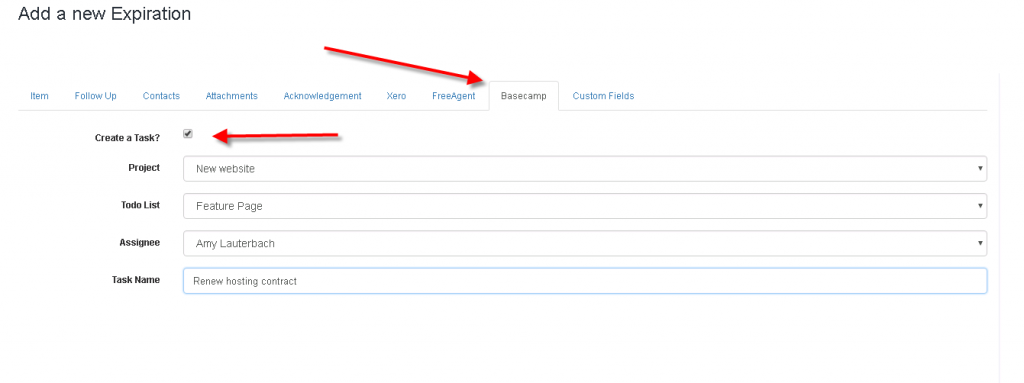Discover the benefits of syncing Basecamp 3 with your Expiration Reminder account
Expiration Reminder integrates with Basecamp 3 and allows you easily import users and also create tasks when items are about to expire reducing your data entry times.
Things to know before you begin
-
Contacts in Expiration Reminder are matched with users in Basecamp 3 based on their email address. Make sure that email addresses in both systems are up to date and that they match for the same users.
-
You need to have a Basecamp 3 account already created to be able to connect to Basecamp 3.
Setting up the Basecamp 3 integration
If you already have an Expiration Reminder account and want to integrate with your Basecamp 3 account, click on Your Name in the top-right corner and then on Integrations in the drop-down menu.
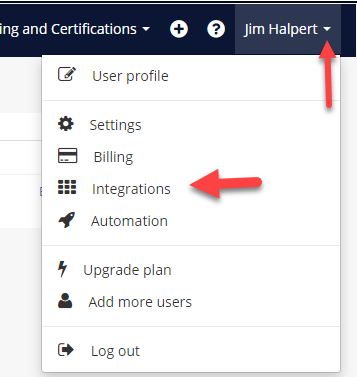
On the screen, look for Basecamp 3 under project and task management. Click on the green Connect button.

If you are already logged into your Basecamp 3 account, it will prompt you to Authorize right away. Otherwise, a login page will pop-up before you will have access to Authorize.
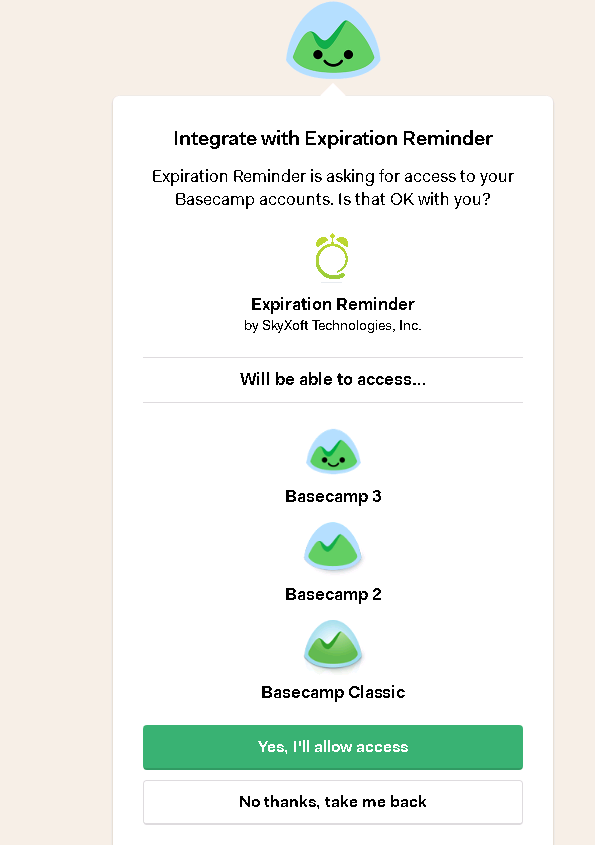
Once you Connect and Authorize the integration, you will need to configure Basecamp 3 for your Expiration Reminder account.
Configuration options
You can configure your Basecamp 3 integration by going to Your Account on the top and clicking on Integrations. From there, look for Basecamp 3 and click on the blue Configure button.

Syncing users
You can sync users from Basecamp 3 into Expiration Reminder so you can assigned them as contacts on expiration items. Any synced user will be added as a contact on Expiration Reminder. Users configured on any Basecamp 3 workplace are included in the synchronization.
If there are any users that can be synced automatically, it will indicate so on the configuration screen. Just click on the Sync Users to Expiration Reminder and the process will start automatically.

For users that can’t be sync automatically, the green button will show with the message Manually Sync Users to Expiration Reminder. Click on the button and a screen will show with details about users on Basecamp 3 that aren’t on Expiration Reminder.
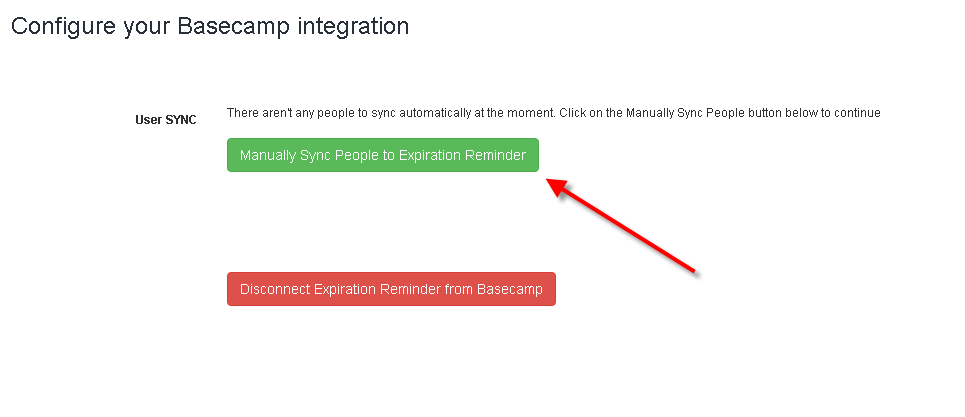
You can add the users just by clicking on the Add link button and they’ll be added as contacts automatically.
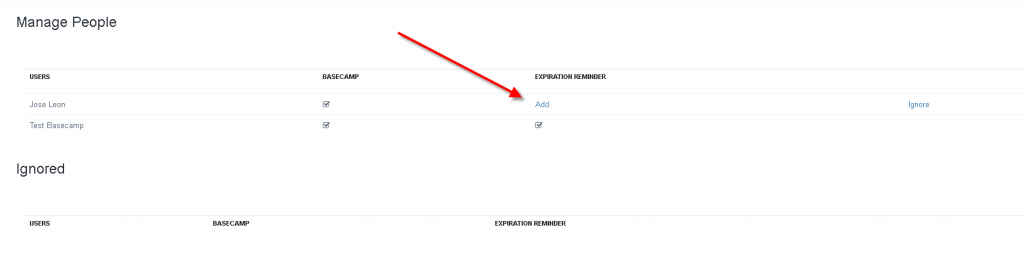
If you’d like to Ignore a user, just click on the ignore link and it won’t show up on the users to be synced table.
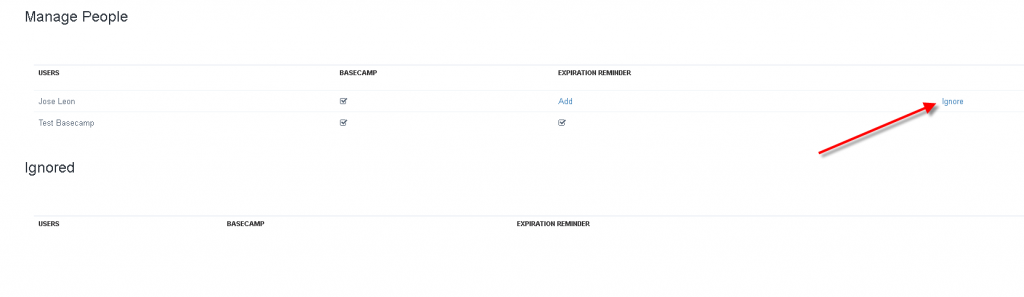
Creating a task
Expiration Reminder also allows you to create a task in Basecamp 3 when an item is about to expire. This allows to reduce the entry time on Basecamp 3 and is useful if you’re tracking expiration dates for contracts for example.
To configure an expiration item to create a task when is about to expire, click on the Basecamp tab when creating or editing item. In the screen tick the checkbox Create a task and then select the contact to whom the task will be attached to. Keep in mind the contact had to be previously synced from Basecamp 3 into Expiration Reminder.
You can also select a project into which create the task or select no project to just added to the assignee queue.