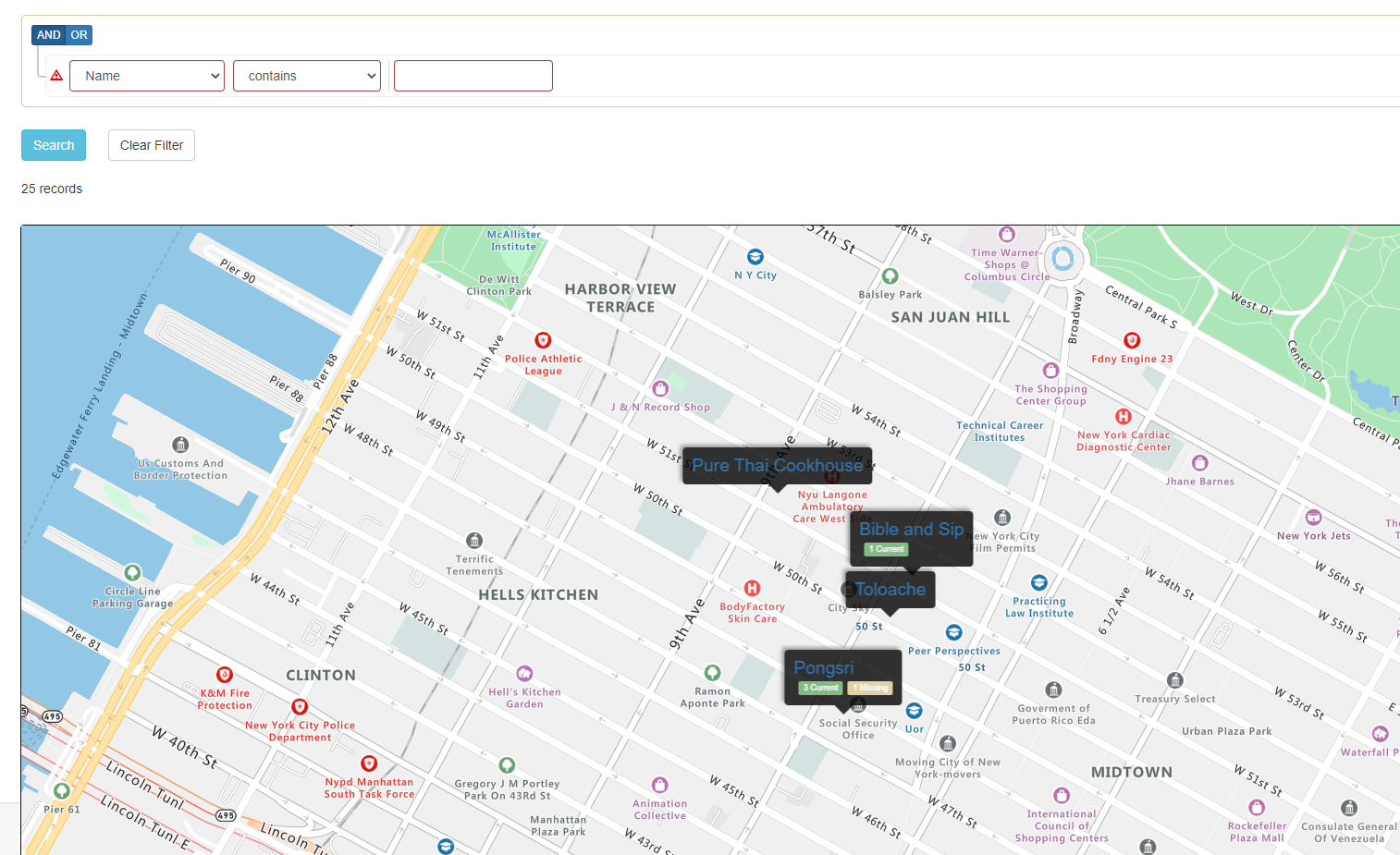Viewing Locations
Find out how to see locations in different views depending on your use
List View
The default view for locations is a list. The list shows all the locations without taking into account its hierarchy. All locations are shown at once.
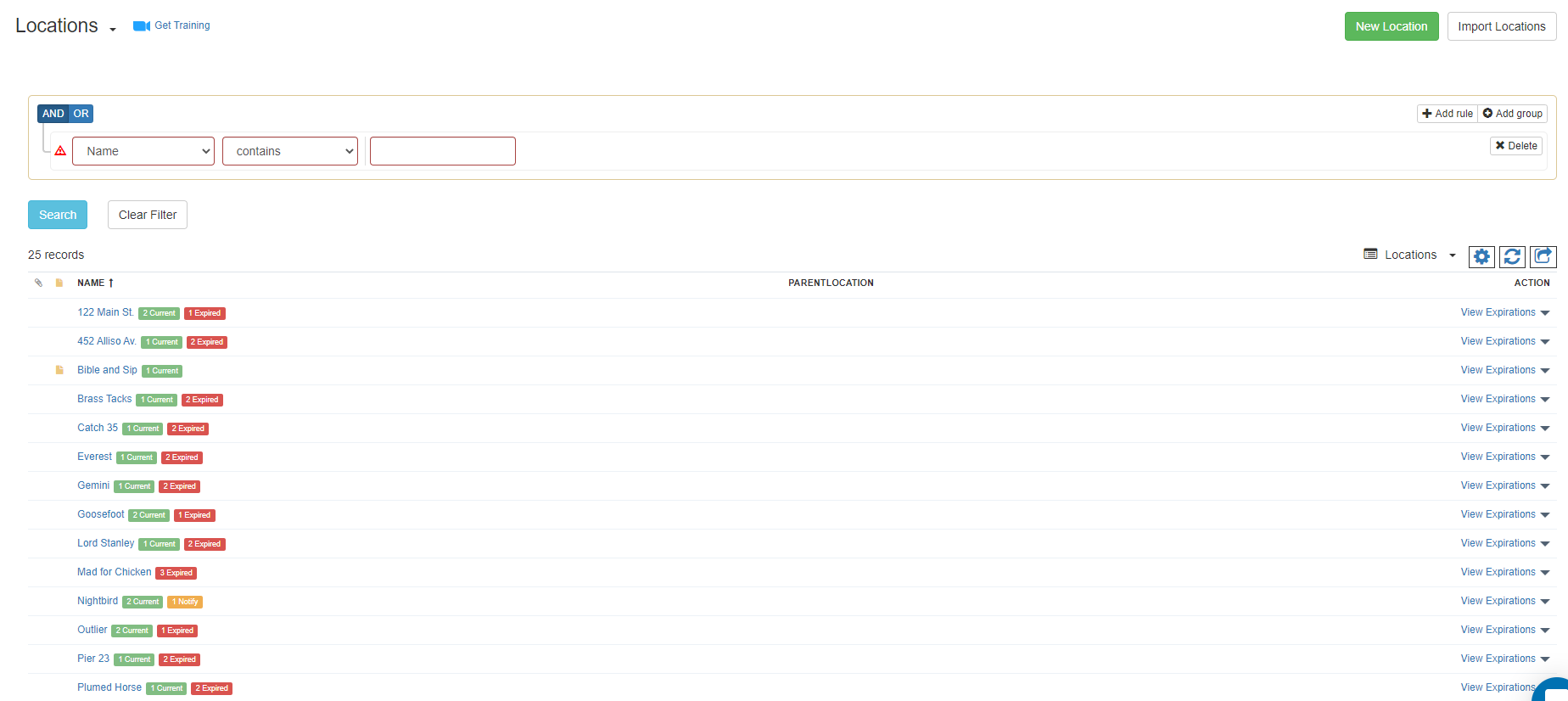
The location list view can be selected by clicking on list selector and clicking on the one with the 'List' icon.
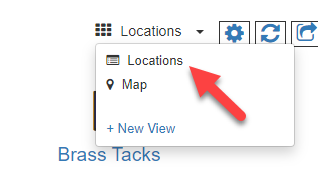
Icon View
The icon view will show locations with a building icon. This view will respect the hierarchy and not show by default childs. You'll need to click on the parent to see the child locations.
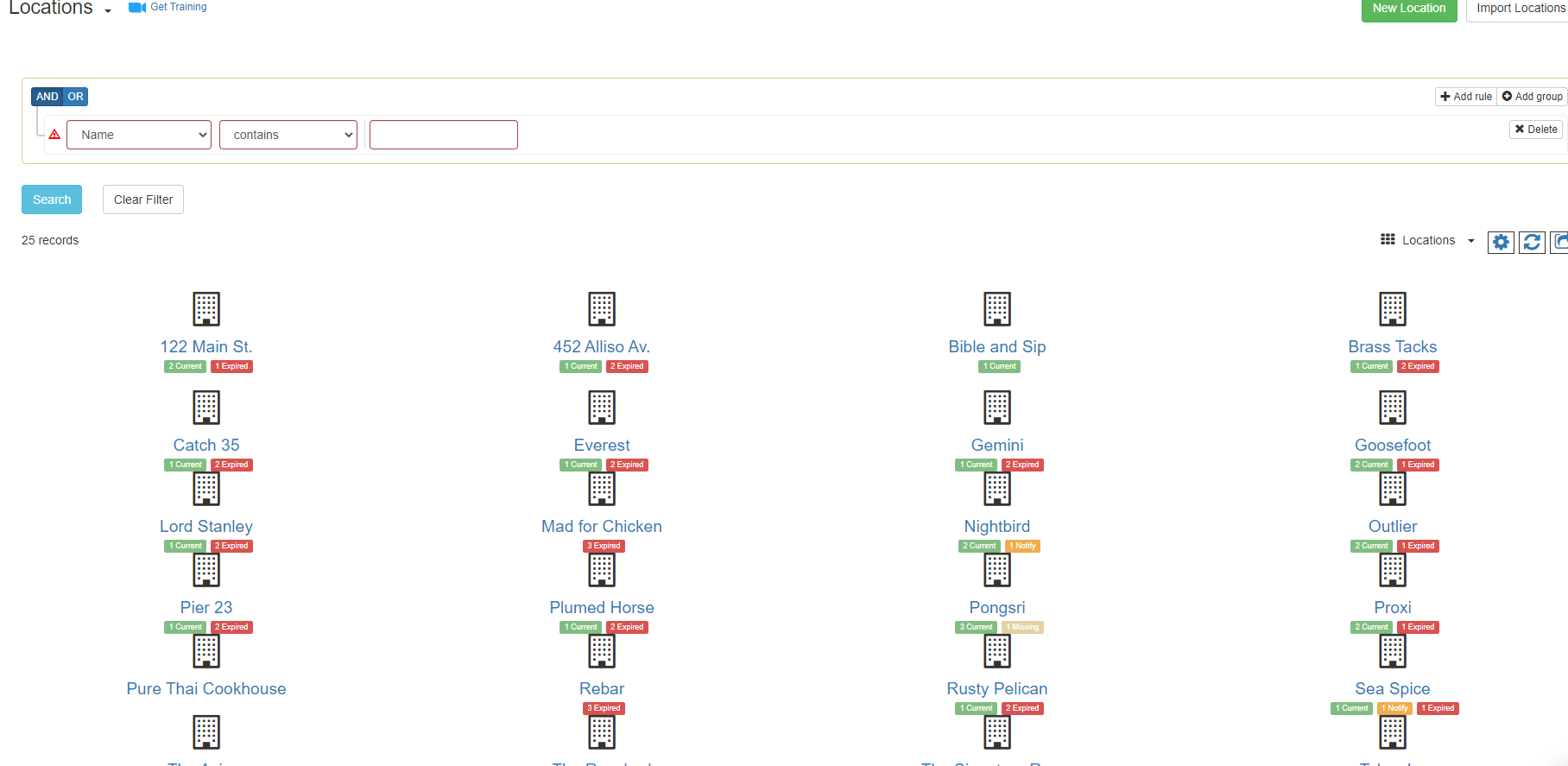
The icon view can be accessed by clicking on the list selector on the view with the black and white grid:
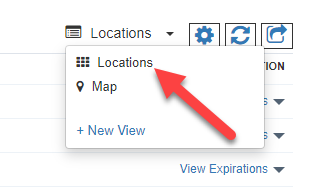
Map View
Locations have a field called address. This field automatically populates as you start typing the address. If the address is found it means it can be displayed in a map.
To create a map view, click on Locations on the top menu and then click on the cog icon for views and then click on New. On the new screen enter a name of the view and from the type field select Map.
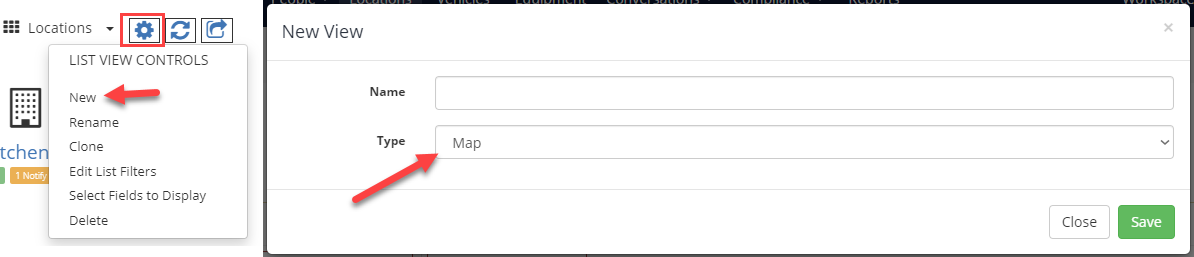
Upon clicking 'Save' you'll be switch to the map view and it'll show the locations on map.