Vehicles
Find out more about creating and assigning Vehicles in your account
Vehicles allows you to group expiration items by a vehicle rather than a Contact or Vendor. It provides a way to group and search document expiration dates, list them and have notes and files specific to these vehicles.
The name "Vehicle" can encompass many items. For example:
-
Cars
-
Boats
-
Trucks
-
Trailers
-
Work Vans
the list goes on!
To add a vehicle, go to your Vehicles Tab and select the green button, ‘New Vehicle’. You will then be redirected to a page where you'll be able to enter your vehicle's details:
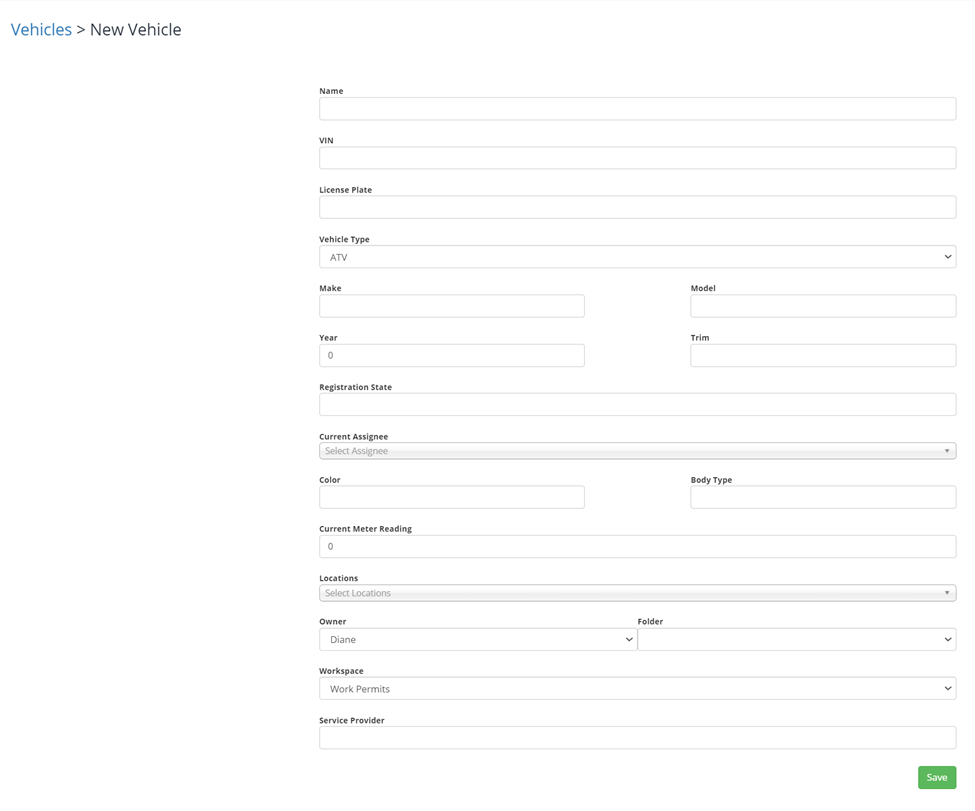
If there will be expirations linked to this vehicle, it is recommended to have a contact assigned such that reminders of the expirations will be received, and proper action can take place. To assign a contact, select them from under the field ‘Current Assignee’. This can be done whether creating a new vehicle or updating an existing one:

Assigning a vehicle to a contact allows better tracking for when an expiration relating to that vehicle, such as an inspection, is due. Remember to save your changes and the vehicle profile will look like so:
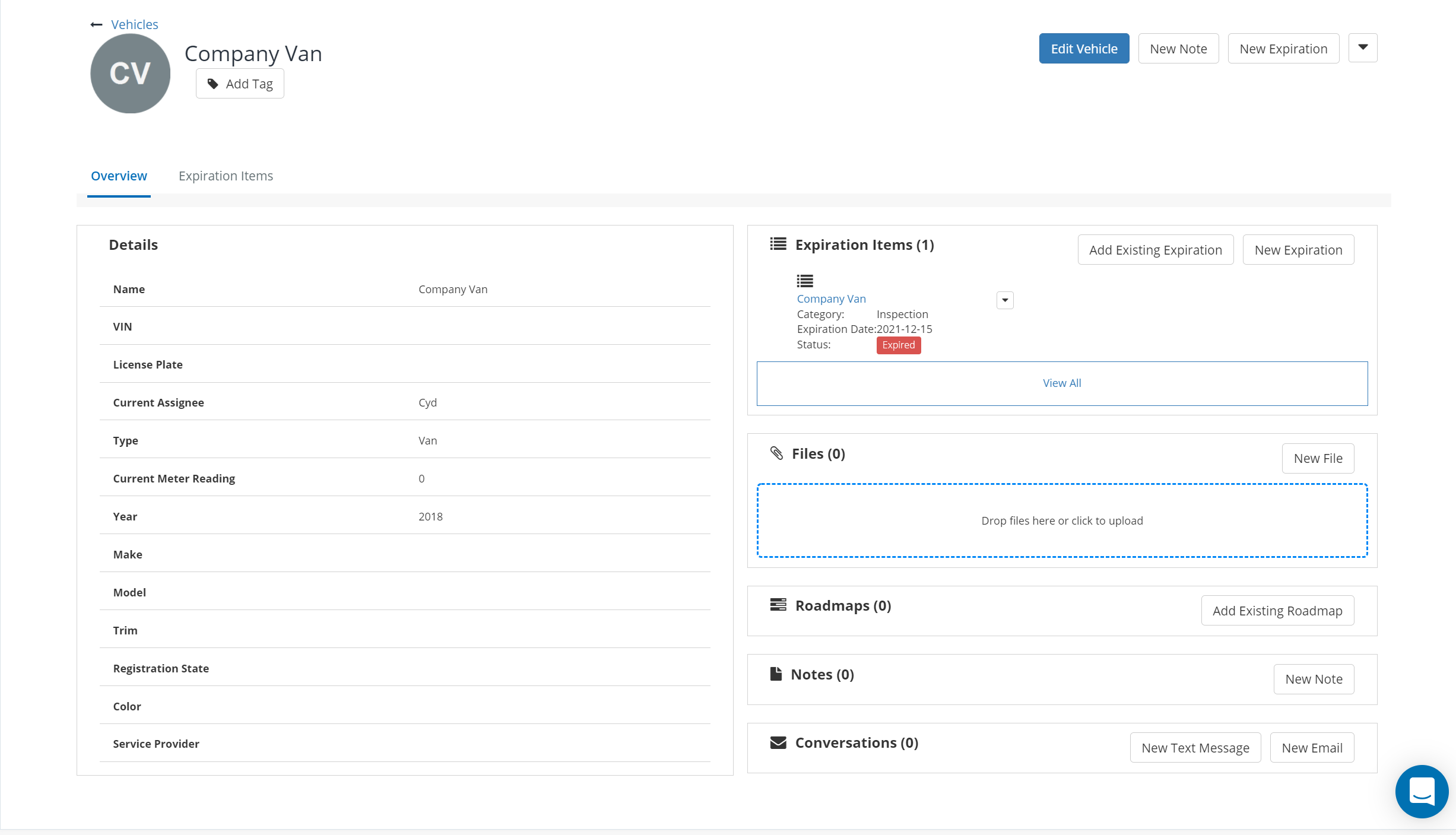
Removing the Vehicles Module
If you find you do not use "Vehicles" you can hide it from view. This will prevent other team members from using it accidentally.
Only Admin Users of your account will have this capability.

