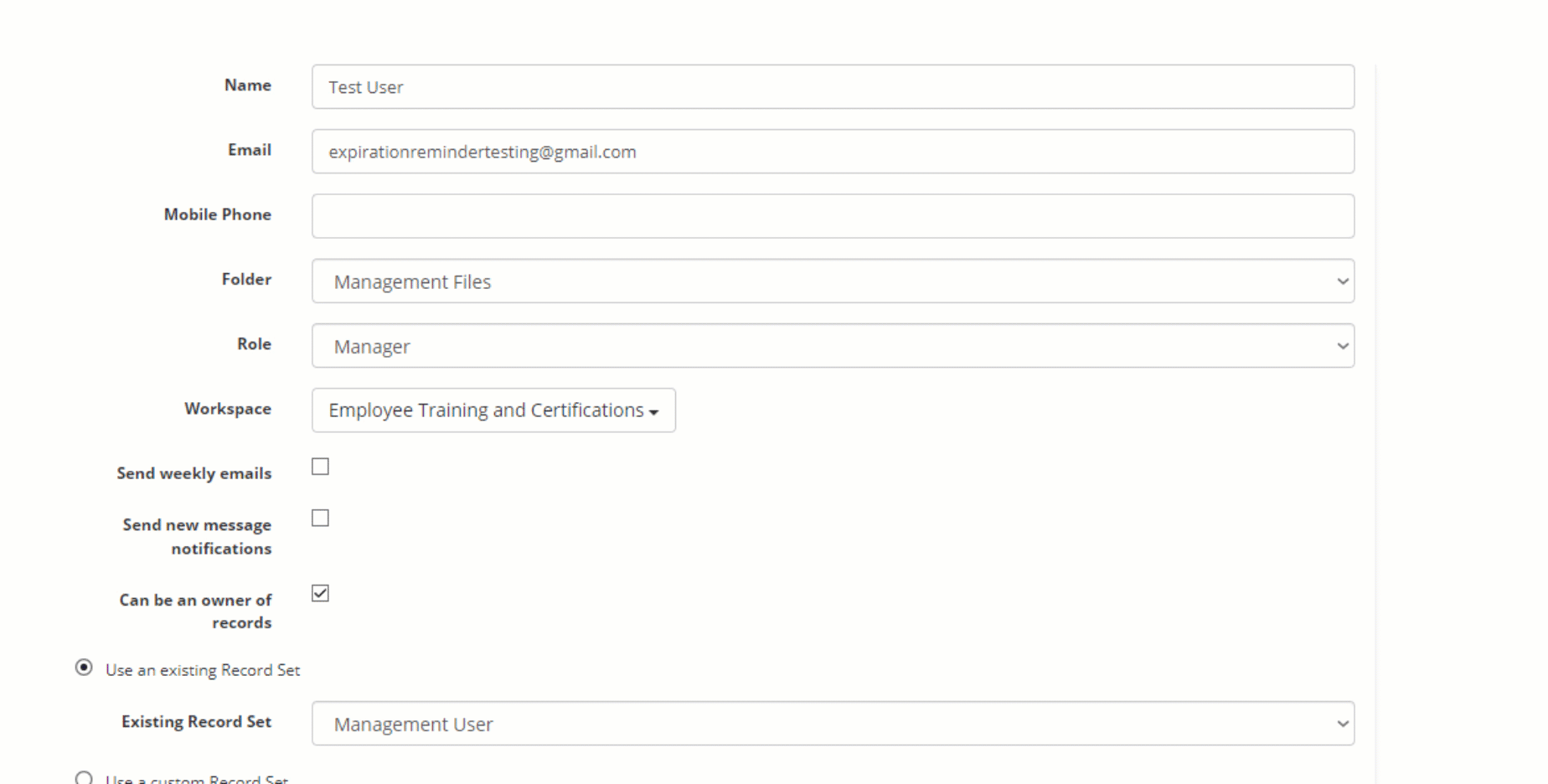Using Folders
Learn more detail about using Folders for aiding with User Permissions
The Folder feature is for assisting with Advanced User Permissions and the Custom Roles feature.
When you assign an expiration item or contact or record to a Folder (which can be created in your account settings), the item itself does not move from its place.
For example, if you have a User that you only want them to view one or two select items or Contacts in your account, that would be when the Folder feature would be useful.
Creating a New Folder
To access the Folders for your account, you can begin by clicking on Your Name in the top-right corner and then on Settings in the drop-down menu. You'll find Folders under the "Manage" heading on the left-hand menu.
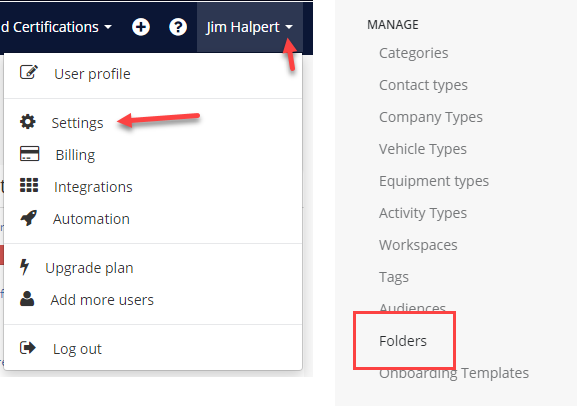
Once at the Folders page, you can create a New Folder with the green "New Folder" button in the top-right corner - or edit any current folders by clicking the name of the folder.
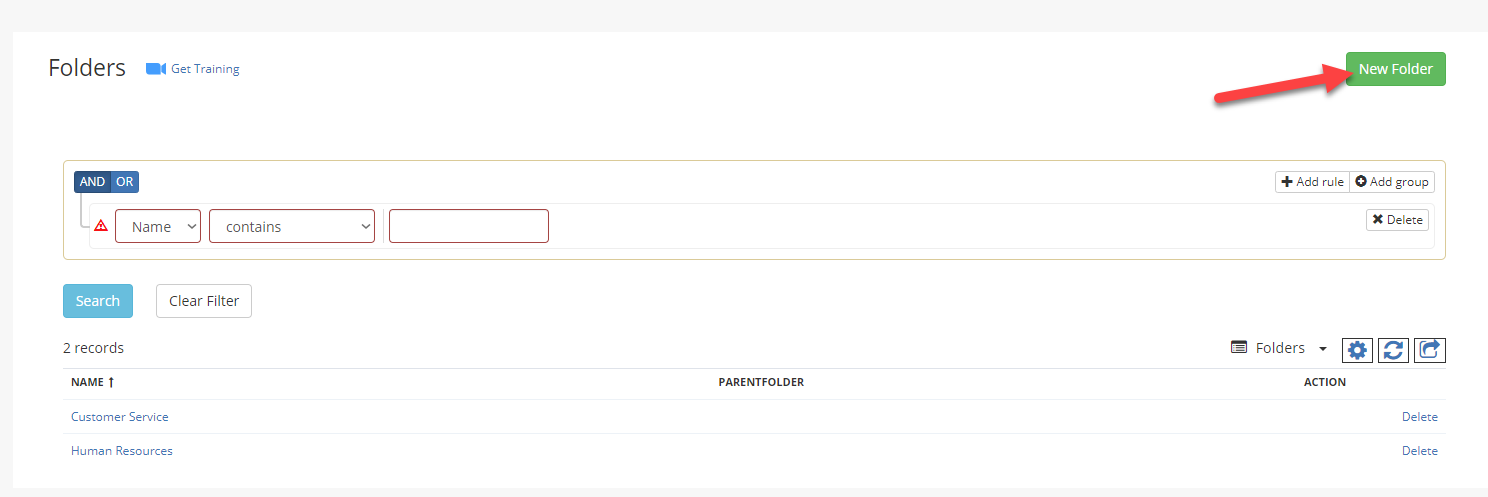
You can enter the name of your New Folder and click "Save". If this folder will be a folder within a folder (ex. a parent folder named Supervisor, with subsequent folders for each department they supervise) you may also add a Parent Folder.
Adding a Parent Folder is not required.
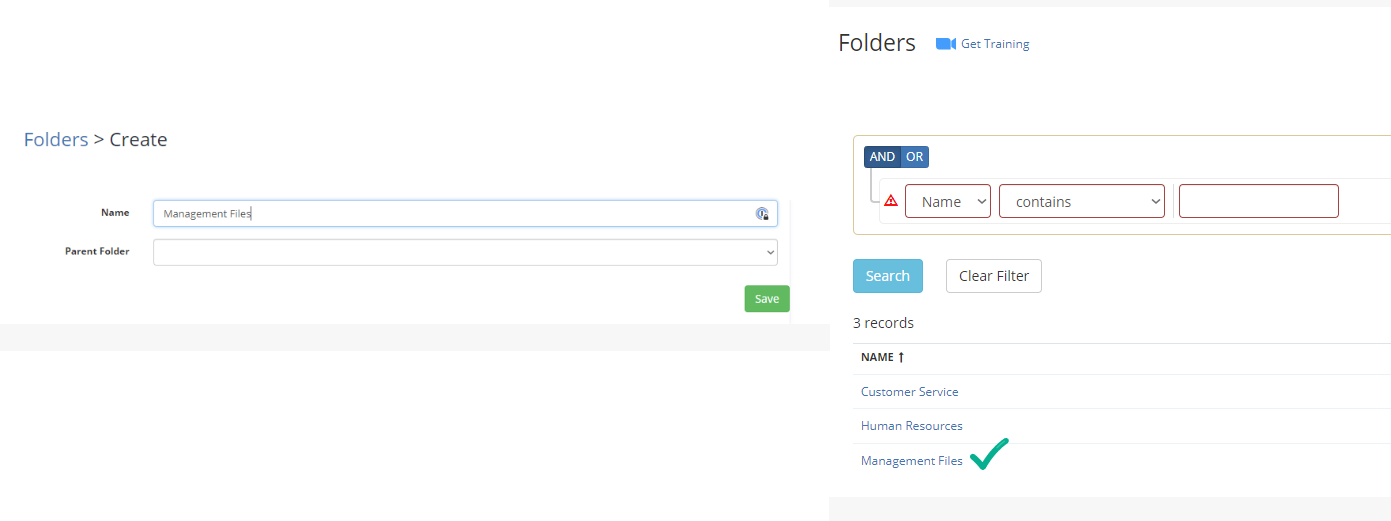
Adding Items to Folders
When editing or creating an Expiration Item, Location, Contact, etc. you will be able to view a section called "Folder" (as shown below) - this field is how you are able to add these items to folders.
At the moment, you are unable to look up Expirations or Contacts by folder so you would need to be attentive as to what items have been added to which folders.
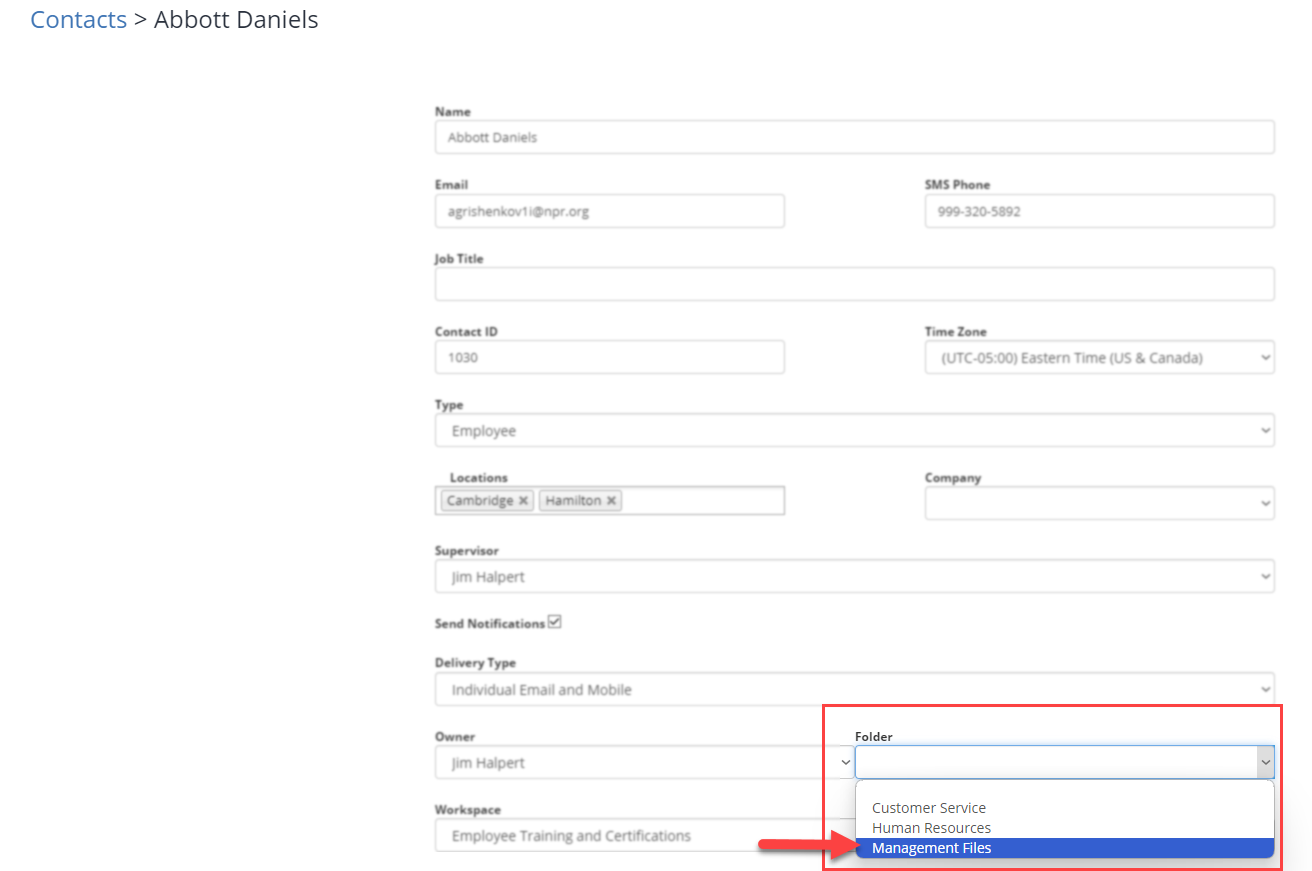
Applying Folders to User Permissions
Once the Folder has been created and the items have been edited or created to be in their respective folders, you may create a Custom Record Set or a New Record Set to include the Folder in their permissions.
In the example below, we have created a Manager Record Set which will have access to items in their Folders only.
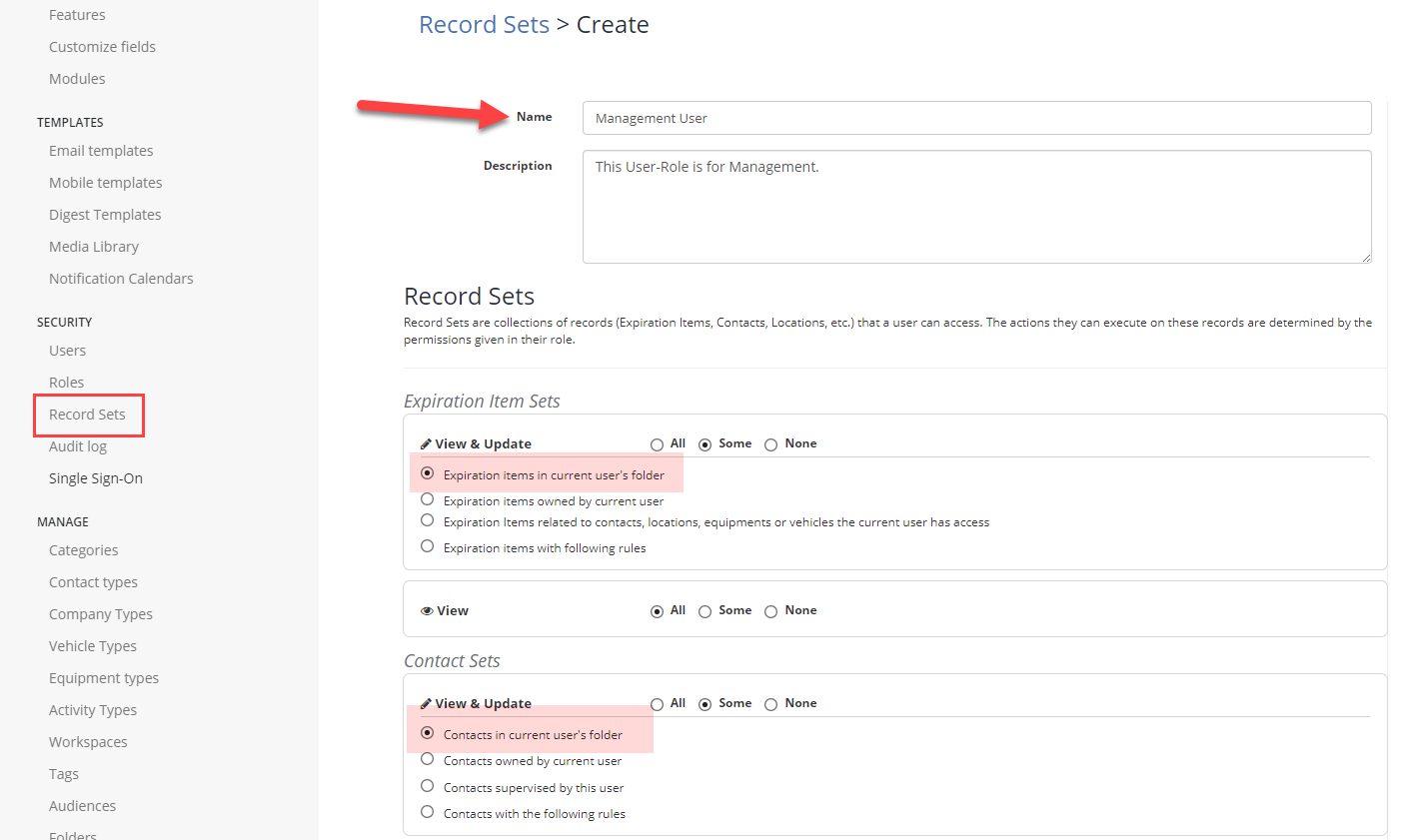
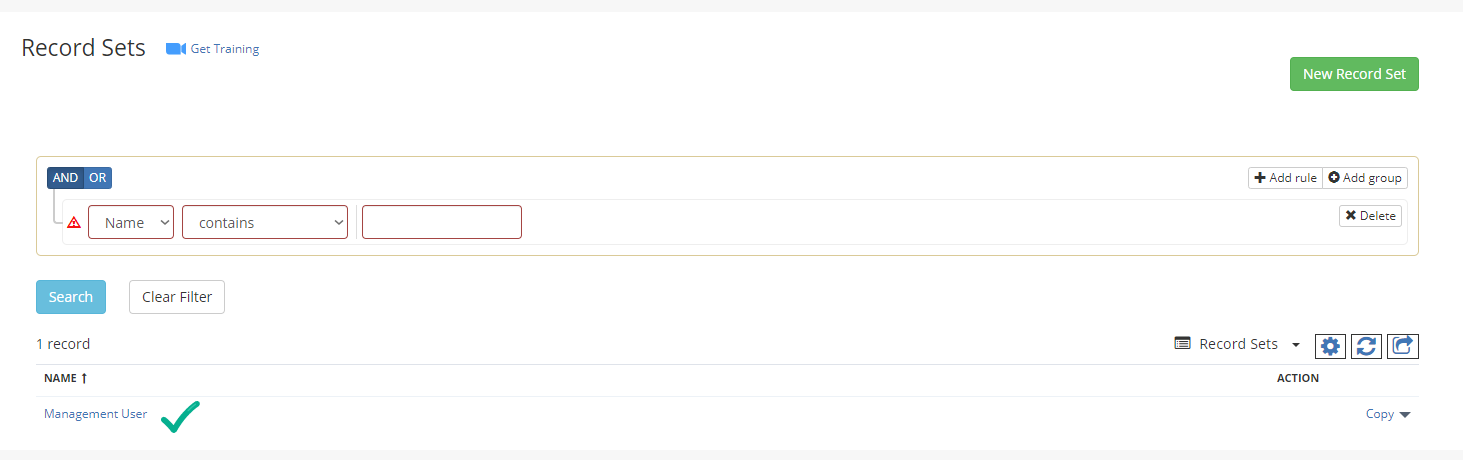
Now that the record set is complete, we can apply the role to their User and select the Folder that they will have access to. You can access the Users page from under the "Security" heading of your account settings.
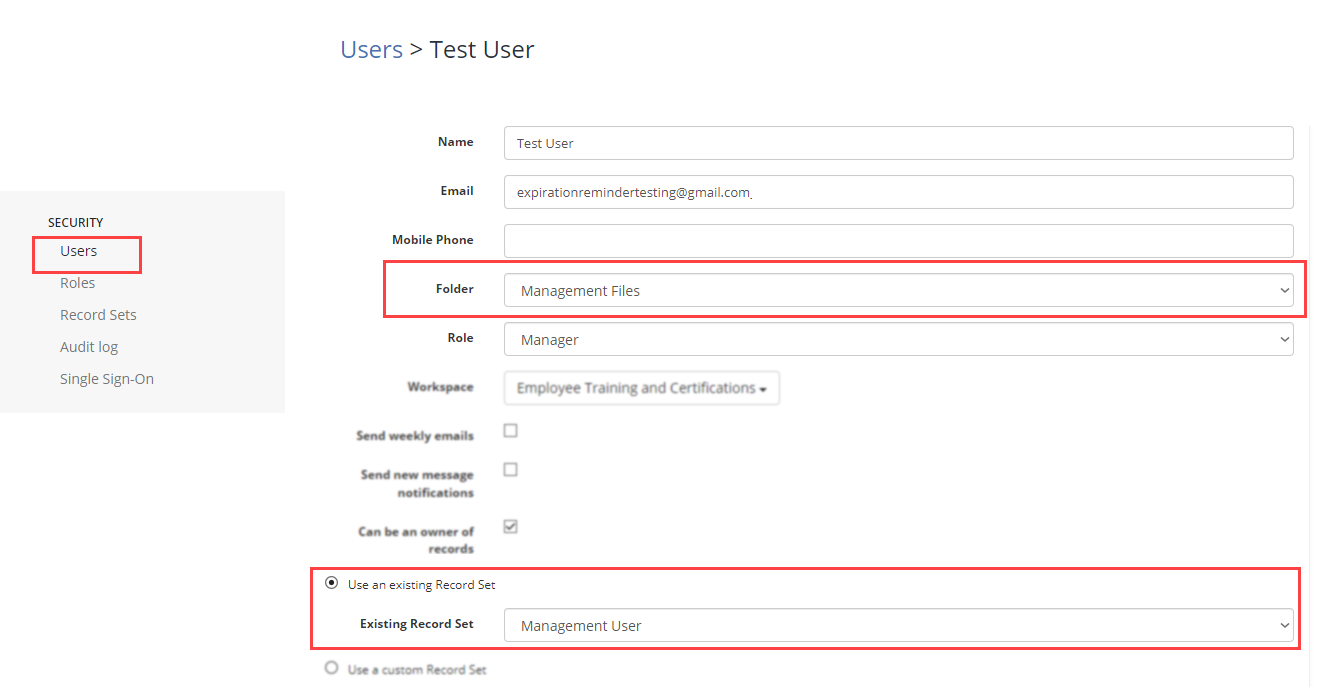
Don't forget to click "Save" at the bottom!