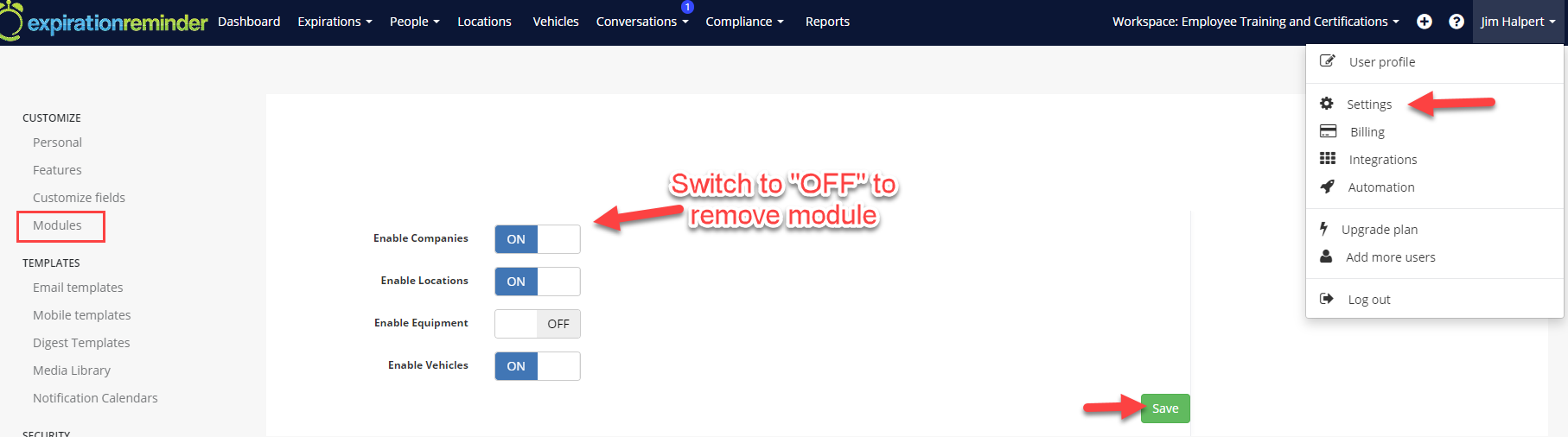Using Companies
Learn more details about "Companies", how to use them, and when to use them.
Companies is a section of your Expiration Reminder account which can be found under the "People" heading on your top-toolbar.
The Companies module allows you to add business contacts to your account, similar to how you add individual Contacts.

Before you Begin: This feature is helpful when you need to assign expiration items and send reminders to a business rather than an individual.
However, the Companies module is not designed to organize multiple contacts.
When you assign multiple contacts to a single company, all expiration items are grouped under that company, and all contacts receive notifications for both company and contact-related expirations. This makes Companies useful for sending mass notifications to all contacts within a business, but it is not meant for contact organization.
If you're looking to organize contacts under one group or heading, we recommend using the Locations module instead, which is also available in the top menu, next to "People".
Adding a Company
To add a Company, click on 'People' on the top menu and then click on the 'Companies' module.
From this screen, you may add a new company with the green "New Company" button.
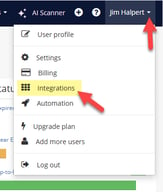
From the new Company screen, enter the information you'd like available for the Company:
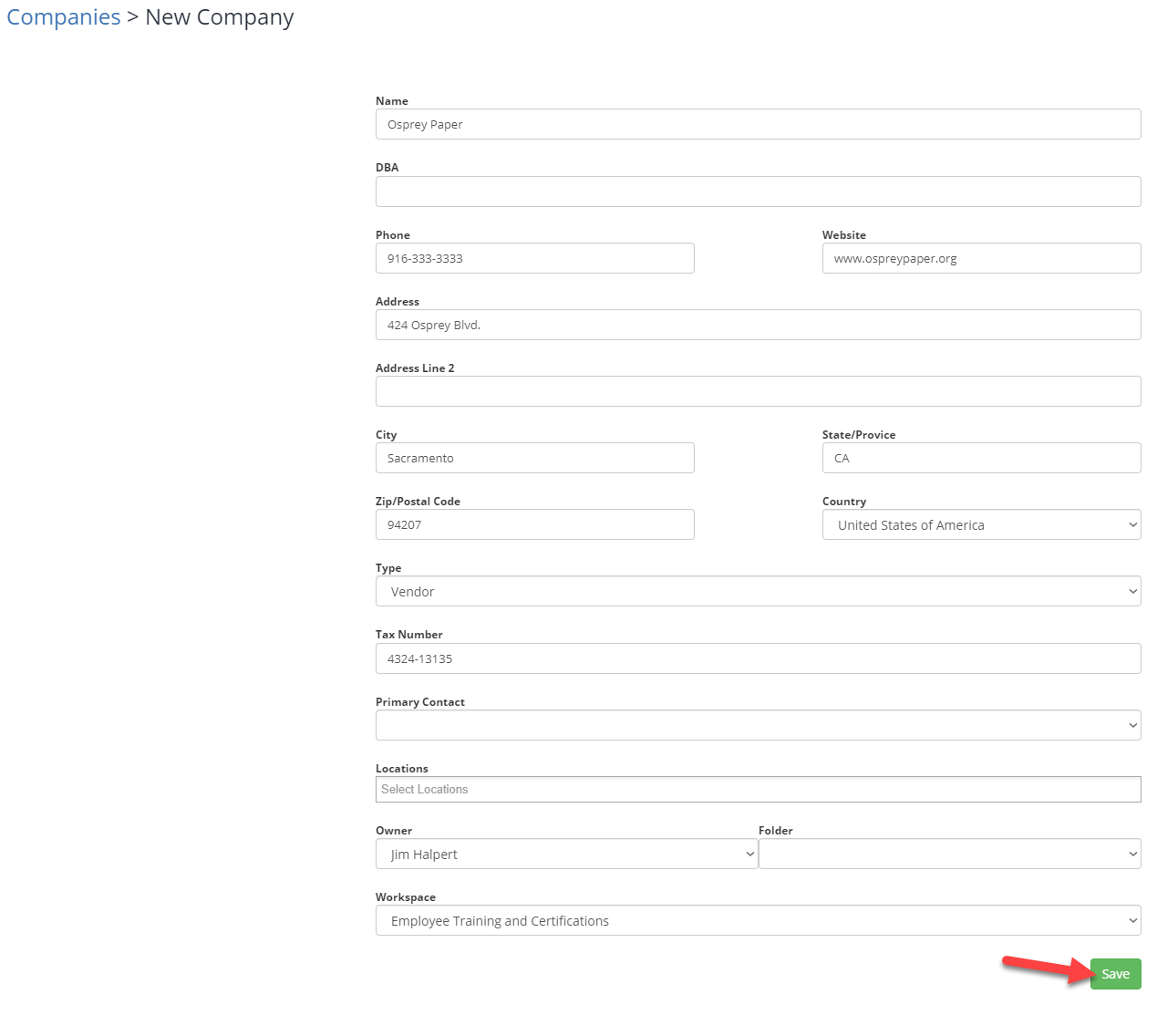
Then click Save to create the New Company.
Assigning Contacts to Companies
- Go to the Companies page: From your dashboard, navigate to the Companies tab in the top menu.
- Select the Company: Click on the company name you'd like to add the contact to.
- Add a Contact: In the Contacts section of the Company page, click the button to either add a New Contact or select an Existing Contact.
Removing the Companies Module
If you find you do not use "Companies" you can hide it from view. This will prevent other team members from using it accidentally.
Only Admin Users of your account will have this capability.