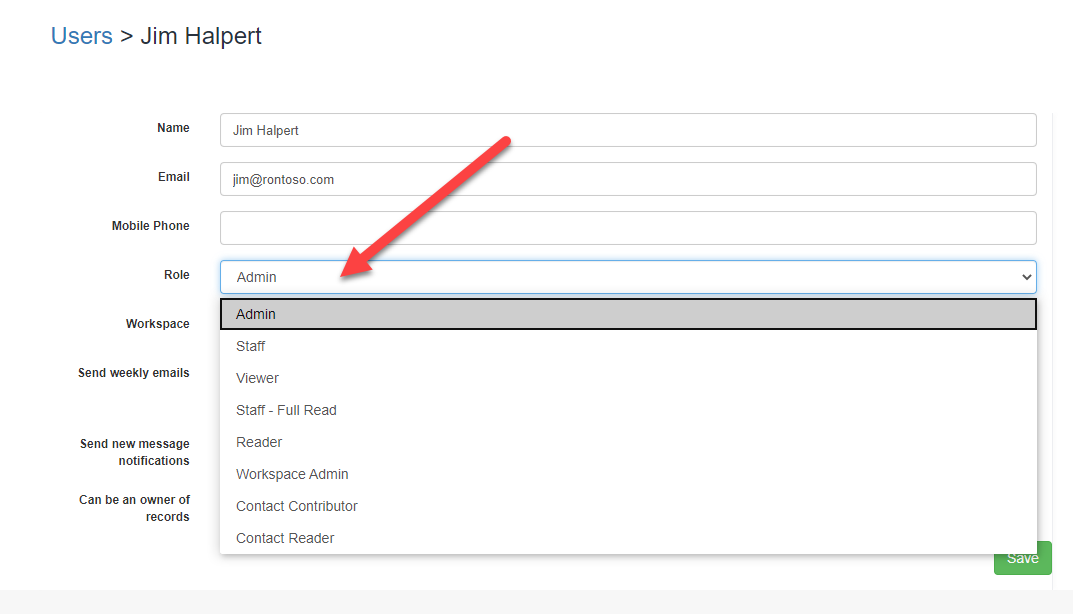User Roles & Access Privileges
Learn more about the different User roles in Expiration Reminder and how they can be used to restrict your User's permissions
Each user within the account can be set as either viewers, staff, staff – full read or admin. Depending on their access level, they will have certain abilities and views of the expirations.
User Role Descriptions
Viewer
A viewer can basically see all information regarding expirations and contacts available in the account. This means the person can view the same information an Admin can but limited to expirations and contacts. They can’t change any of the information, neither edit or create. This role is essentially for those that need to follow-up on items for correspondence only or to do some auditing of operations.
Manager
The Manager Role is able to create/edit/delete all items/records (ie. Categories, Contacts, Locations, Expirations, etc) in the account like the Admin, but does not have access to the account's Billing, or the ability to edit/view Account Settings (ie. Escalation rules, E-mail templates, Add/Remove Custom fields,etc.)
Admin
The Admin User Role has access to everything in the account and manage all aspects of information in your Expiration Reminder account.
LEGACY PLAN User Role Descriptions
Viewer
A viewer can basically see all information regarding expirations and contacts available in the account. This means the person can view the same information an admin can but limited to expirations and contacts. They can’t change any of the information, neither edit or create. This role are basically for people that need to follow up or do some auditing.
Staff
The staff users can see information about expirations and contacts that have been set as the owner of them. They can create, edit and delete expiration items as long as they’re the owner of them. When they create an item, it’s automatically owned by them. They can’t change the ownership of an item or contact. In the dashboard, they can only see information that’s owned by them. They can only work with expiration items and contacts.
Staff – Full Read
The staff – full read users can see information about all expirations as the viewer role and also contacts. They can create, edit and delete expiration items as long as they’re the owner of them. When they create an item, it’s automatically owned by them. They can’t change the ownership of an item or contact. In the dashboard, they can see information all items and contacts. They can only work with expiration items and contacts.
Reader
The reader role allows read-only access to expirations and contacts for which
the user the owner. They can’t change any of the information, neither edit
or create.
Contact Reader
A contact reader can see all information regarding expirations for which
they’re a contact. They can’t change any of the information, neither edit or
create. This role are basically for people that need to see their own
information and for mobile app users.
Contact Contributor
The contact contributor can see and edit information about expirations for
which they’re a contact. They can create, edit and delete expiration items as long as they’re
a contact. In the dashboard, they can only see information that’s assigned to
them. They can only work with expiration items.
Workspace Admin
The workspace admin role have almost the same permissions as admins but is only
allowed to view or change information within the workspace they belong to. They cannot add custom details
Admin
The admin user have access to everything in the account and manage all aspects of information in the application.
Comparing Legacy User Roles & Permission Levels
.png)
Changing a User's Role
This applies to all Expiration Reminder subscription plans (Regular and Legacy).
You can find more information and a tutorial on changing User's Roles at the link below: