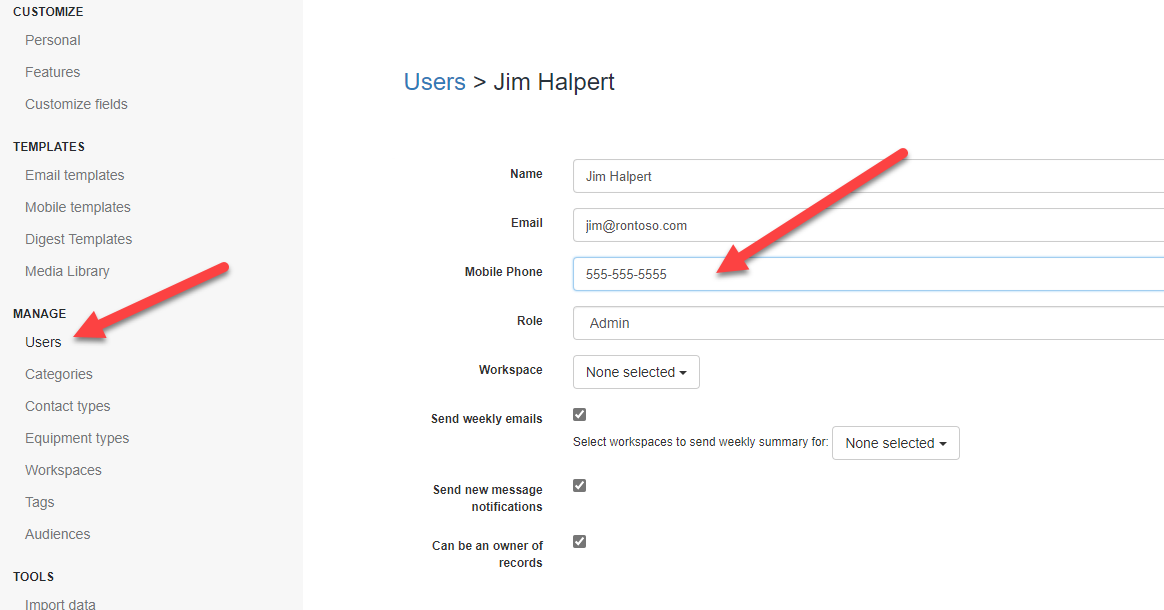2FA: Two-Factor Authentication
Find out how to enable two factor authentication (2FA) for increased security for your account
Your Expiration Reminder account is filled with valuable information that increases your team productivity and compliance, so you always want to protect it.
To protect your Expiration Reminder account, we suggest enabling Two-Factor Authentication login verification function within Expiration Reminder. The 2FA code can be sent via e-mail or mobile message.
To enable it, go to Your Name in the top-right menu and then click on Settings.
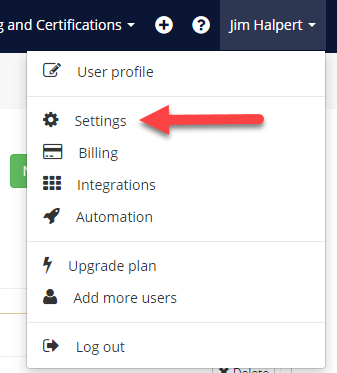
Then click on 'Features' under the "Customize" heading.
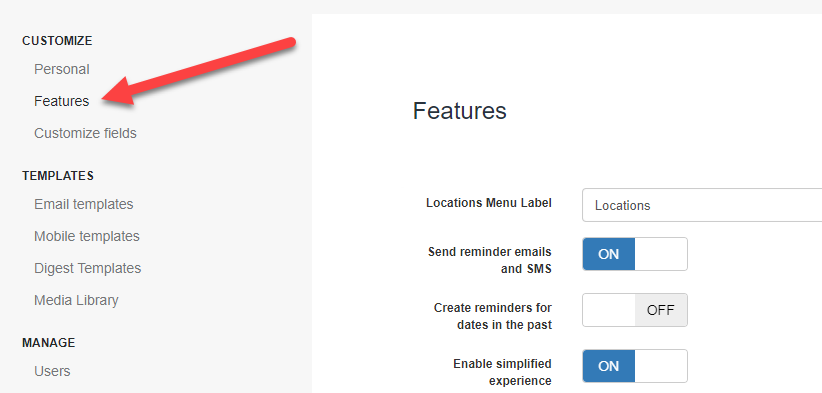
In that screen, switch the Two-Factor Authentication (2FA) option to ON.
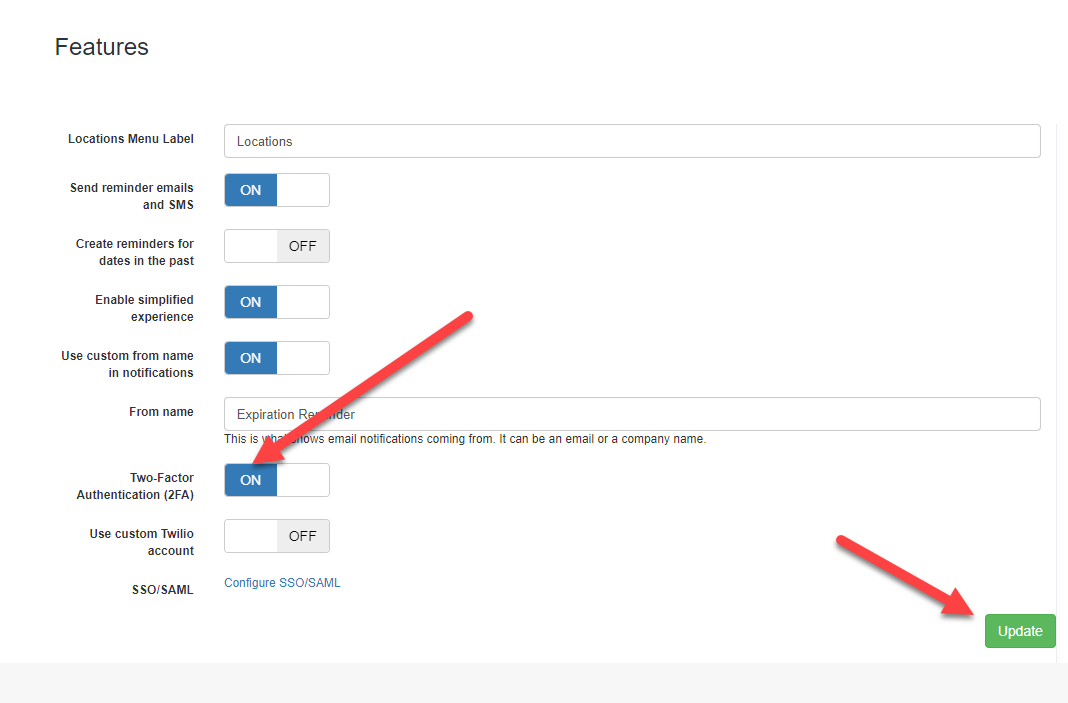
When enabled, logging into your Expiration Reminder account will trigger an email (or mobile phone message if a phone number has been configured for the User) to be sent with a verification code that will allow you to access your Expiration Reminder account.
Receiving the 2FA Code via Mobile SMS
To receive the verification code in the User’s mobile phone, just edit the User settings in Expiration Reminder at the 'Users' page under the "Manage" heading.
Click the User and just enter their mobile phone number and click "Save" to enable the new settings.
When they try to login to their account with 2FA enabled, the code will be sent to via Mobile SMS instead of e-mail.