Live Updates with Smart Document Types
Find out what Smart Document Types are and how they can be applied to track in real-time.
The smart update feature in Expiration Reminder allows getting the expiration date for multiple types of documents, permits, licenses, etc. directly from the source. After getting the information, Expiration Reminder will keep the expiration up to date by checking again with the source at least every 30 days.
In some cases, Expiration Reminder will check more frequently when the expiration date approaches.
To setup Smart Document Types, click on Your Name drop-down menu in the top-right corner and then click on Settings where you can access 'Document Types' from the Manage heading.
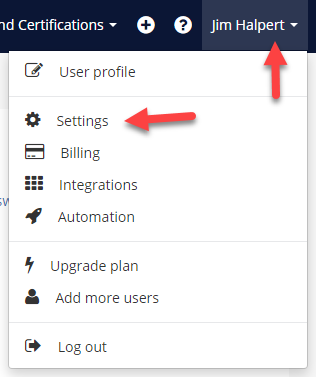
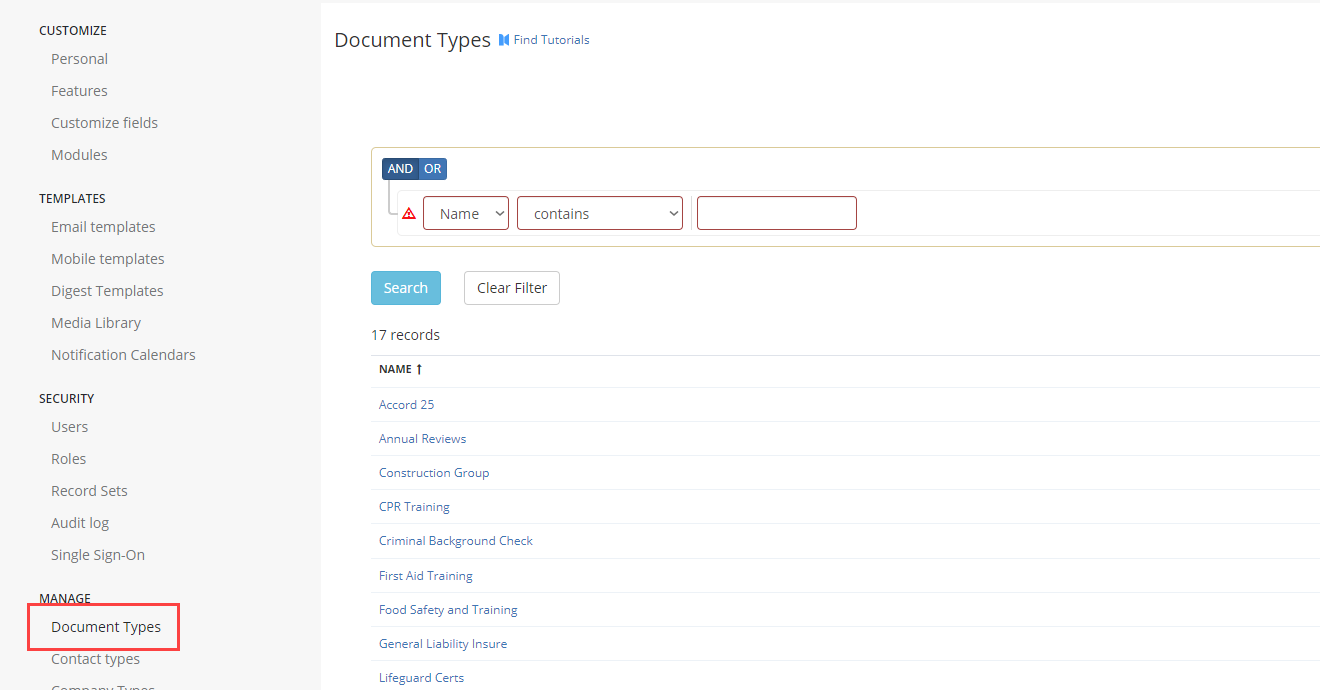
Smart updates are configured at the Document Type level. When creating a new Document Type, click on the Smart tab, tick the Is Smart check box and then select from what sources you’d like get the expiration date from.
As an example, we will be using SSL Certificates. From the selection boxes, select IT from Type, then SSL Certificate (as our example) and click "Save".
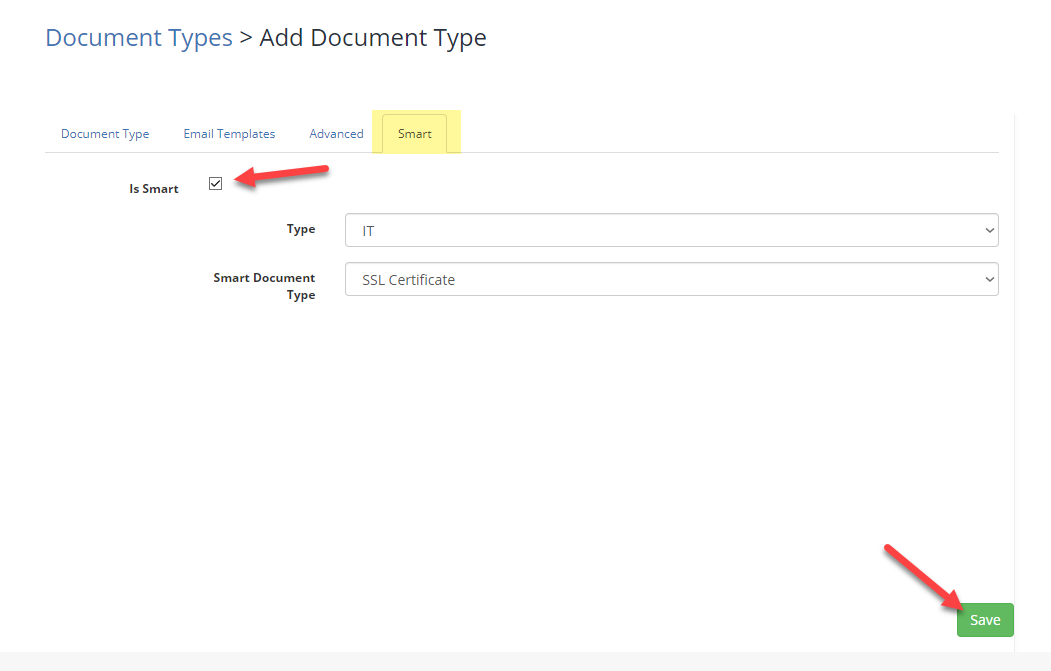
Adding an Expiration with Smart Document Type
After creating the smart document type, the next step is to create an expiration. Click on Expirations on the top menu and then click New Expiration.
From the add a new expiration screen, select the newly created document type. On the Website URL field, enter the domain name of the website and click Check. Expiration Reminder will automatically connect to the source and get the expiration date. A dialog will show up with the information.

If everything is correct, click on the Apply button to apply this information. Extra fields will be saved as Custom Fields in the expiration automatically.
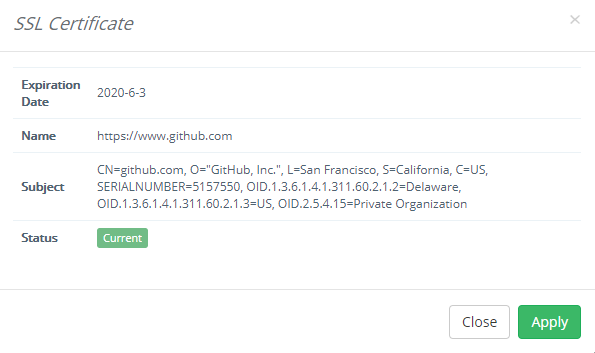
Click on Save and the system will automatically keep the expiration up to date for you.
Tutorial Example - SSL Certificate
Tutorial Example - Domain
Supported sources
Employee Certifications
-
USA – Connecticut License
-
Australia – Security license
USA – Connecticut License
Australia – Security license
IT
-
Domain
-
SSL Certificate
Domain
SSL Certificate
Permit
-
Illinois – Elevator Permit
Illinois – Elevator Permit
Warranty
-
Dell Warranty
Dell Warranty
*Availability
At any time the source might change the way they provide data or simply stop providing it. In this case, Expiration Reminder will stop receiving updates. This could happen as Expiration Reminder doesn’t have control of the source
