Sending Notifications after Expiration
Find out how to send follow-up expired reminders after an expiration date has passed.
By default Expiration Reminder doesn't send notifications after an item has expired. It will send one last notification the day after the expiration date.
You can turn on notifications after the expiration date at the Document Type.
Sending notifications after the expiration date
To enable sending notifications after the expiration date, first click on Your Name on the top-right menu and then on Settings. From you, you may click on Document Types on the left menu.
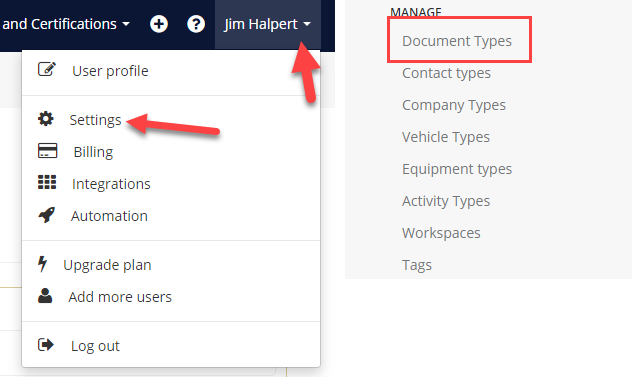
Then click on any document type from the list to edit it or create a new Document Type.
In the edit screen, from the Document Type tab, scroll down until you find the Send alerts after expiration section. Turn this option to Yes and view the details below - you may choose whichever frequency you need for that document type.
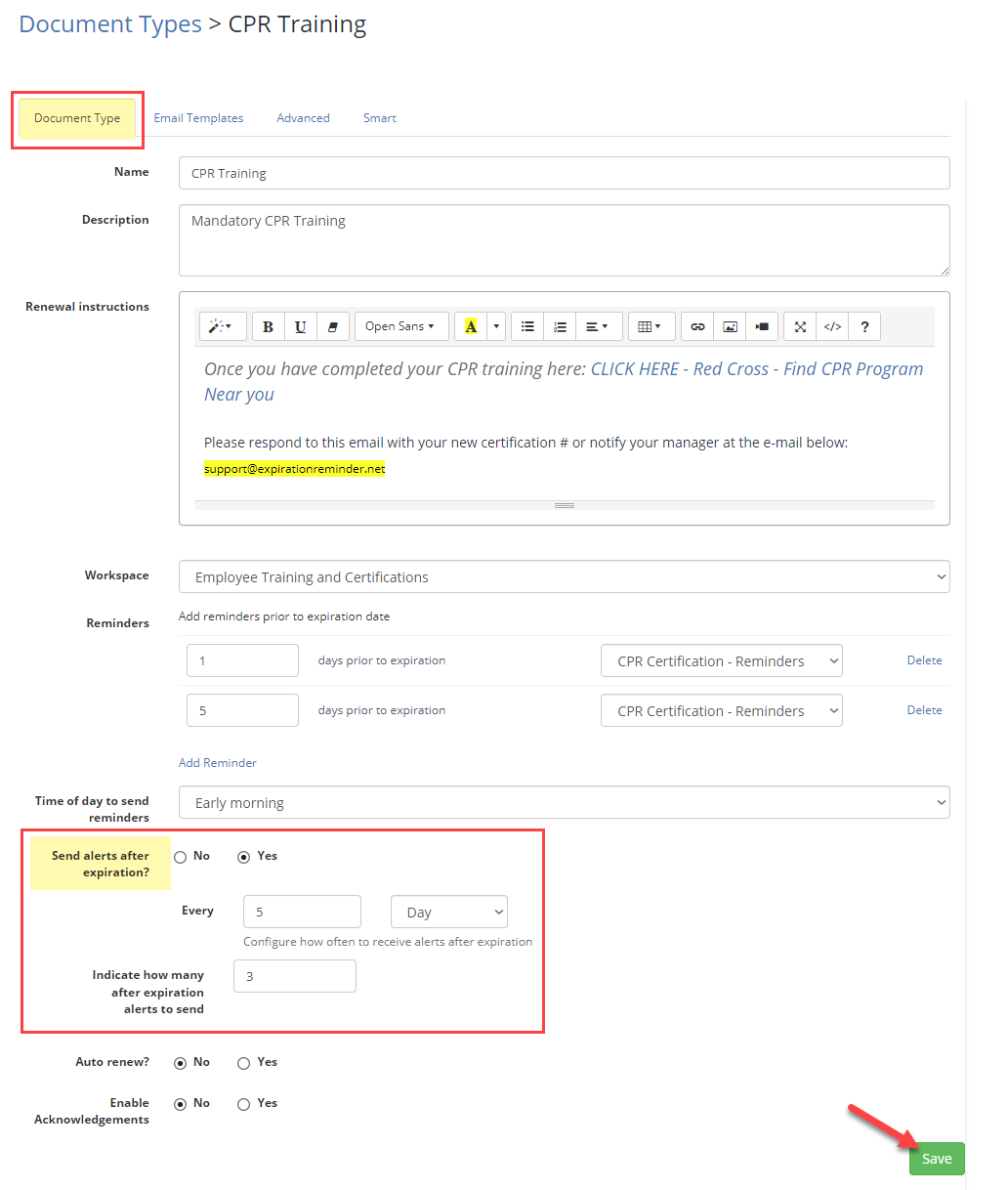
-
Every: this indicates how often or how spaced apart notifications will be sent. In the screenshot above, they will be sent every 5 days (every week).
-
Indicate how many after expiration alerts to send: this indicates how many to send. In the above screenshot it would mean every 5 days a notification is sent, until 3 notifications have been sent. After 3 follow-up notifications have been sent, this frequency ends.
Then click Save.
