Searching in your Expiration Reminder Account
Find out how to search for expirations and contacts, and how to filter your searches for streamlined organization.
Expiration Reminder provides one of the most flexible ways to search and filter for information. You can basically build and filter any kind of report and eventually export the information to a spreadsheet.
You can do a combination in the number of fields until you find the information you need. Below you can find the different options for filtering.
List View Search Bar
To search items, go to Expirations on the top menu and right below the menu you’ll fin the search toolbar.
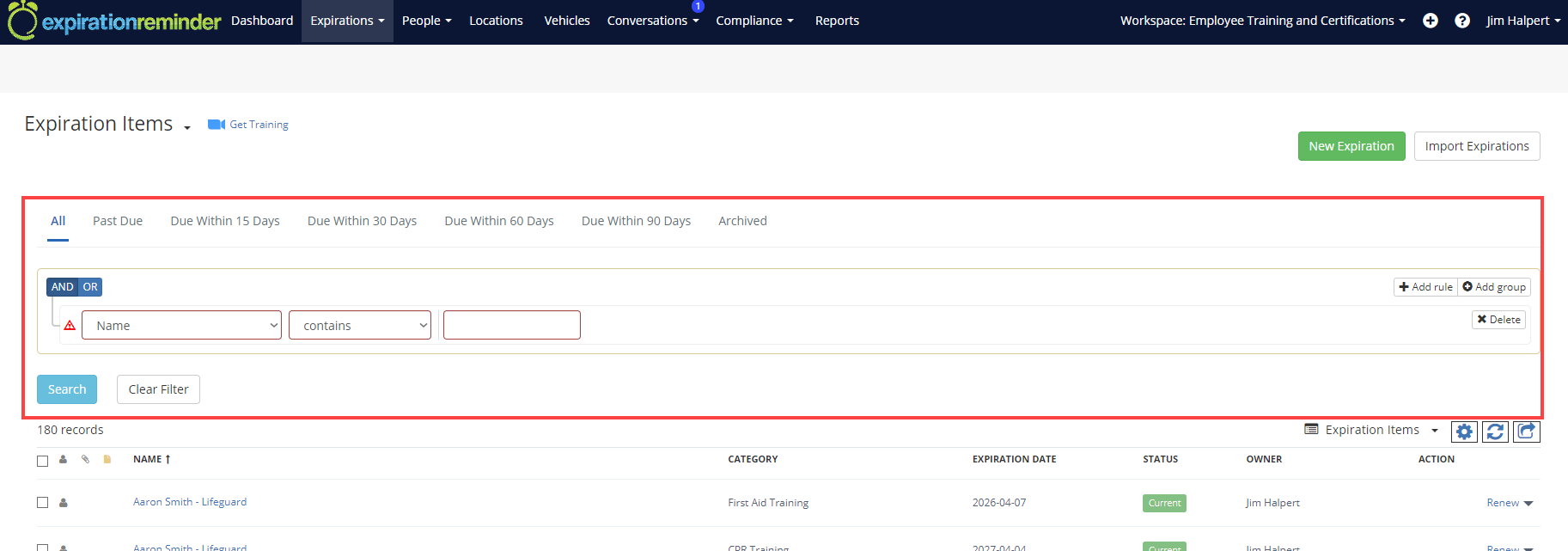
Select from the left drop down list the field for which you'd like to do a search for. You can choose to search by:
-
Expiration Name
-
Document types
-
Status (up-to-date, near expiry, expired, on hold, etc)
-
Expiration Date of item
-
Location
-
Owner
-
any Custom Expiration or Document Type Fields you may have added
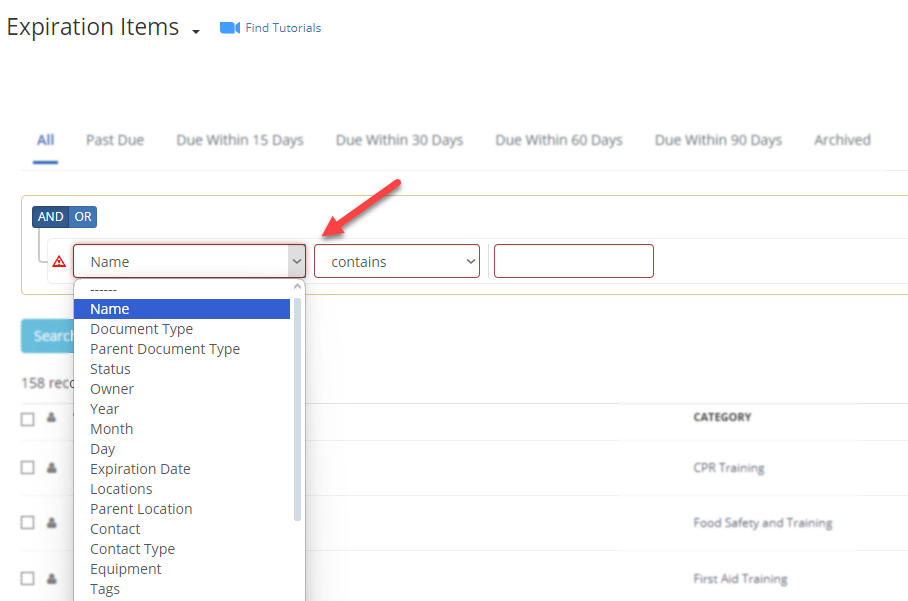
Then select the operator from the middle drop down list. This will help you narrow or widen your search depending on what you are looking for.
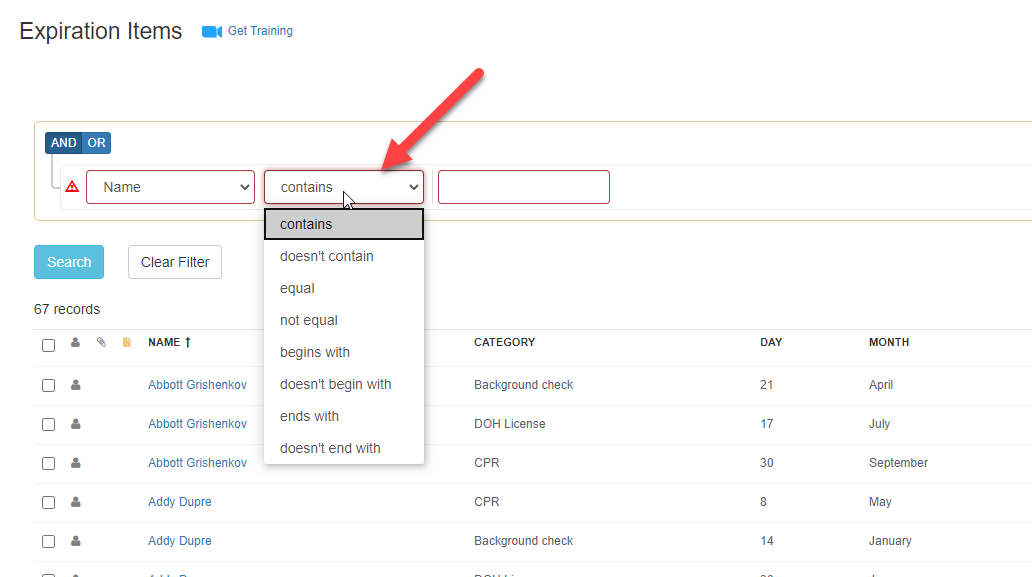
Then enter the value to search for on the right drop down list. Some searches will be available via drop-down (such as Document Type, Contact, location) and others will have space for you to type (Expiration Name, Comments, etc)
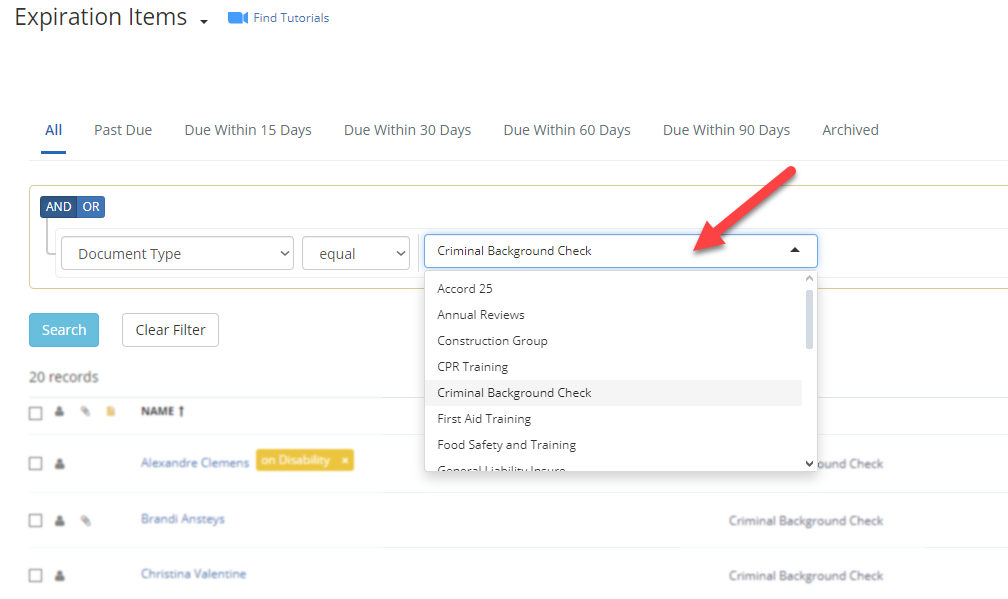
Once you have your search filter correctly filled out, then click on the blue 'Search' button.
Combining Search Rules
You can combine multiple rules in the search by clicking Add Rule or Add Group buttons o the right-hand side of the Search Box.
For example, you can do a search by document type and by the status of the expiration like shown below.
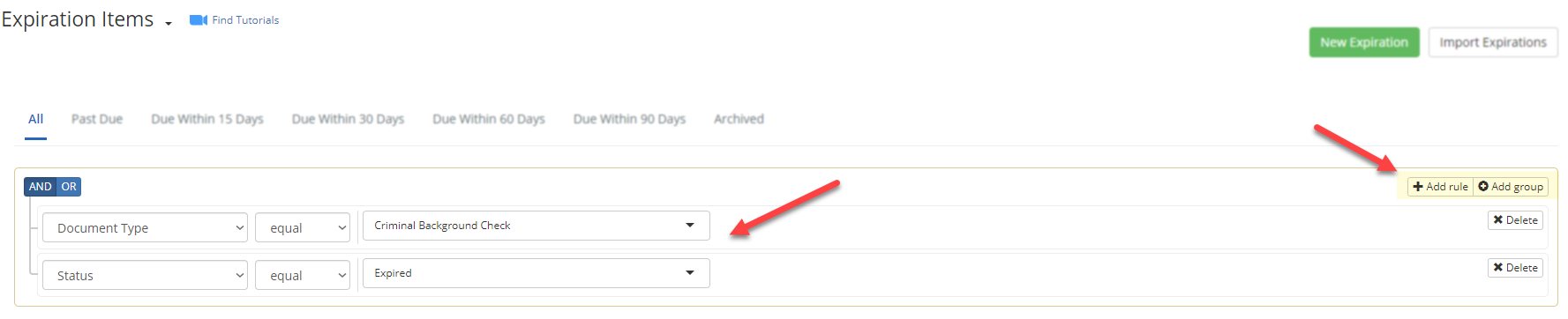
This search bar can be found for all list views.
-
Expiration items
-
Contacts
-
Locations
-
Equipment
-
Vehicles
