Searching & Filtering Contacts
Find out how to search, filter and create reports for contacts
Expiration Reminder provides one of the most flexible ways to search and filter for information. You can basically build and filter any kind of report and eventually export the information to a spreadsheet.
You can do a combination in the number of fields until you find the information you need. Below you can find the different options for filtering.
How to Search/Filter your Contacts
To search contacts, go to Contacts on the top menu and right below the menu you’ll fin the search toolbar.
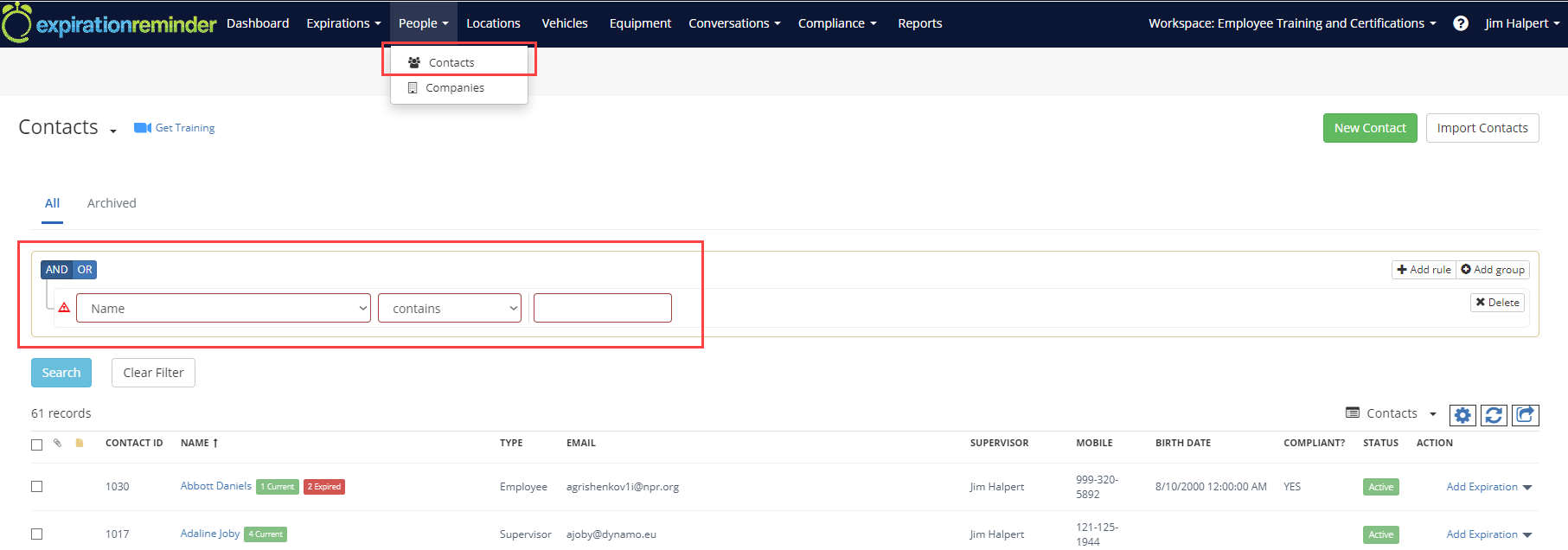
Select from the left drop down list the field for which you'd like to do a search for, a screenshot below illustrates the flexibility you have when filtering search results.
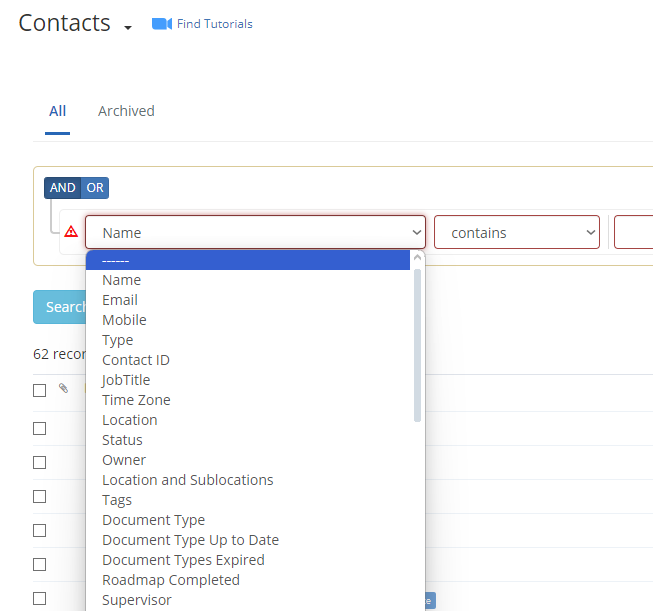
Then select the operator from the middle drop down list.
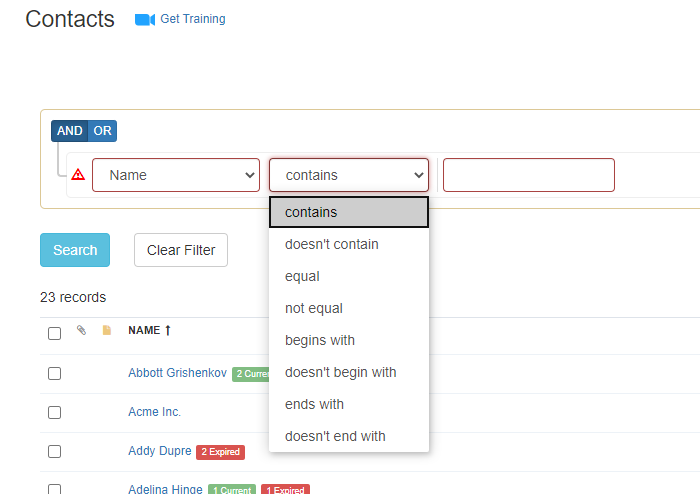
Then enter the value to search for on the right drop down list.
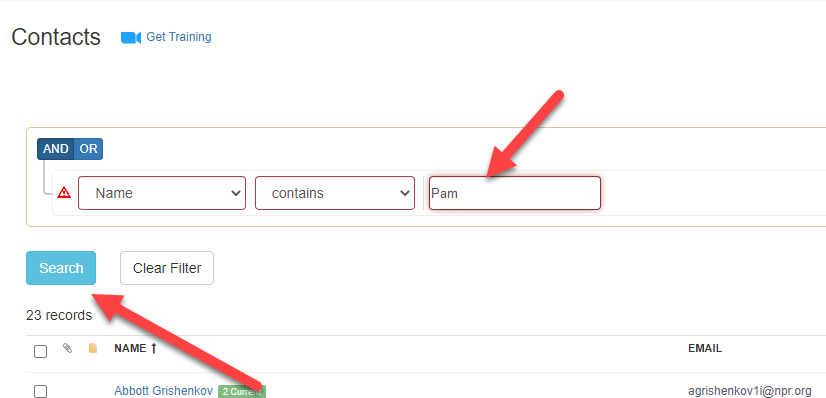
Then click on the blue Search button.
Combining Search Rules
You can combine multiple rules in the search by clicking Add Rule or Add Group.
- Add Rule is for adding conditions to your filter, like “Supervisor -> equal -> Contact Name” and all the rules in the same group follow the same logic, like “AND” or “OR.”
- Add Group lets you combine multiple sets of rules. It’s useful when you need something more complex, like in the example below, we would like to review Contacts by a specific Supervisor, and if they have Expired CPR or First-Aid.

A rule like this would provide a quick snapshot for a Supervisor of who needs updated CPR or First Aid training.
