Scheduling Reports
Find out how to schedule your Reports and send them via e-mail
Once a report is Designed, you have the option to either "Run Report" or "Schedule" - this article will take you through how you can schedule these designed reports to arrive in your inbox.
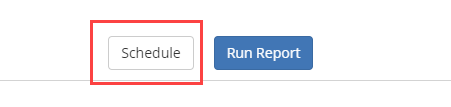

First, you can begin by accessing your list of Reports from the Reports menu. Then click on the report drop down menu for the report you would like to schedule, and click on "Schedule".
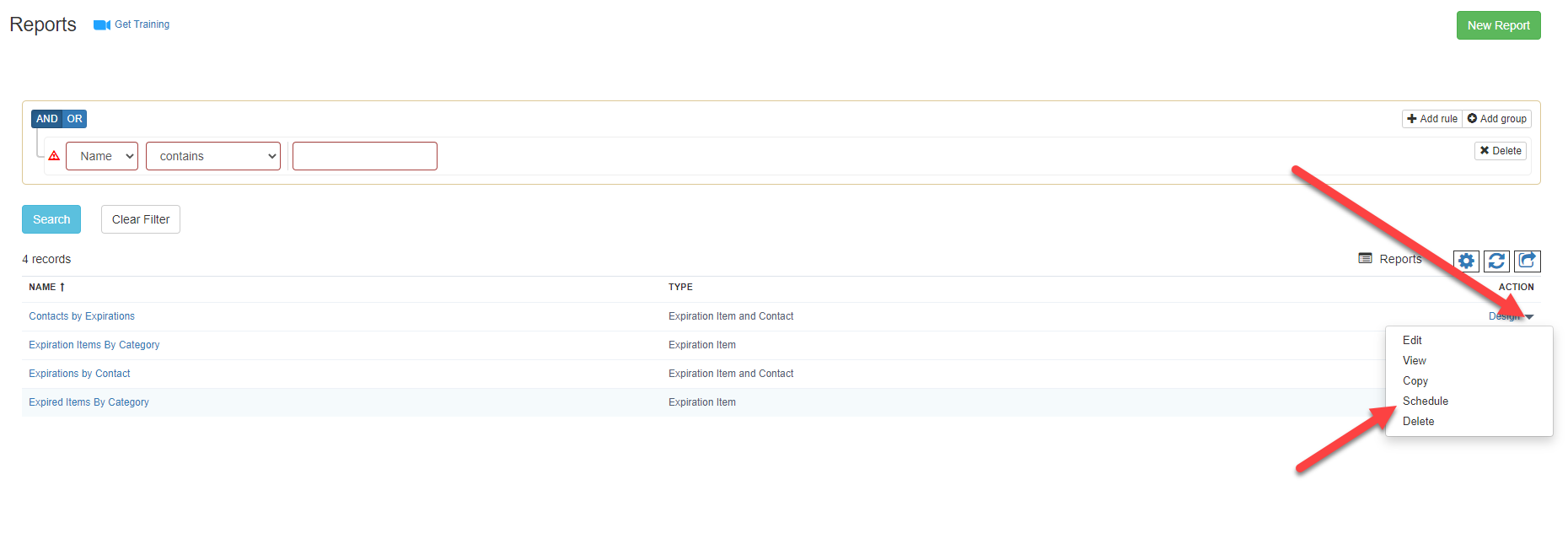
Then click on the green button to create a new schedule. On the new schedule screen enter the information prompted in the fields, as well as your desired Schedule for the report (ie. day, time, who should receive it).

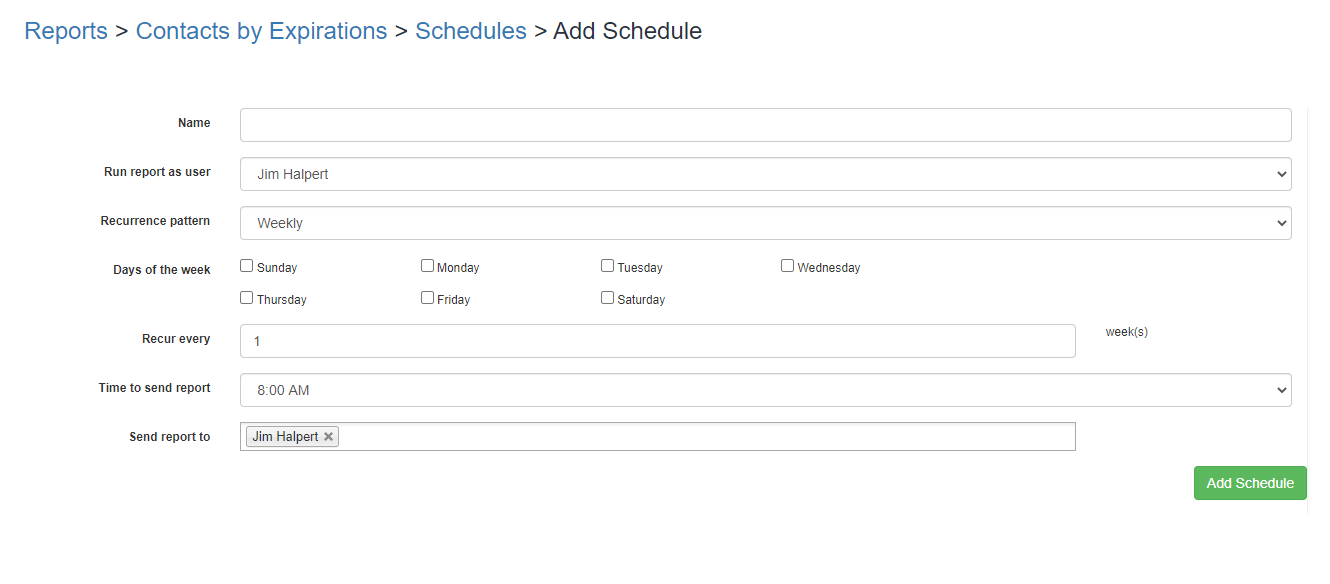
-
Name: the schedule name. This can be anything.
-
Run report as user: indicate what user to use to run the report. This will take into account the User's role and permissions.
-
Recurrence pattern: indicate how you'd like to receive the report. The options are: daily, weekly, monthly or yearly.
-
Time to send report: indicate at what time to send the report.
-
Send report to: select the contacts that will receive the report.
Then click on "Add Schedule" to create the schedule.
The system will take care of scheduling the report automatically.
Here's how a delivered email report looks like:
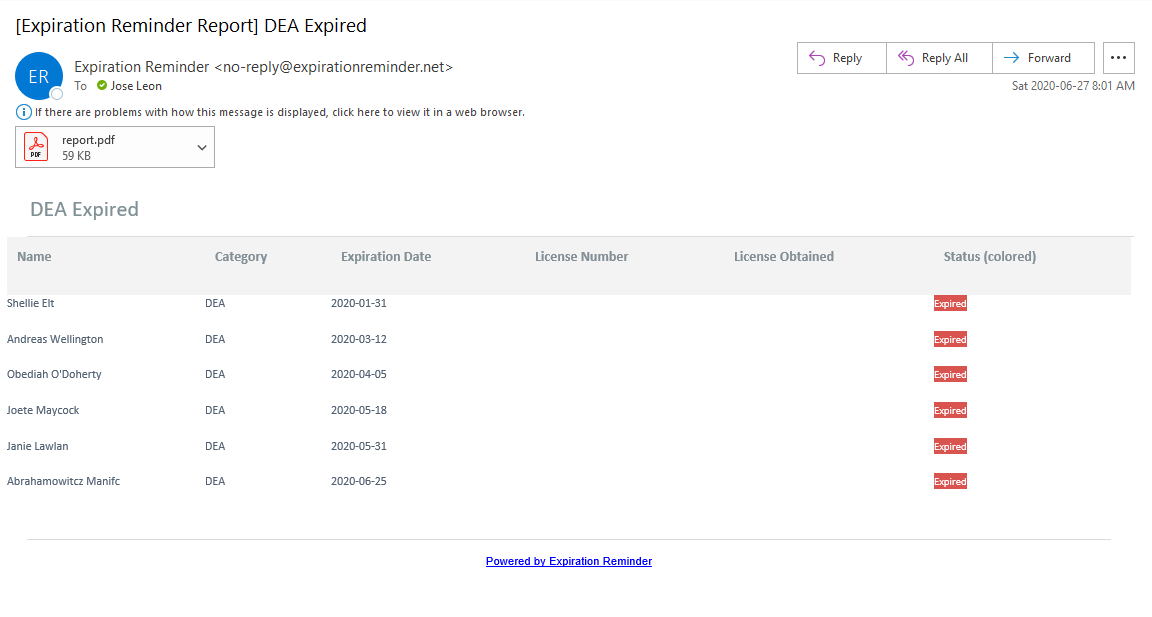
The Advanced Reporting feature is available on our Standard, Business, Professional and Enterprise plans.
