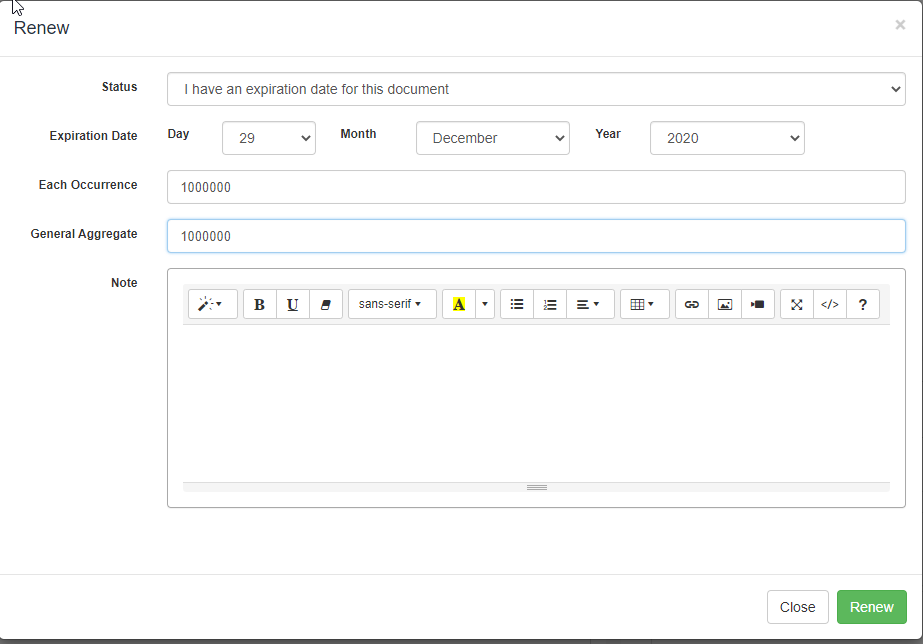Renewing an Expiration
Find out how to renew an expiration, a certification, a license, a contract, permits, etc.
Renewing an expiration is the most common task you’ll do in Expiration Reminder as every item that’s expired needs to renewed or it will remain in Expired Status.
This article and instructional video will illustrate the four ways you can renew your Expiration Item to the correct status.
Renew From Expiration List
Renewing an expiration from the expiration list just click on Expirations on the top menu, look for the expiration that's going to be renewed and then click Renew.
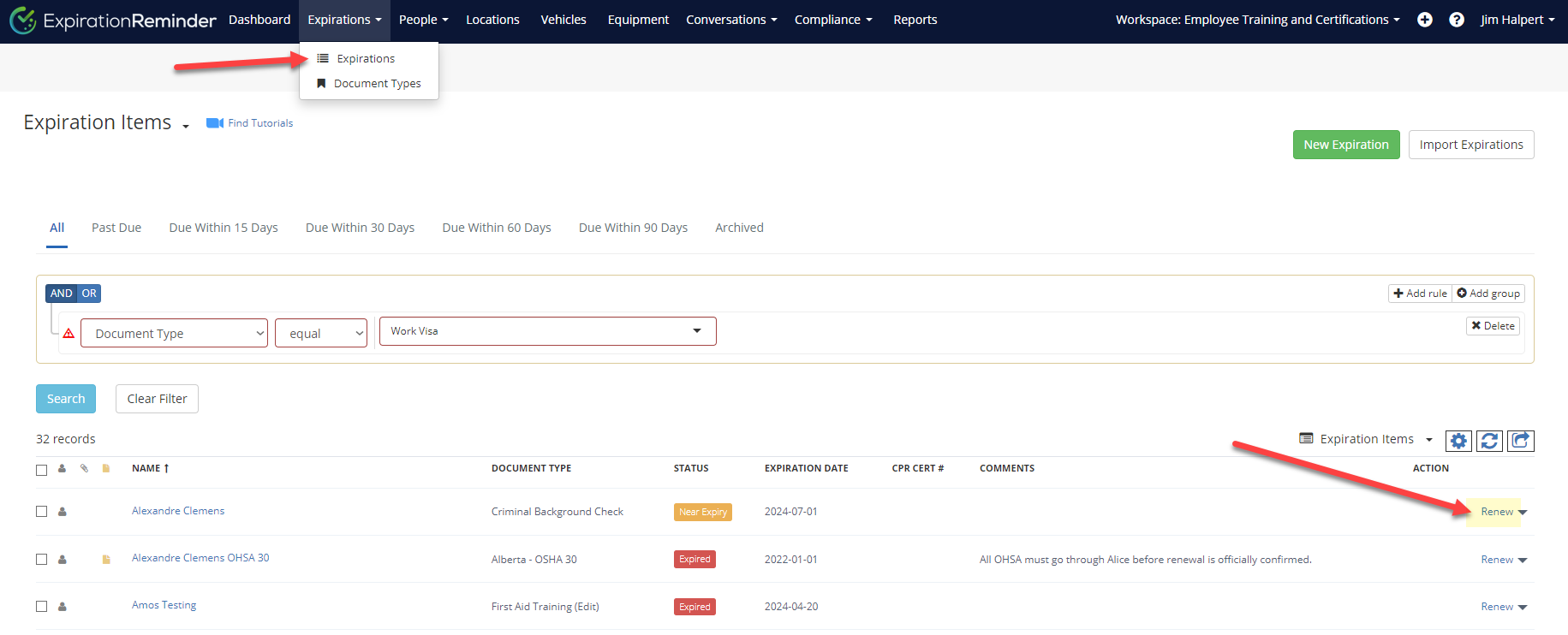
Renew from the Expiration Item
There are two ways a User may renew from the Expiration Item.
First is from "Edit Expiration" button.
Second is from the "Renew" button.
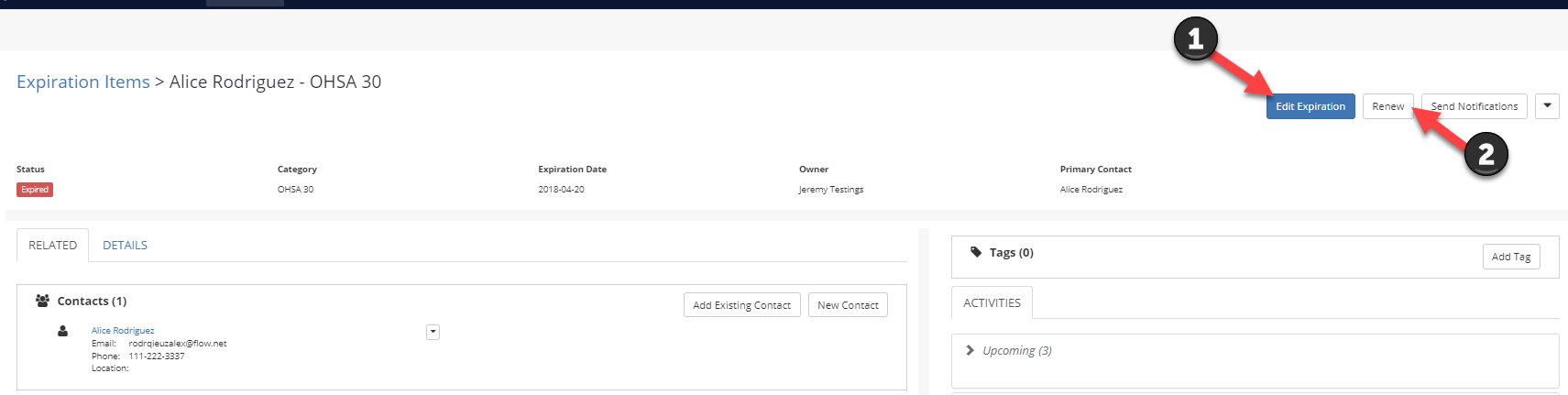
Renew From the Contact/Location
To do this just navigate to the contact, location or equipment record that holds the expiration that you'd like to renew and from the Expiration Items related box locate the expiration and from the drop down menu select renew:
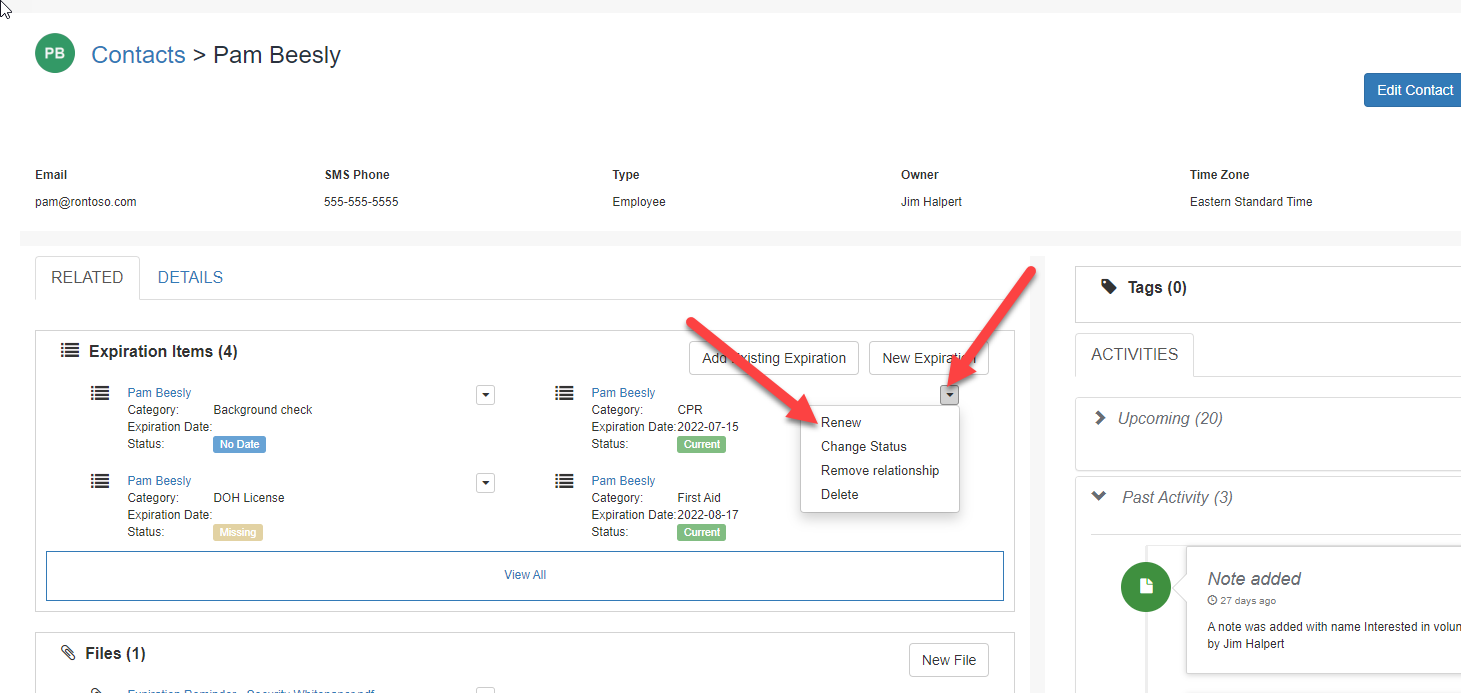
About the Renew Screen
The renew screen includes the following items:
-
Status: indicate if you have an expiration date or if this document won't expire then set it to No Date.
-
Expiration Date: enter the new expiration date
-
Custom Fields: if the expiration has any custom fields they'll show here. Enter the values of these custom fields.
-
Note: enter a note for the renewal. This will create a Note that will be attached to the expiration. This is optional.