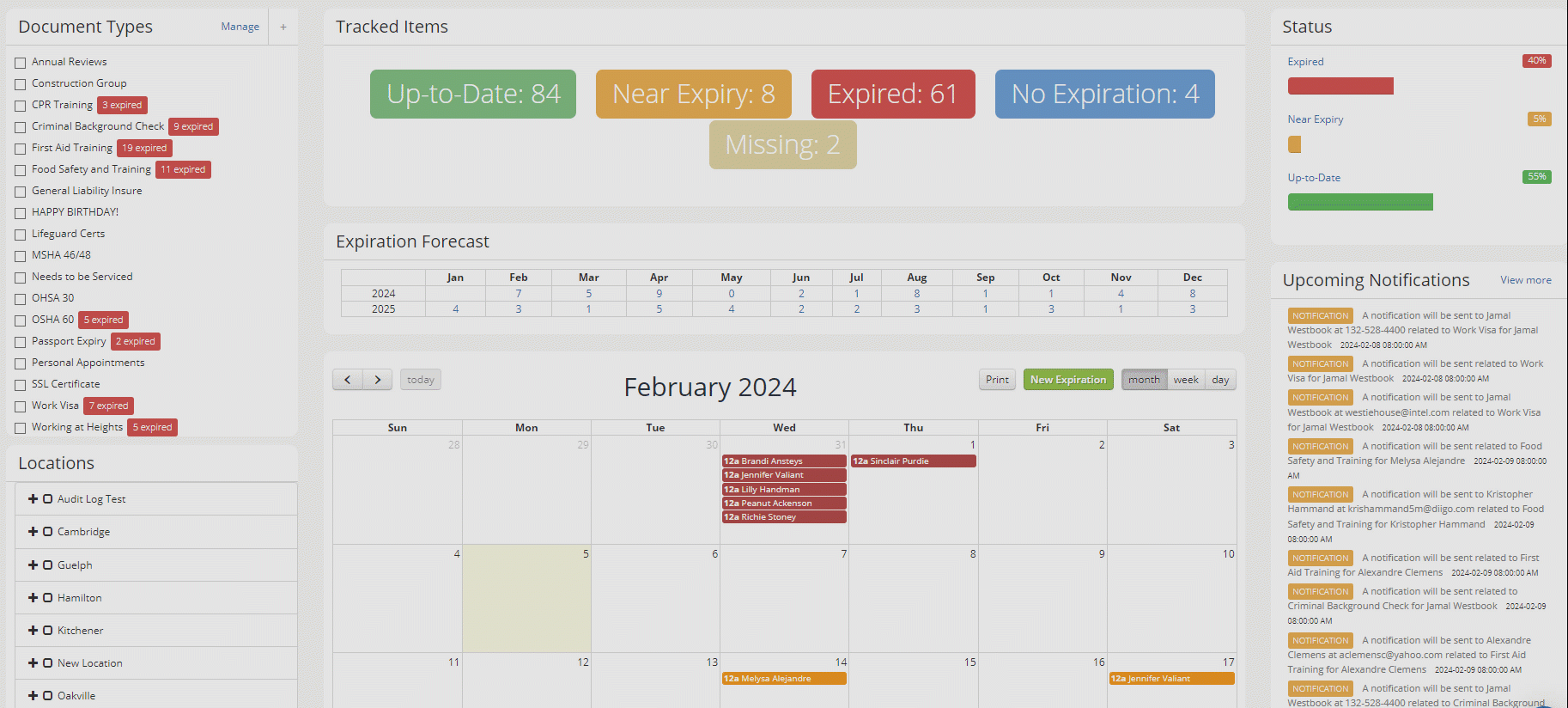Navigating the Dashboard
Master Your Dashboard: Navigate the Calendar, Expiration Forecast, and Status Filtering with Ease
Below is an example of Expiration Reminder's dashboard. It may be the page you become most used to seeing when using Expiration Reminder. It is designed to offer a quick glimpse into your account in one shot.
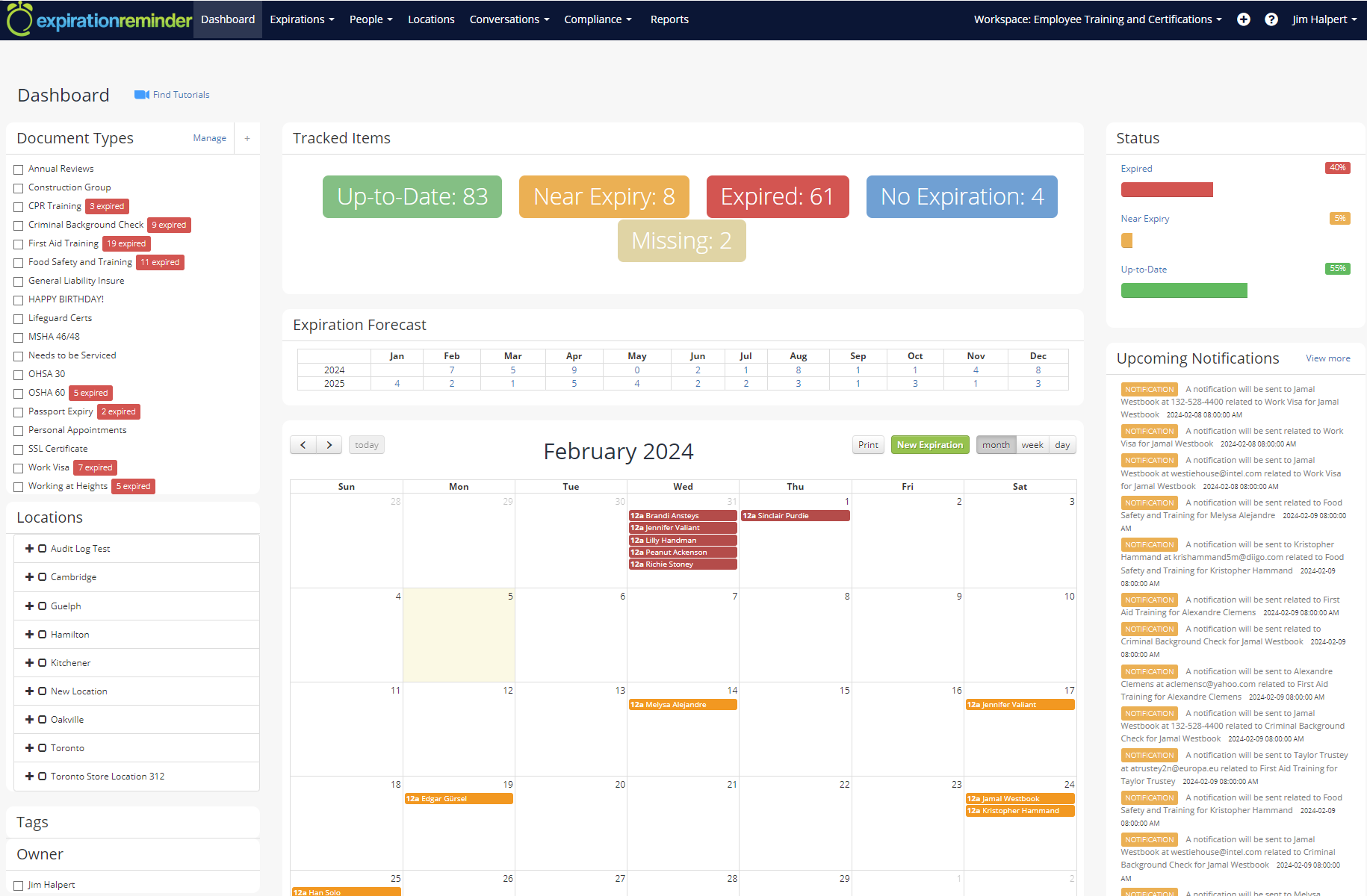
Calendar
The Calendar in the dashboard allows you to view the expirations in a calendar-style format to view your current month's expirations. Clicking on the buttons on top-right of the calendar will allow you to navigate between months and years.
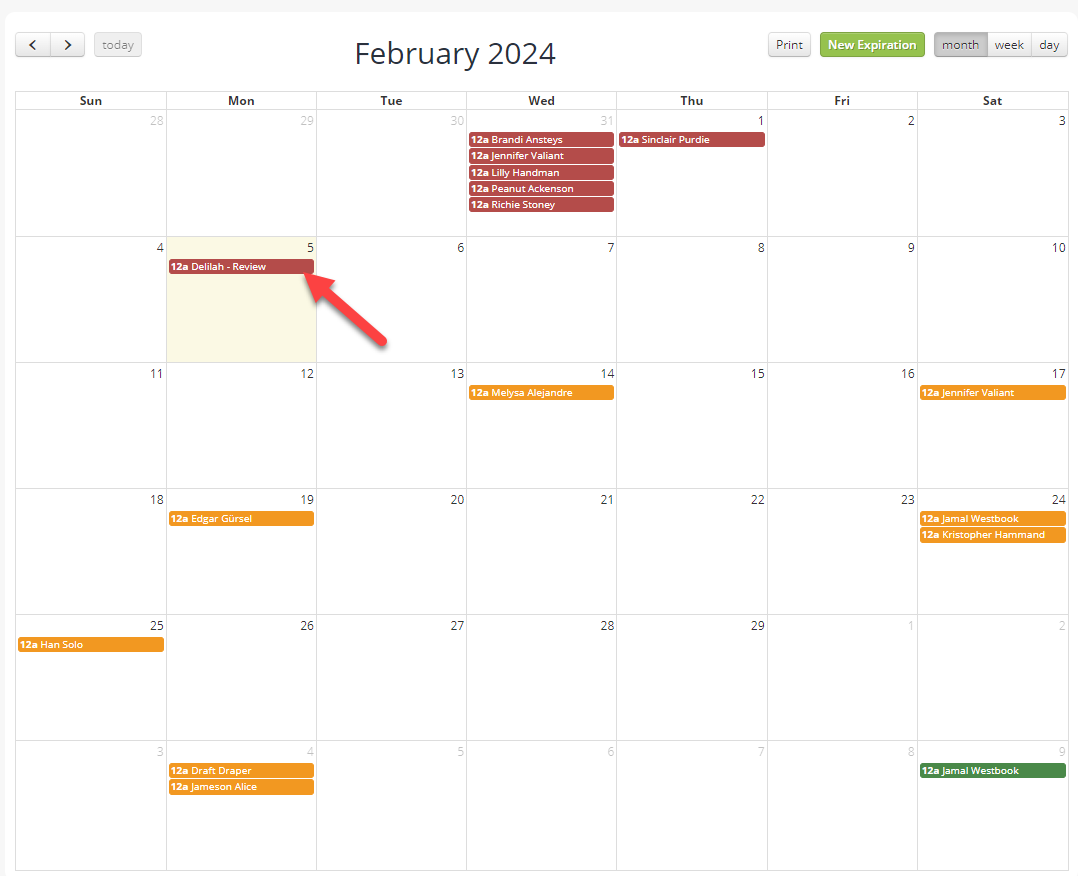
Clicking on any of the Expirations on the Calendar will bring up a brief overview of the Expiration item.
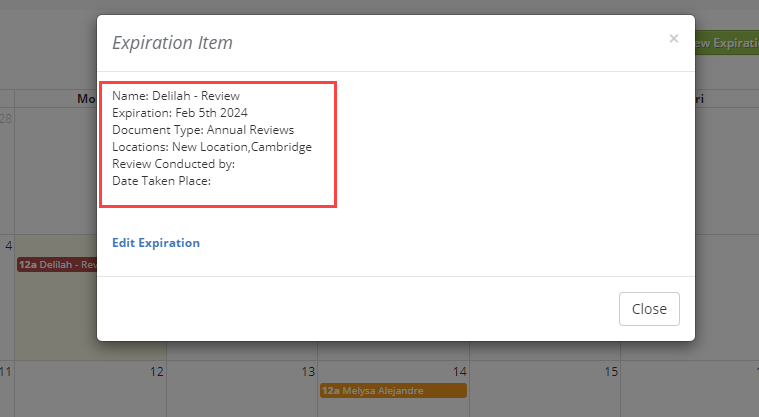
Expiration Status Filter
Clicking on Up to Date, Near Expiry, Expired, No Date or Missing will take you to an expiration report showing only the ones for that status.
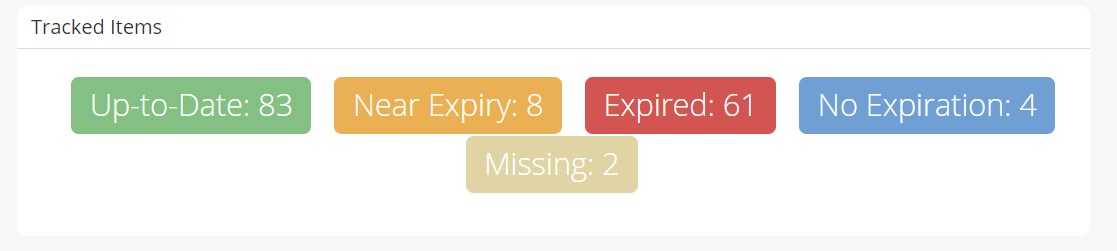
As an example, clicking the "Missing" box will take us to the 2 Expiration Items which are missing dates (shown below).
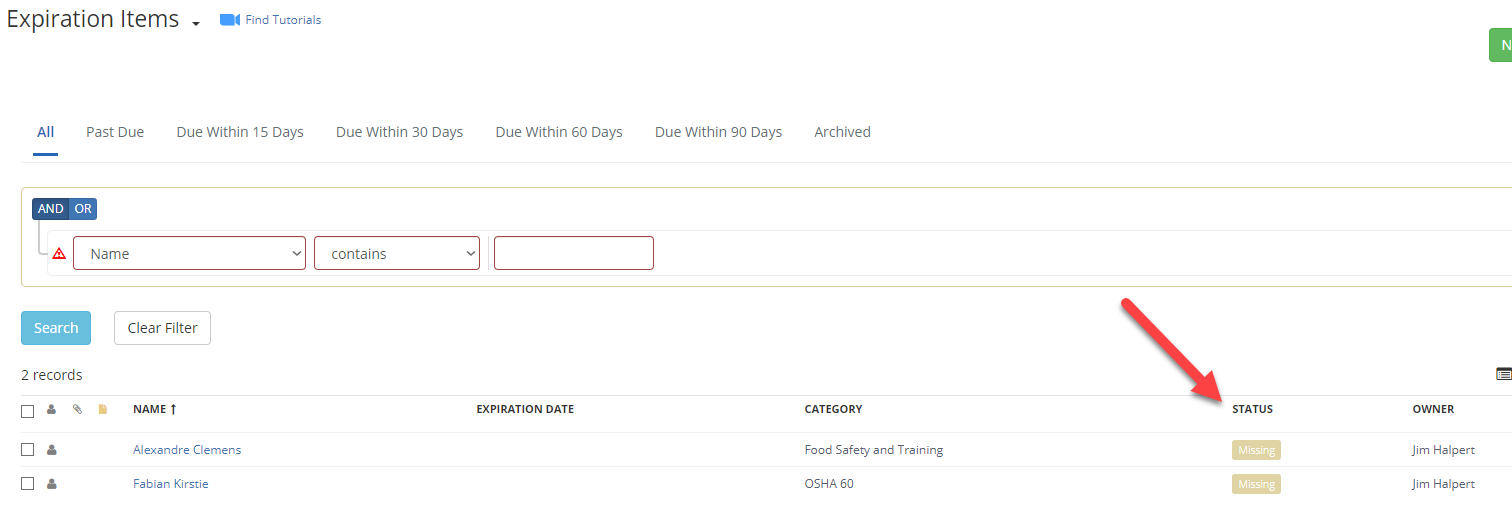
Expiration Forecast Filter
Clicking on the numbers within each month will take you to an expiration report showing only the ones for that specific month or year. Below, when we click the 3 under "Oct", we will be taken to a list of the three expirations that expire in Oct 2023.

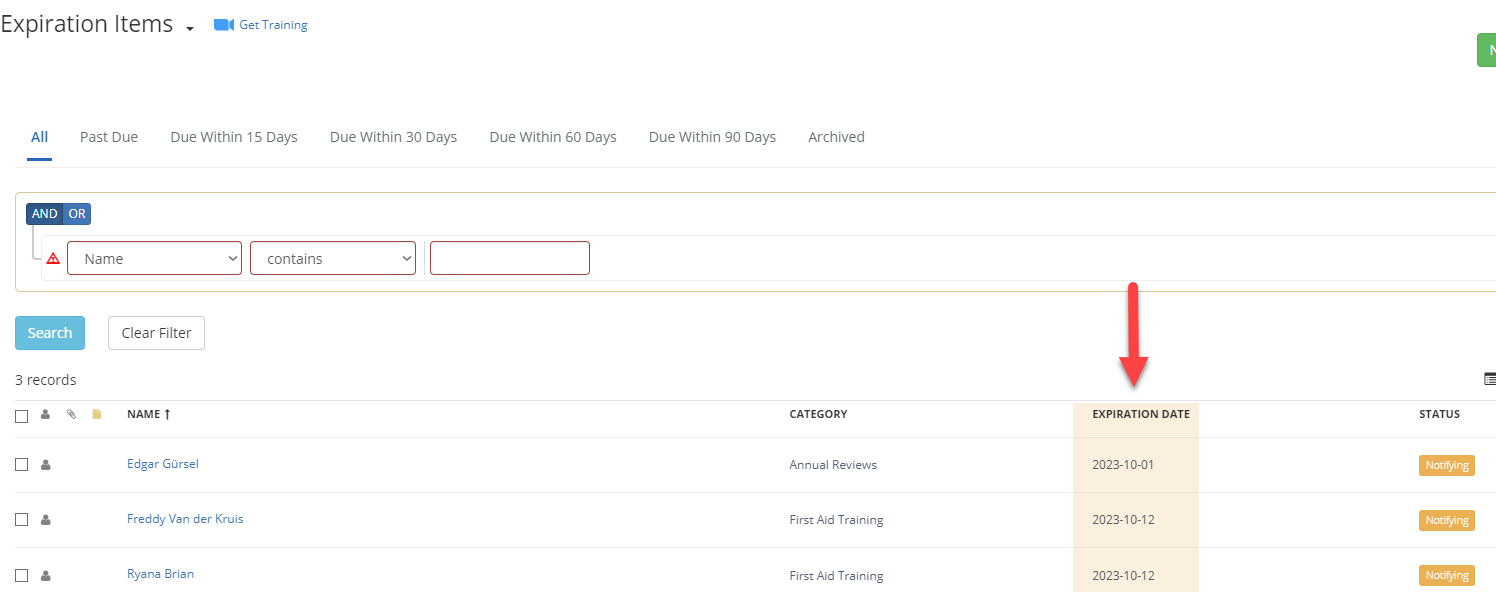
The above dashboard features may also work in conjunction with the Document Type list on the left-hand side of the dashboard. If categories are selected, then only those types of Documents will be included.