Merging Contacts
Learn more about merging duplicate contacts found in your account
If you notice duplicate contacts in your database with similar or outdated details, merging them can help streamline your records and reduce confusion. Here’s everything you need to know about merging contacts:
What Happens When You Merge Contacts
- All details, expirations, uploaded files, notes, locations, and conversations from Contact A (initial selection) will be transferred to Contact B (the final destination).
- If both contacts have the same fields filled (e.g., name, email, mobile), the values from Contact B will take priority and remain after the merge.
- After the merge, Contact A will be archived, while Contact B remains active with the combined information.
Steps to Merge Contacts
- Locate Contact A (the contact you want to merge) in your list view.
- Click the drop-down menu to the right of Contact A and select "Merge."
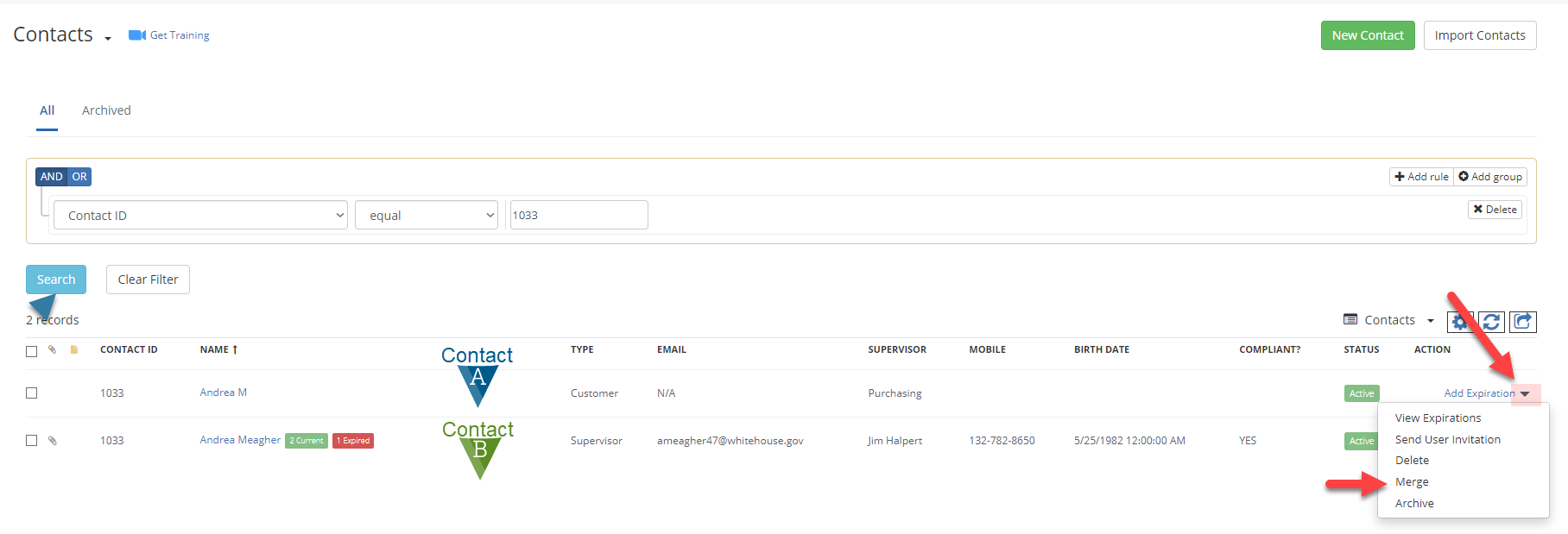
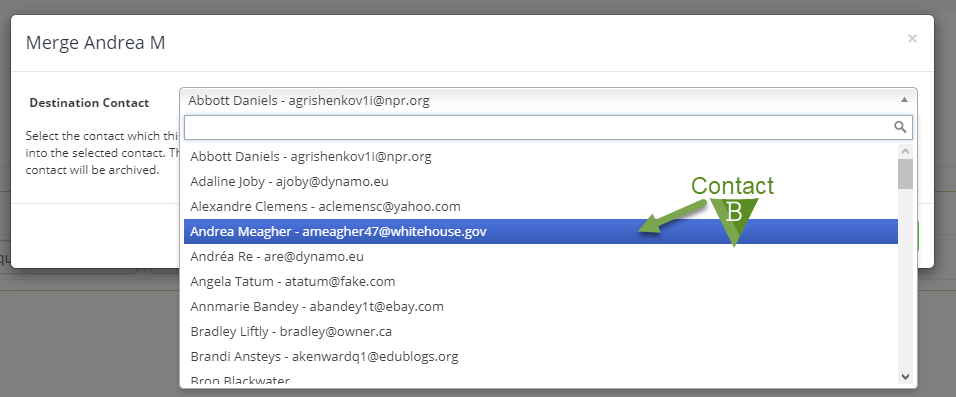 3. In the pop-up menu, choose Contact B (the contact you want to merge into) from the drop-down list.
3. In the pop-up menu, choose Contact B (the contact you want to merge into) from the drop-down list.4. Click "Merge" to complete merge. Contact A will be archived, and Contact B will retain the combined information.

