Managing Permissions
Find out how to manage your User's access permissions using the "Owner" field
Permissions in Expiration Reminder are managed by using Roles. Each User in the system will have a specific roles assigned to it.
You can change the role of a User if the person needs more or less access. Access is given depending on the role assigned to the user. You can see what each role allows here.
Keep in mind, Users are different than contacts. Although Users and Contacts can both receive notifications about reminders, Users are allowed to login in to the application and make changes. Contacts are not.
How to Restrict Access to Specific Expiration Items
To restrict access to expiration items per user, you’ll need to use the Owner field that’s shown when editing or adding an expiration item. If the user is in the Owner field, then he can read or edit the item depending on the role.
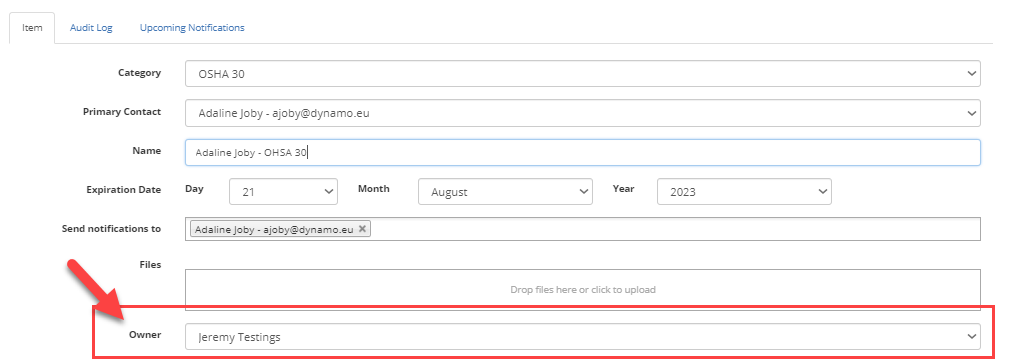

How to Restrict Access to Specific Contacts
Similar to Expiration Item process shown above, to restrict access to contacts per user, you’ll need to use the Owner field that’s shown when editing or adding a contact. If the user is in the Owner field, then he can read or edit the contact depending on the role.
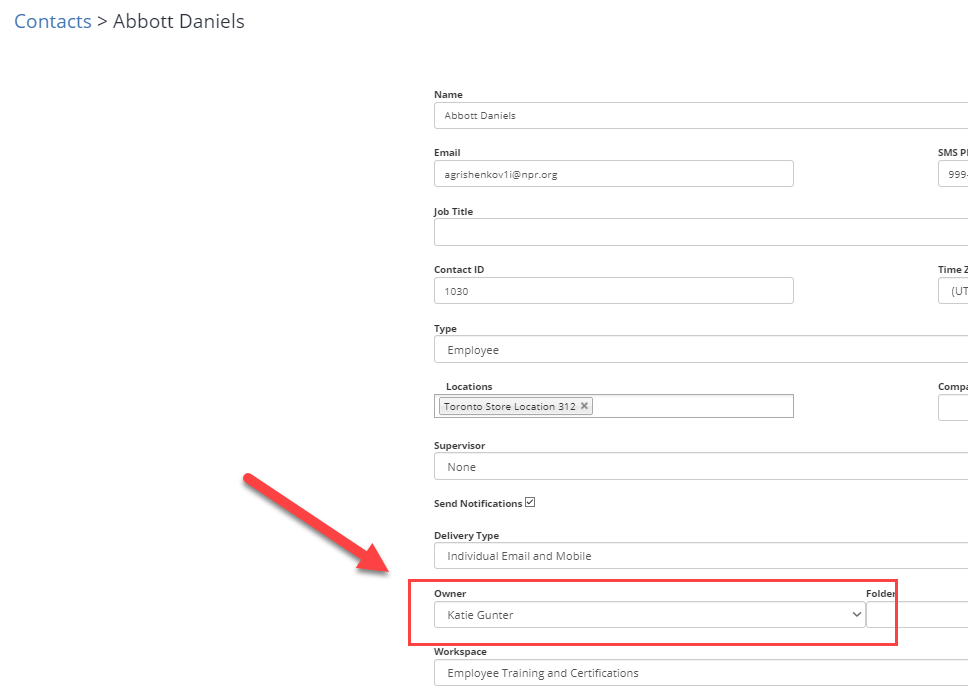
For more information on Users and their permissions, we've linked our related articles linked below:
