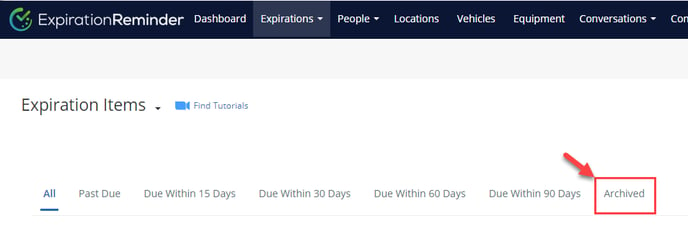Managing an Expiration Status
Change the status of an Expiration or archive it for your records!
Expiration Items have the ability to have multiple statuses! In this article we will go through the three main Expiration Item statuses that you will encounter, as well as how the other statuses can be used to help organize your items.
-
Up-to-Date: this is an automatic status and is assigned when the expiration date of a document is in the future.
-
Near Expiry: this is an automatic status and is assigned when the first notification is sent for a specific expiration.
-
Expired: this is an automatic status and is assigned when the expiration date of a document is in the past.
Additional Expiration Item Statuses:
-
No Expiration: this is a manual status and used to indicate that there's no expiration date for the document. In essence, it doesn't expire. For example, a training that is taken one time.
-
Archived: this is a manual status and used to archive an expiration. It makes the Expiration read-only and will stop all future notifications from going out. Archived expirations can be unarchived. You can learn more about archiving expiration items below.
- Missing: this is a manual status and used to indicate that the expiration is missing an expiration date. It may be used to indicate a follow-up is required for compliance.
- On Hold: this is a manual status and is used to indicate that the document is On Hold. Expirations that are On Hold don't show in the dashboard as Expired. This status may be used if an Expiration Item is currently undergoing a renewal process.
- Not Applicable: this is a manual status used when no other status above is appropriate for the expiration item. It serves as a catch-all for cases where the item doesn't fall under any of the existing status categories, indicating that the expiration doesn't apply in the context of the current setup.
Changing the Status
There are two ways that a User may change a status. First is from your list Expirations View List. Under the "Action" column, is a drop-down menu to Change Status.


Archiving/Unarchiving Expiration Items via Status
One of the statuses is to "Archive" - this option will allow you to disable the Expiration Item's notifications, while keeping it in your account.
This is an alternative to deleting Expiration Items if you would like to retain the information for your records.
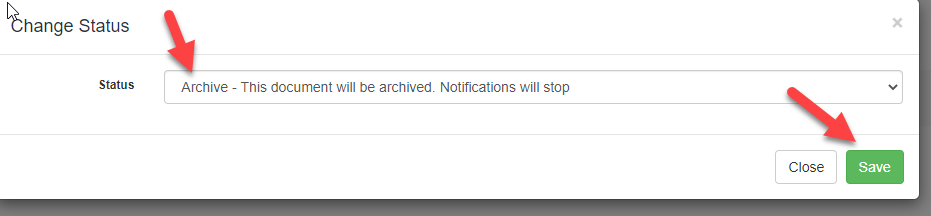
Archived Expirations are kept in the "Archived" section of your Expirations View List.
If you would like to Unarchive an Expiration Item, you may change the Status to Unarchive in the same way.