Slack
Find out how to integrate Expiration Reminder with Slack
Expiration Reminder integrates with Slack to increase collaboration between your team and company regarding expiration items tracked. The integration allows you to send reminder notifications to Slack channels and users, sync users from Slack into Expiration Reminder and interact with our bot to get real time information about items.
Things to know before you begin
-
Users in Expiration Reminder and matched with users in Slack based on their email address. Make sure that email addresses in both systems are up to date and that they match for the same users.
-
You need to have a Slack team already created to be able to connect to Slack.
Setting up the Slack integration
If you already have an Expiration Reminder account and want to integrate with your Slack account by clicking on Your Name on the top-right menu and then on Integrations.
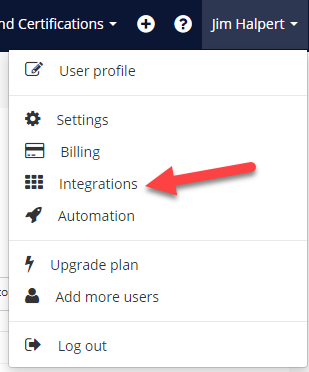
On the screen, look for Slack under the 'Collaboration' heading. Click on the green Connect button.

If you are already logged into your Slack team account, it will prompt you to Authorize right away. Otherwise, a login page will pop-up before you will have access to Authorize.
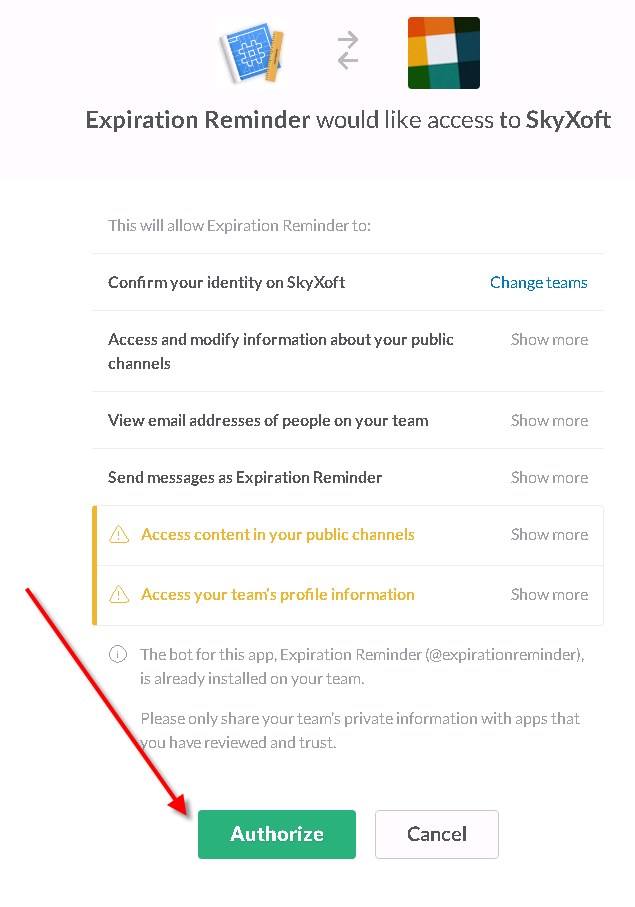
Once you Connect and Authorize the integration, you will need to configure Slack for your Expiration Reminder account.
Configuration options
You can configure your Slack integration by going to Your Nameon the top and clicking on Integrations. From there, look for Slack and click on the blue Configure button.

You can configure the following options for Slack on Expiration Reminder
-
Global Channel: Select the channel where all Expiration Reminder notifications will be sent.
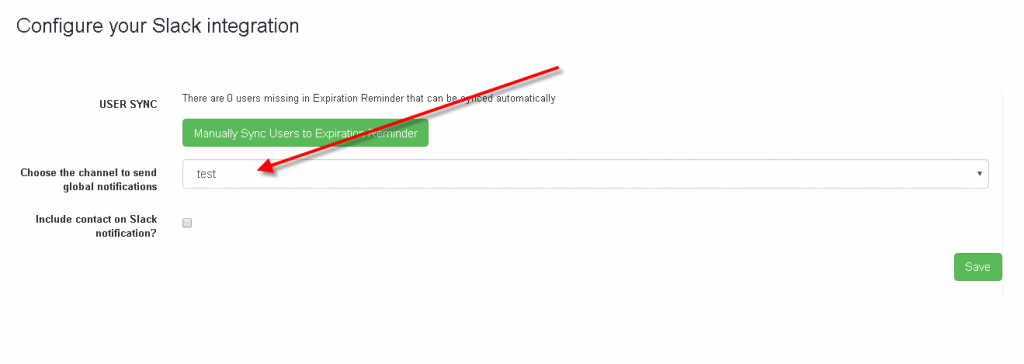
-
Include contact on the slack notification: Tick this checkbox to mention users on Slack when notifications are sent to the channel.
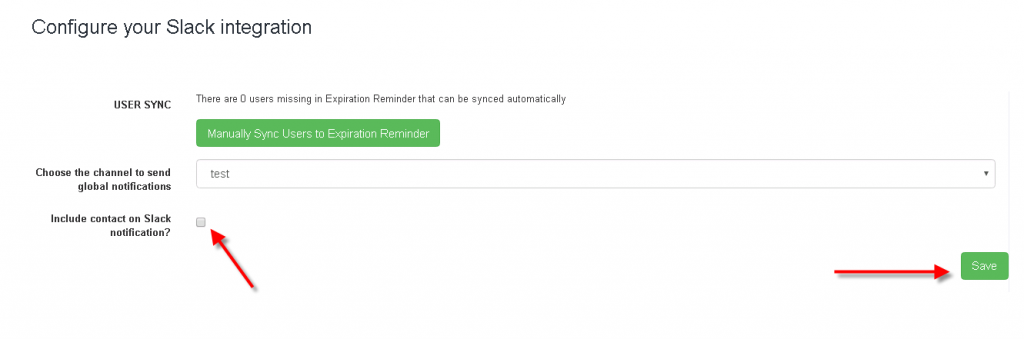
Syncing users
You can sync users from Slack into Expiration Reminder so you can assigned them as contacts on expiration items. Any synced user will be added as contact on Expiration Reminder.
If there any users that can be sync automatically, it will indicate so on the configuration screen. Just click on the Sync Users to Expiration Reminder and the process will start automatically
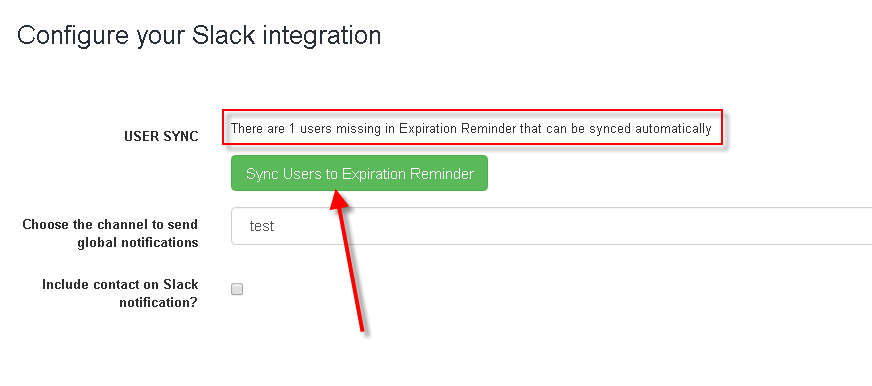
For users that can’t be sync automatically, the green button will show with the message Manually Sync Users to Expiration Reminder. Click on the button and a screen will show with details about users on Slack that aren’t on Expiration Reminder.
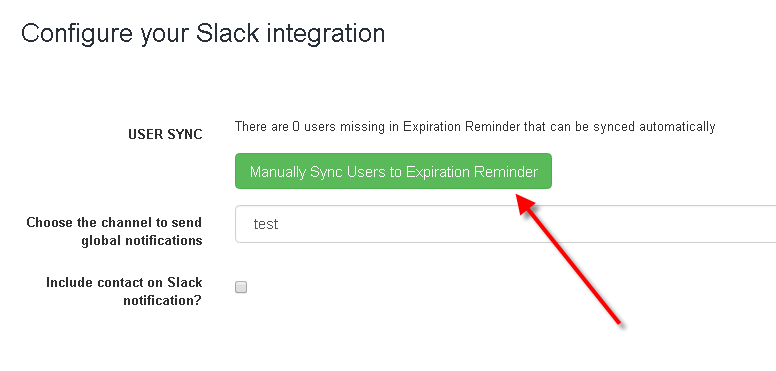
You can add the users just by clicking on the Add link button and they’ll be added as contacts automatically.
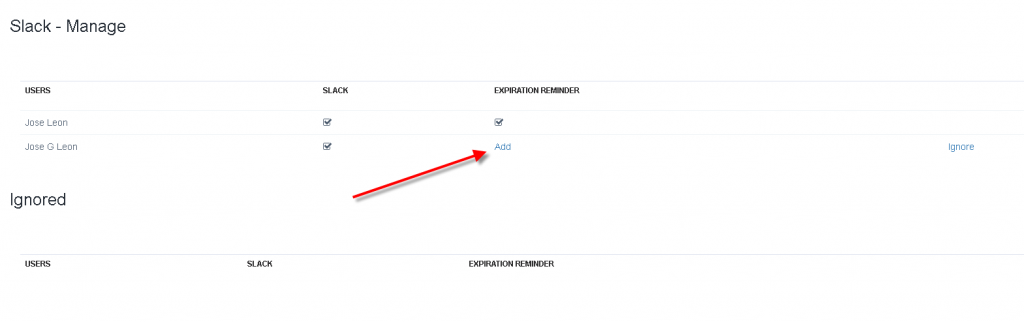
If you’d like to Ignore a user, just click on the ignore link and it won’t show up on the users to be synced table.
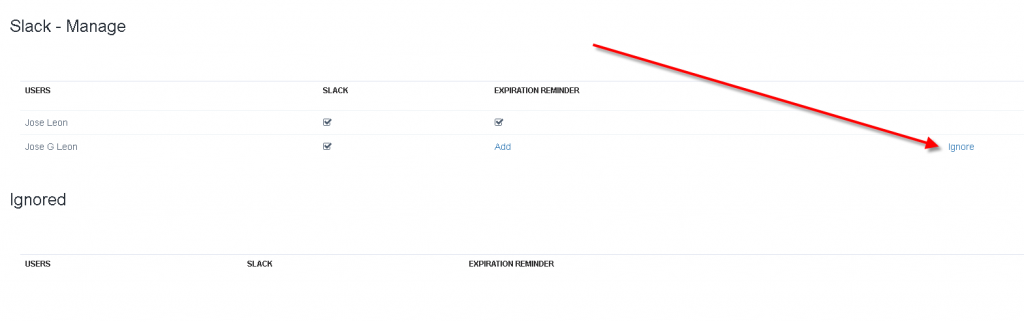
The Expiration Reminder bot
One of the features of the Expiration Reminder app for Slack is the inclusion of a bot. The bot is responsible for sending out the notifications but also can respond to a number of questions.
To invite the bot to a channel in Slack just type the command below in Slack:
/invite @expirationreminder
Here are some of the questions the bot can answer:
-
What’s expiring next month?
-
What’s expiring next year?
-
What expired last month?
-
What’s expiring next week?
-
What’s expired?
-
What’s about to expire?
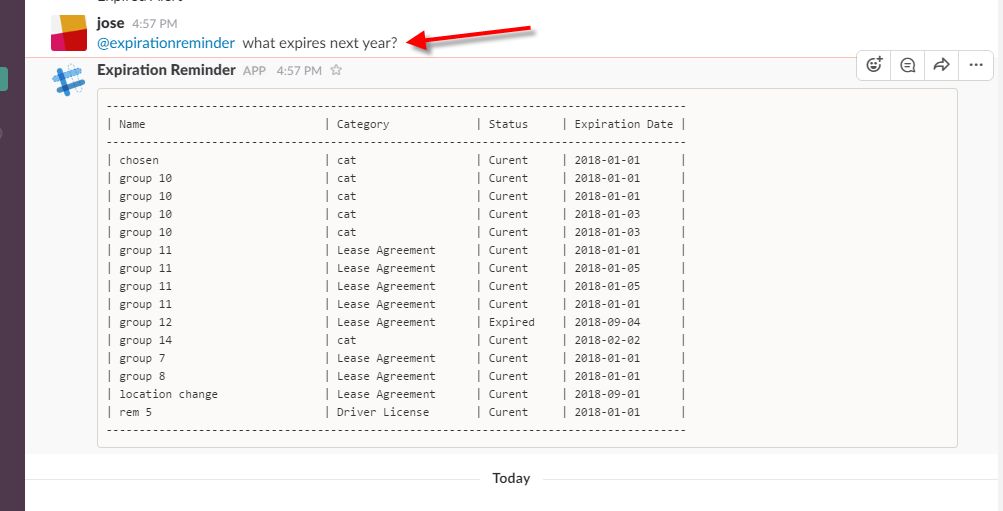
You can also ask for help by just sending the help word to the bot:
@expirationreminder
