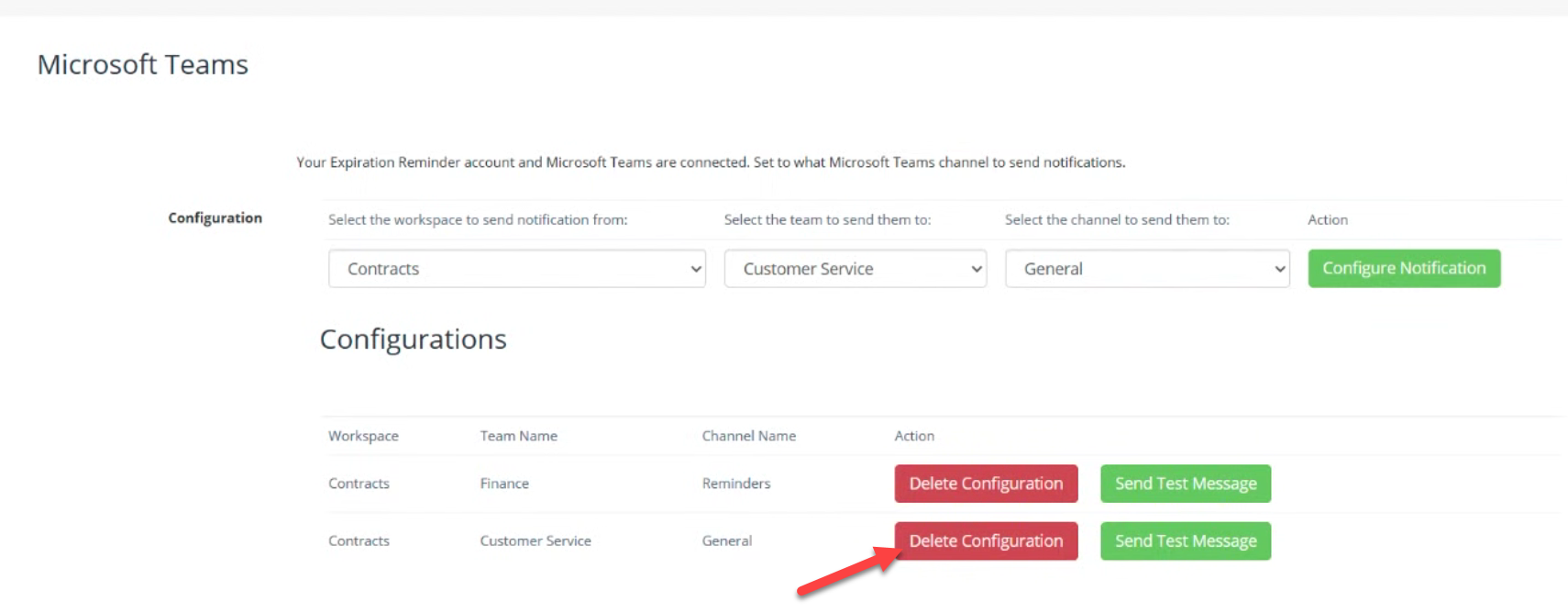Microsoft Teams
Unlock the potential of linking your Microsoft Teams to your Expiration Reminder account for improved coordination on expiration dates
If you already have an Expiration Reminder account and want to integrate with your Microsoft Teams account, click on Your Name on the top menu and then on Integrations.
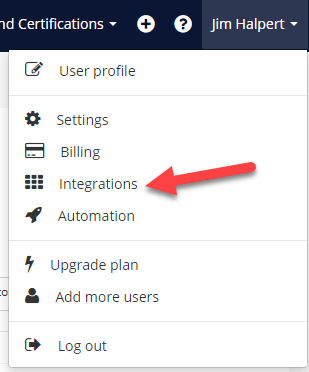
On the screen for Integrations, look for Microsoft Teams under Collaboration. Click on the green Connect button to get started.

Sign in to your Microsoft Teams account. Be advised, you may need permission from an Admin or Superior of your Microsoft Account to successfully integrate with Expiration Reminder.
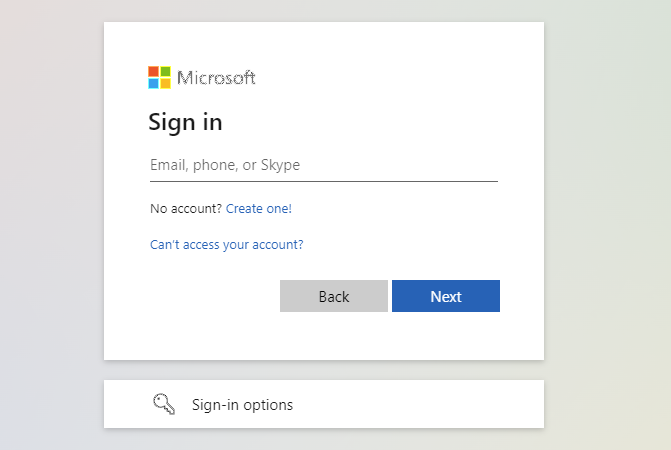
Once connected, you click 'Configure' - and you will be taken to a page where you may add a Configuration and View Current Configurations.

When creating new configurations, you will need to select the Expiration Reminder Workspace, and then the Teams and Channels within Microsoft Teams to receive the notifications.
After choosing your preferences, clicking 'Configure Notification' adds it to the list. Any relevant notifications from Expiration Reminder in the selected workspace will be copied to the specified Teams and Channels within Microsoft Teams.
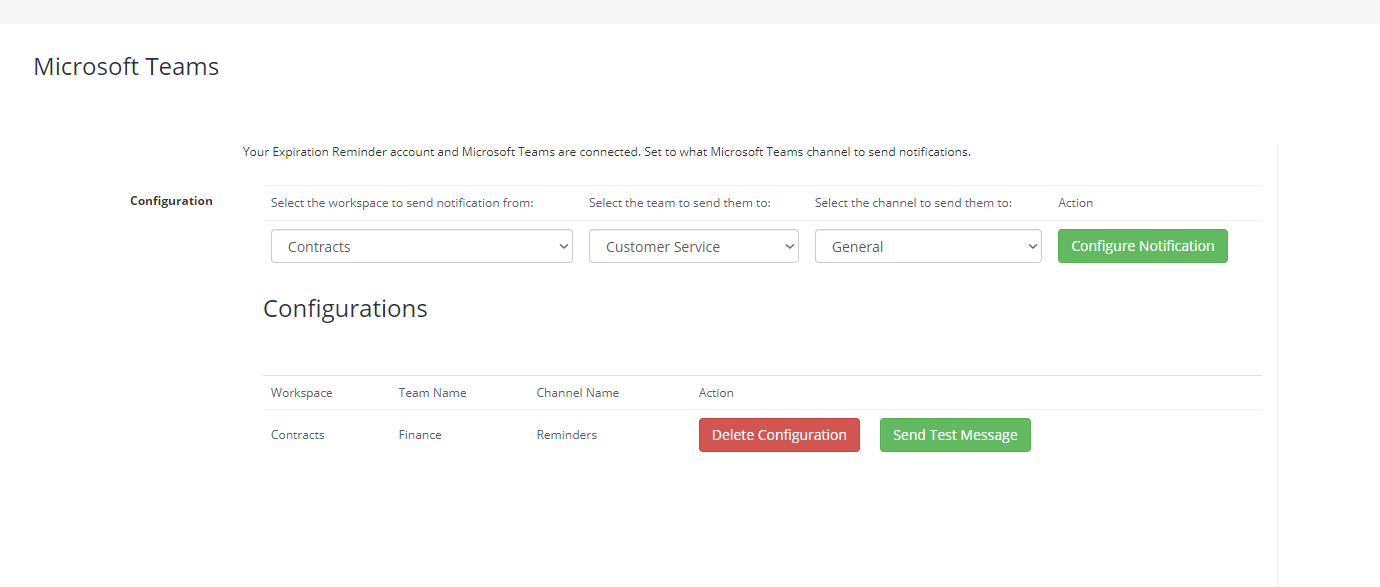
Deleting a Configuration
To stop notifications, simply click 'Delete Configuration,' and it will be removed, discontinuing notifications to that Teams channel.