Inserting Variables in a Template
Find out how to insert variables from expirations, contact, locations, custom fields, etc. into templates
Besides entering content on email and mobile text notification templates, you can also add variables like the expiration item name or the expiration date.
Inserting fields in an E-Mail Template
To insert a variable, click on the Fields list on the bottom left of the body field when adding or editing a template.
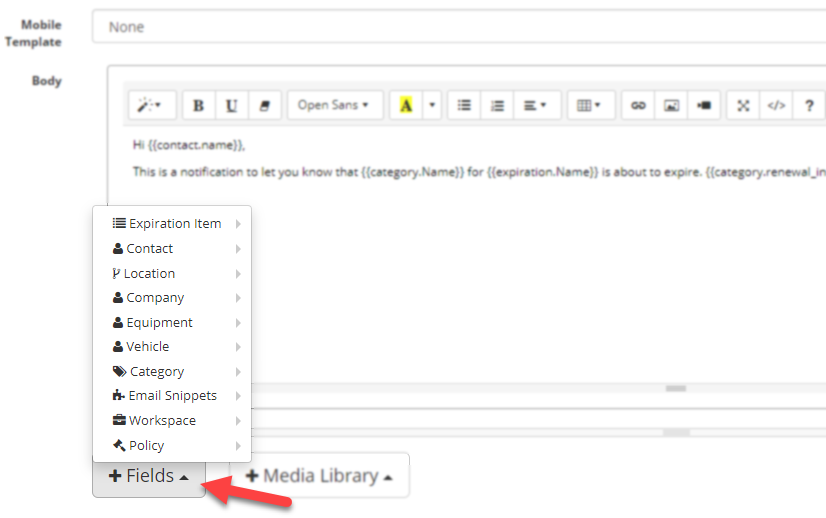
A few of the variables you are able to select from this menu include (but are not limited to):
-
The expiration name: contains the expiration item name.
-
The expiration date: contains the expiration date of the item.
-
The expiration comments: This is the comments field in the expiration item.
-
The category/document type name: this shows the category/document type the item belongs to.
-
Renewal Instructions: this displays the renewal instructions entered at the document-type, into the e-mail template
-
Days to expire: This shows in how many days the item will expire.
-
Custom fields: any custom field can also be added.
-
Contact fields: name, email, first name, last name and custom fields.
-
Location fields: name.
Keep in mind that all these variables also work on the Subject field but must be added manually.
