Including Expiration Files in Notifications
Find out how to include files and attachments in expiration items in the reminders sent for the expiration item.
Including files and attachments in expiration items in automatic notifications is done at the document type level. Each document type has an option to automatically include these files in the notifications.
Enabling Files for Notifications/Reminders
To enable including files in notifications first click on Your Account on the top menu and then on Settings.
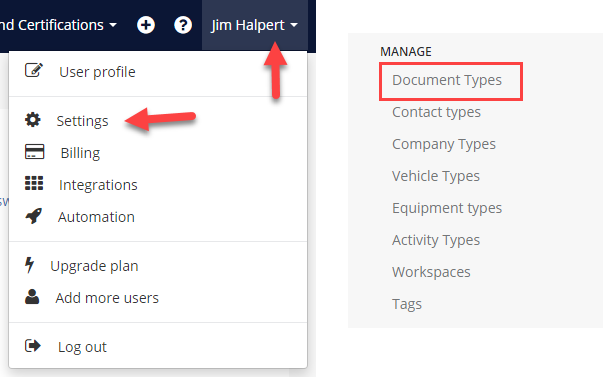
Then click on 'document type' on the left menu under the "Manage" heading.
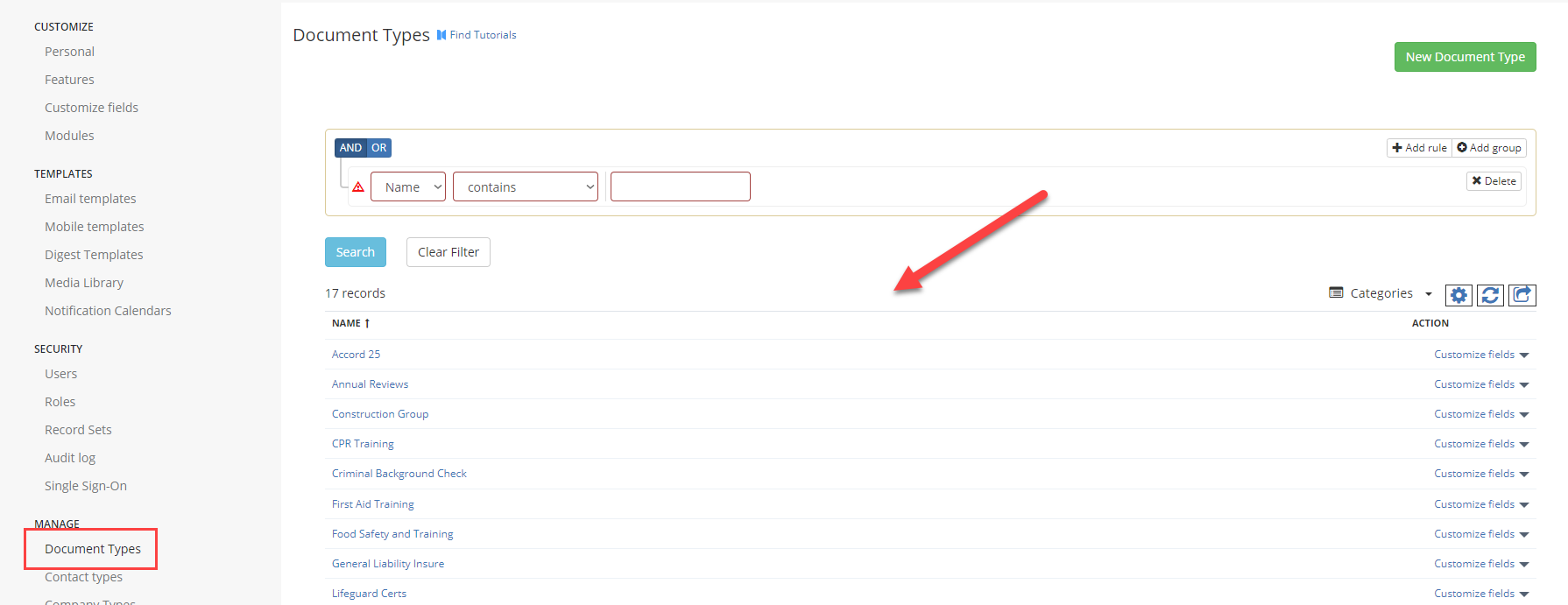
Then click on any document type from the list you're wanting to include files for.
In the new or edit screen, click on the Advanced tab and tick the check box 'Include Attachments on Email Notifications':
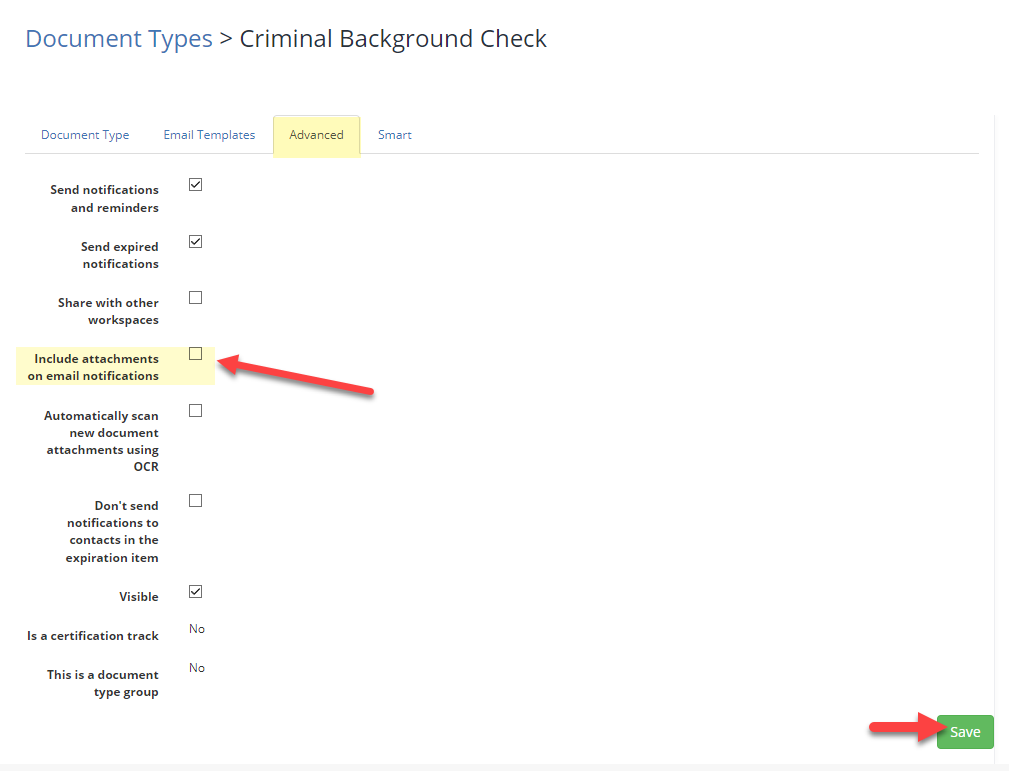
Then click Save to apply the changes/create the Document type.
