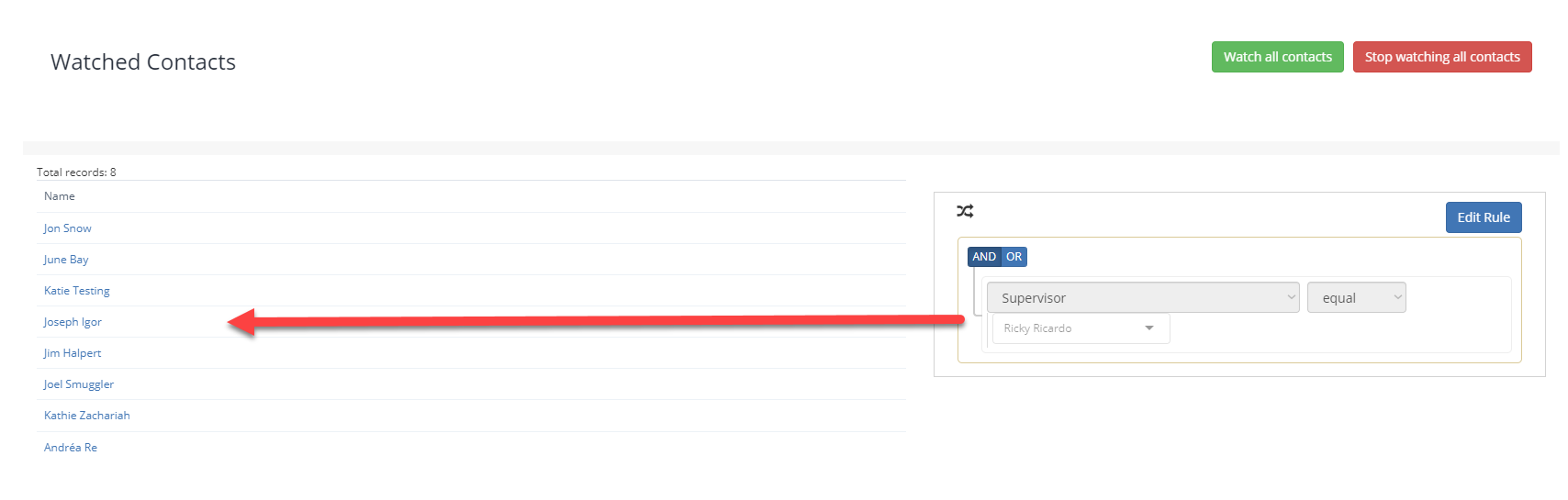How To Set Up Watched Expirations
This method will allow contacts to receive a copy of notifications, and enable notifications for acknowledgements and comments received.
Watched Expirations allow Supervisors, Managers, etc., to conveniently receive notifications for items they aren't listed as a Contact. It can be a time-saving solution for when a Contact would like to be notified of entire departments, locations, or companies, or just a handful of Contacts. Learn more in our tutorials below.
To set up a contact to receive notifications for expiration items they are not Contact of, you can do the following:
-
Go to their Contact profile and select the ‘Notification Settings’ Tab
-
Check all that you want to apply in the section under Watched Expiration Item Notifications
-
Click the green 'Update Notification Settings' below
-
You may now select the 'Expiration Items You're Watching' link to indicate the specific expiration items you would like the contact to monitor.
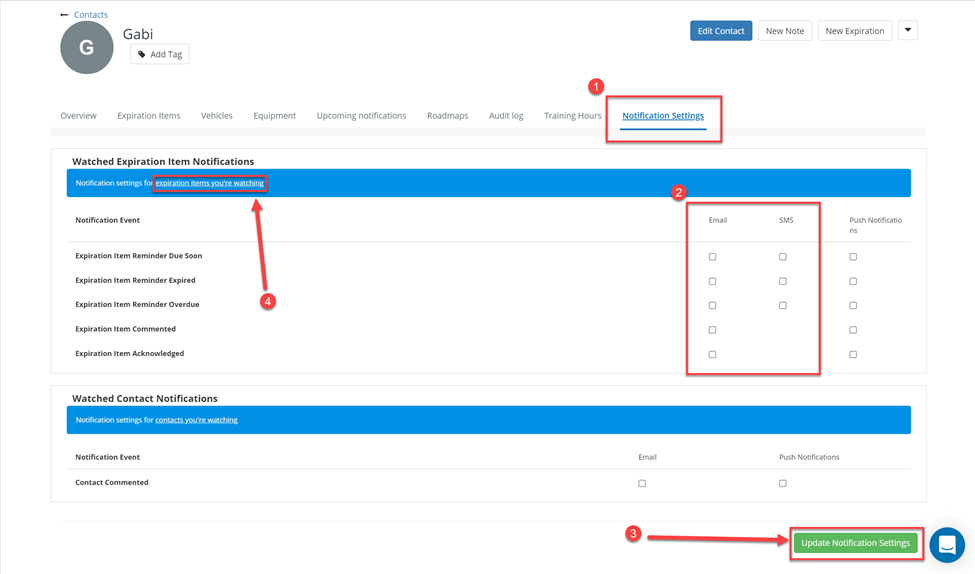
When you are redirected to the following page, you can choose to have the contact watch all expirations by clicking on the green button. If you would like them to watch only a certain group of expiration items, you can set up a rule by selecting ‘Edit Rule’ and for example have the Contact watch only items that they are an Owner to, or have them watch items of certain categories. Save the rule for the condition to apply.
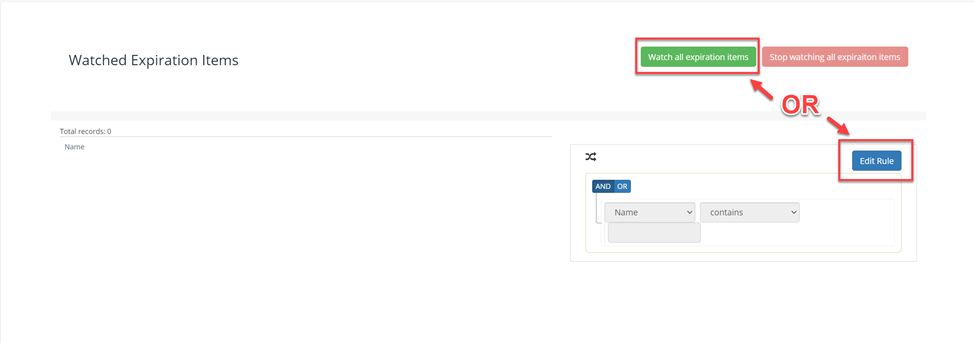
Keep in mind that the contact will not show up as a contact to notify when you view the expiration item's profile.
Watched Contact Notifications
Similar to Watched Expirations, you can choose to follow Contact's expirations as a whole. This is most helpful if you are looking to send notifications for Supervisors.
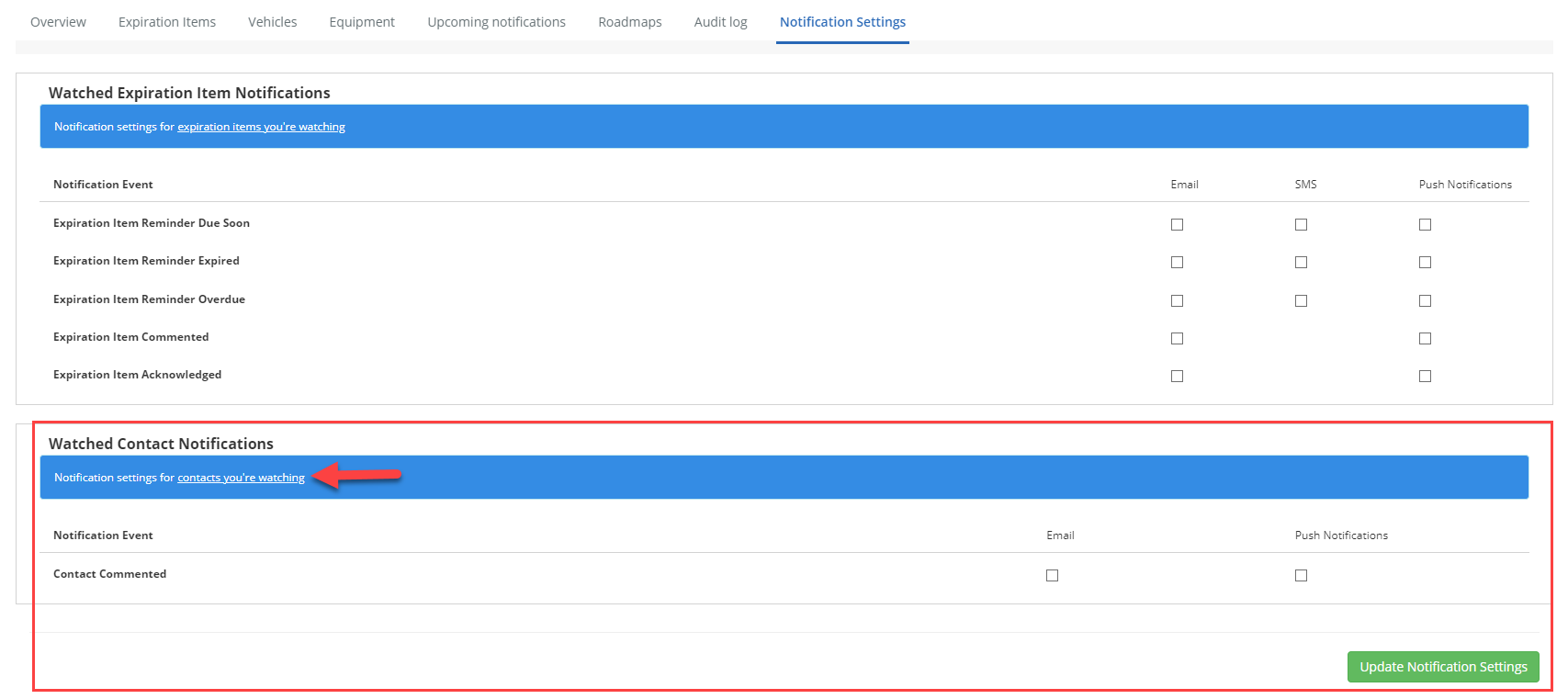
The Filter Rule used below will only use Contacts which have Ricky listed as their Supervisor.
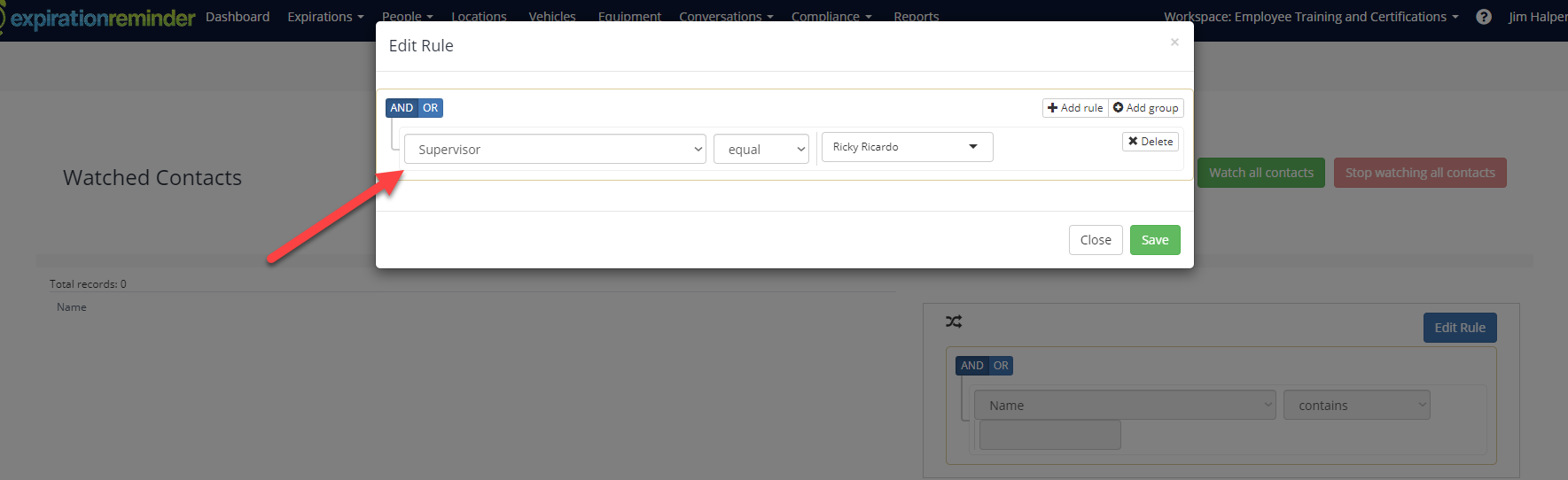
Now Ricky is watching the Contacts that he is Supervisor of. This will alert him of any Notification Event involved with his Contact's expirations.