How to Change your Plan Subscription
Find out how to upgrade or downgrade your plan.
If you have reached your Expiration Limit or have acquired more staff and require a more extensive plan, you are able to change your own subscription plan from your Account Settings.
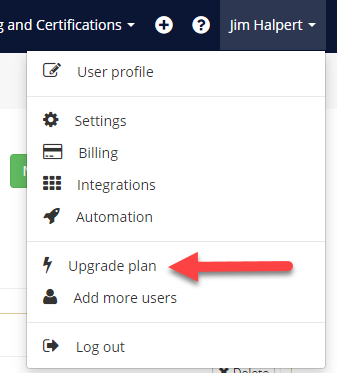
On this page (below) you’ll be given a summary of the current number of expiration items configured in your account and the limit of the current plan.
Please check out our Pricing page for additional details on our software plan subscriptions.
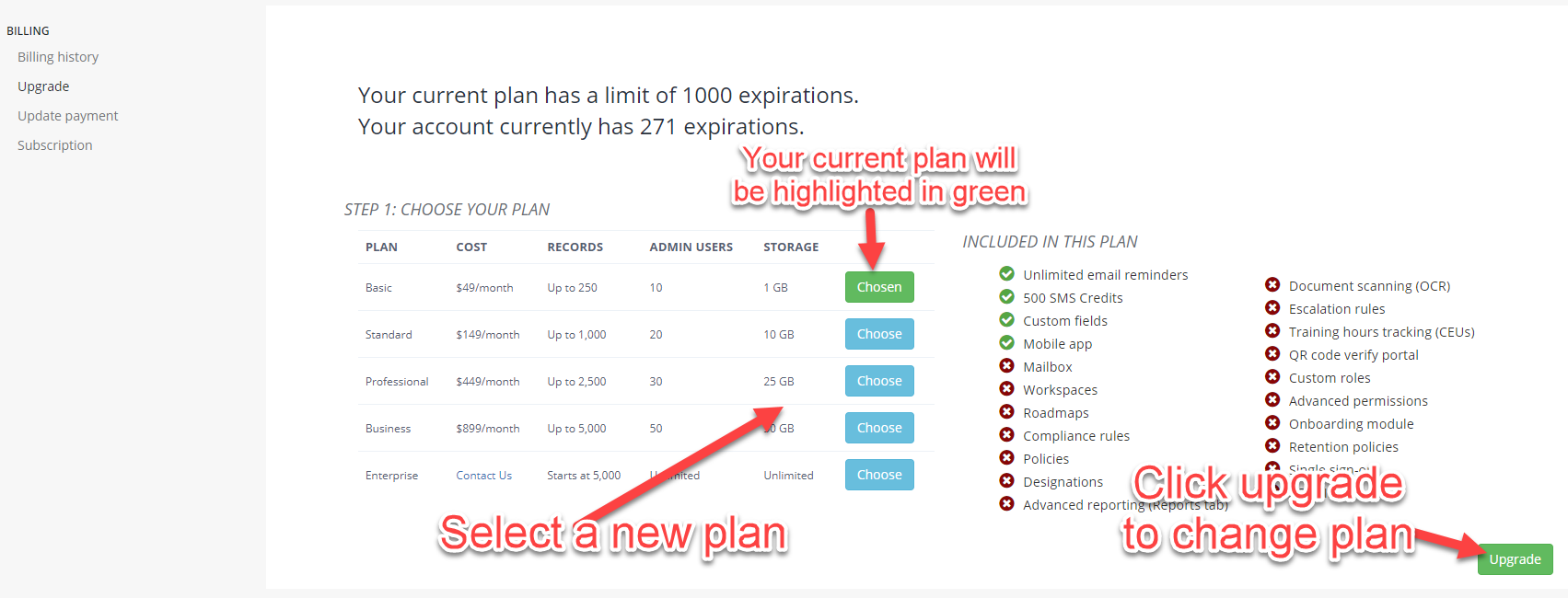
By default, we offer our month-to-month plan. If you choose to pay monthly, you may change the terms of your plan and cancel at anytime.
There are no contracts.
Annual or Monthly Subscription
If you’d like to pay annually, you can click Go Annual when initially activating your trial. If you are already a subscribed customer and would like to be billed annually, you may reach out to our team to make this change.
An annual plan is a one-time payment. This is a convenience for those who want to be charged only once rather than every month. There are still zero contracts, but if you cancel before the year is up, it’s not possible to be reimbursed for unused months.
For more information, check out our Terms of Service page.
Once you have selected a plan, click Upgrade.
If you’re activating for the first time, you’ll also be asked to enter your credit card information.
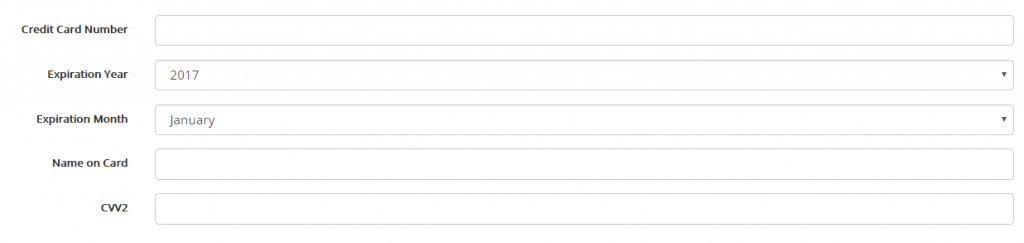
Note: Transactions are secure, and your credit card information is never stored on our server. Only the bank that processes your card keeps your information on file.
