Exporting List Views
Learn how to export your expiration/contact item list view to an Excel spreadsheet or PDF.
Overview:
The Export feature allows you to easily export expiration items into either an Excel sheet or PDF for your records. This is especially helpful when:
- You’ve reached your Expiration Limit and need to export archived expirations.
- You need to generate a report for a specific Location or Document Type.
Steps to Export Your List:
-
Access the List View:
- Navigate to Expirations (or Contacts) from the top menu.
- Apply any filter search, or leave it blank, depending on what information you want to export.
-
Export the List:
- Click the Export icon located on the right-hand side of the list view.
- Choose your preferred export format: Excel or PDF.
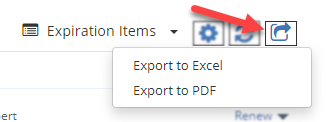
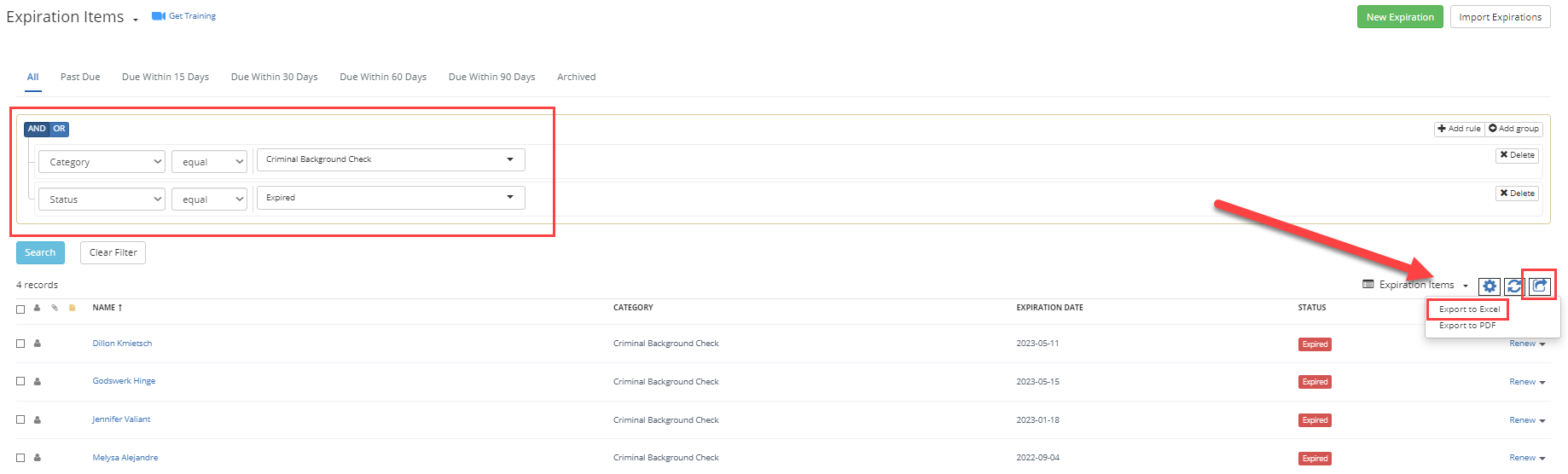
This is available for both Expiration List views as well as Contact List views.
Creating Custom Reports from List Views:
To generate more detailed reports, you can customize your list view by adding additional fields:
- Create a Custom List View:

- Use the "Select Fields to Display" option to add more fields to your list view.
- Export Your Custom Report:
- Once your custom view is set up, follow the same export steps to generate your report in Excel or PDF format.
For more information on creating custom list views, please refer to our article link below:
