Document Type Groups
Find out how to create multiple expiration items in one click with document type groups
Document Type groups allows you to create document types that are composed of other document types. This allows you to input the expiration date for multiple items in one single screen.
For example, you might have a document group called employee record that’s grouping document types like: first aid certification, nurse certification, college certification, etc.
Adding a Document Type Group
To configure a Document Type group follow first click on Your Name on the top-right corner menu and then on Settings.
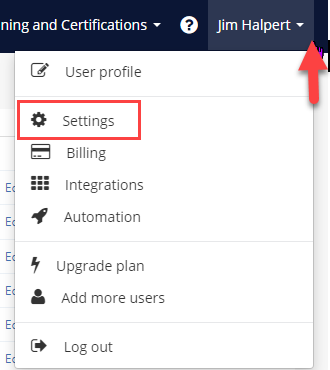
Then click on Document Types on the left menu.
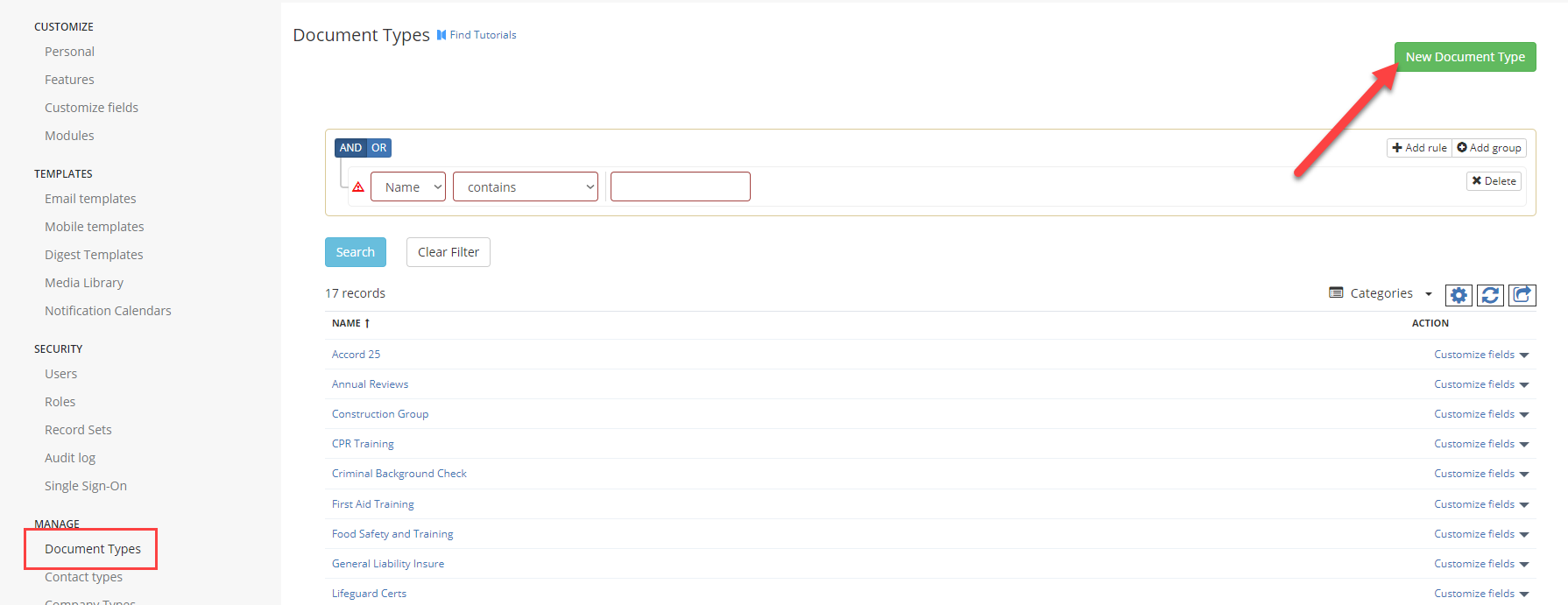
Then click on the green button to create a new Document Type or click on any of the list to edit the category.
In the new or edit screen, click on the Advanced tab and tick the check box 'This is a document type group':
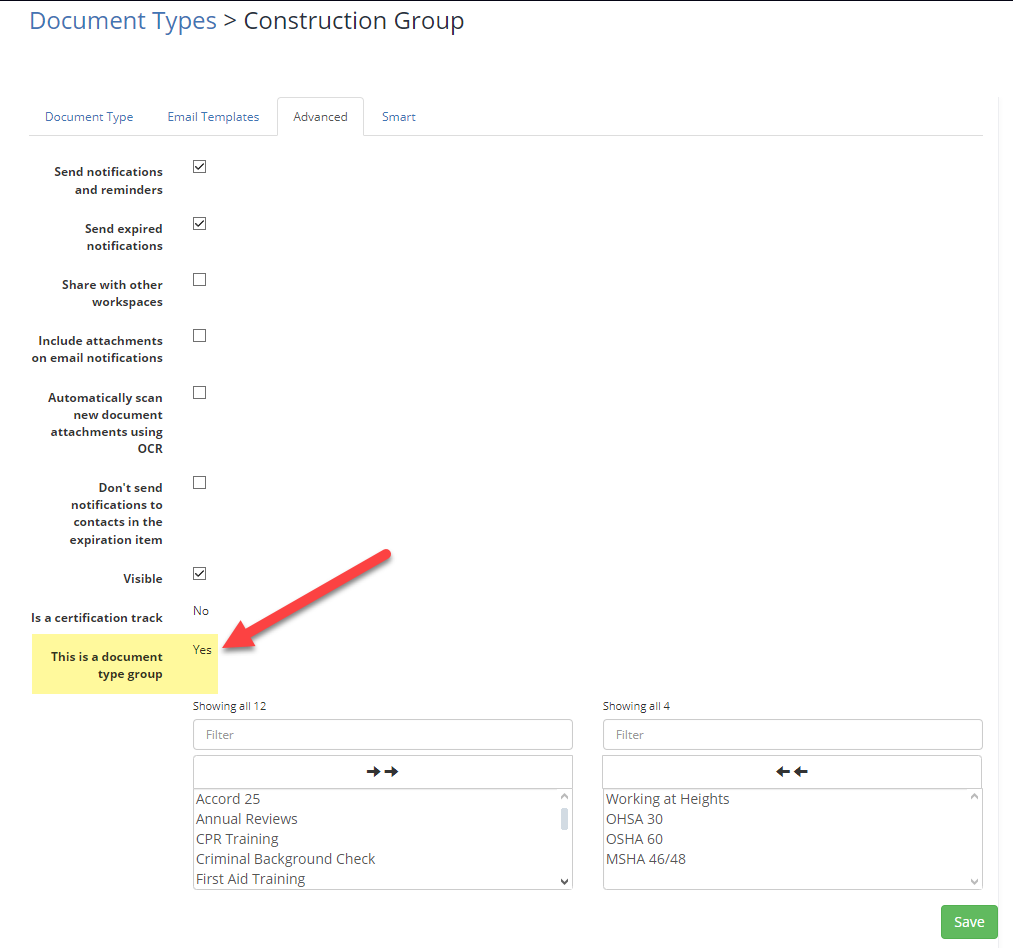
Then select the document types that will be part of the group from the boxes below the selection and then click Save.
Using Document Type Groups to Add Expirations
To create Expirations with a Document Type group, click on Expirations on the top menu and then click on New Expiration:

Then select the Document Type group as the document type and you'll be able to enter the multiple expiration dates in one screen.
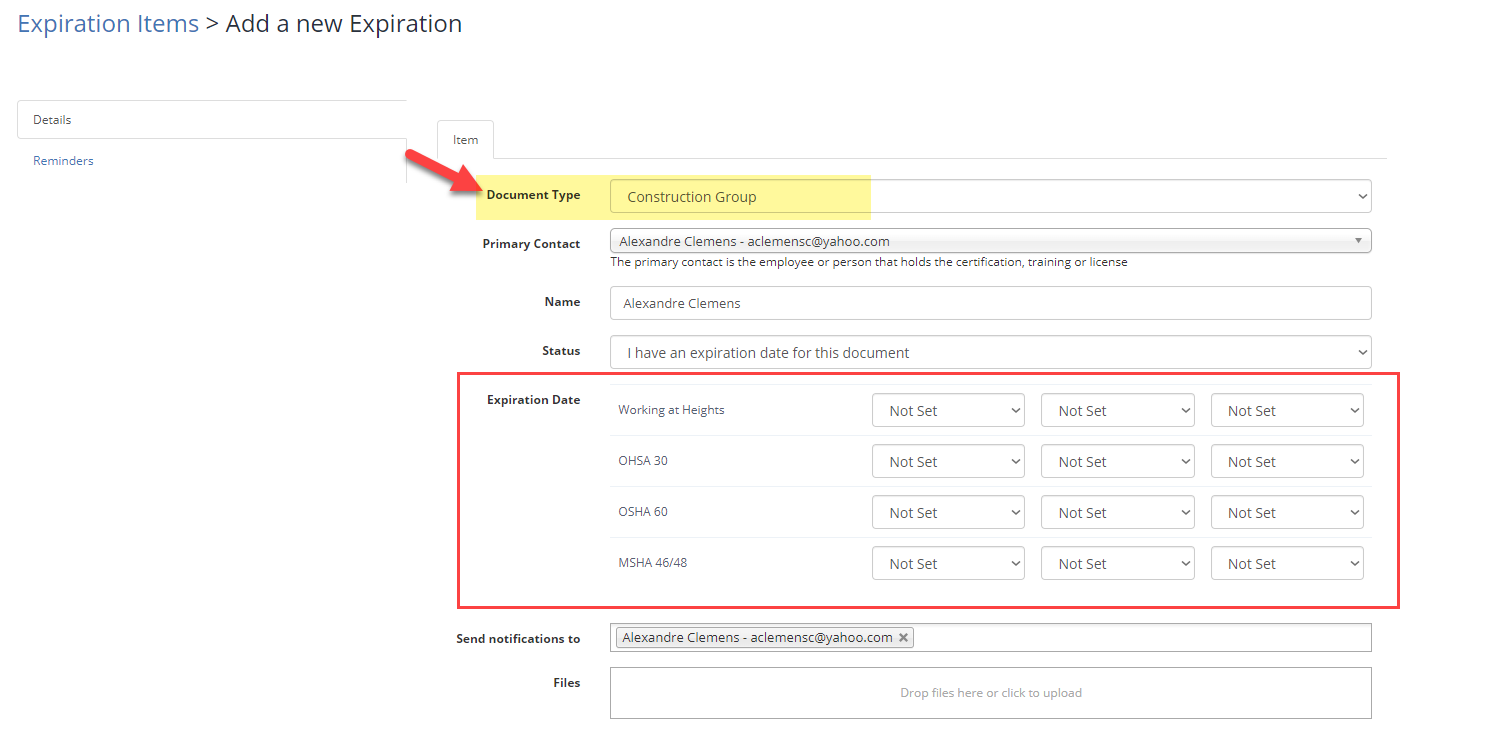
After clicking Save, Expiration Reminder will create an individual expiration for each of the document type in the Document Type Group.
