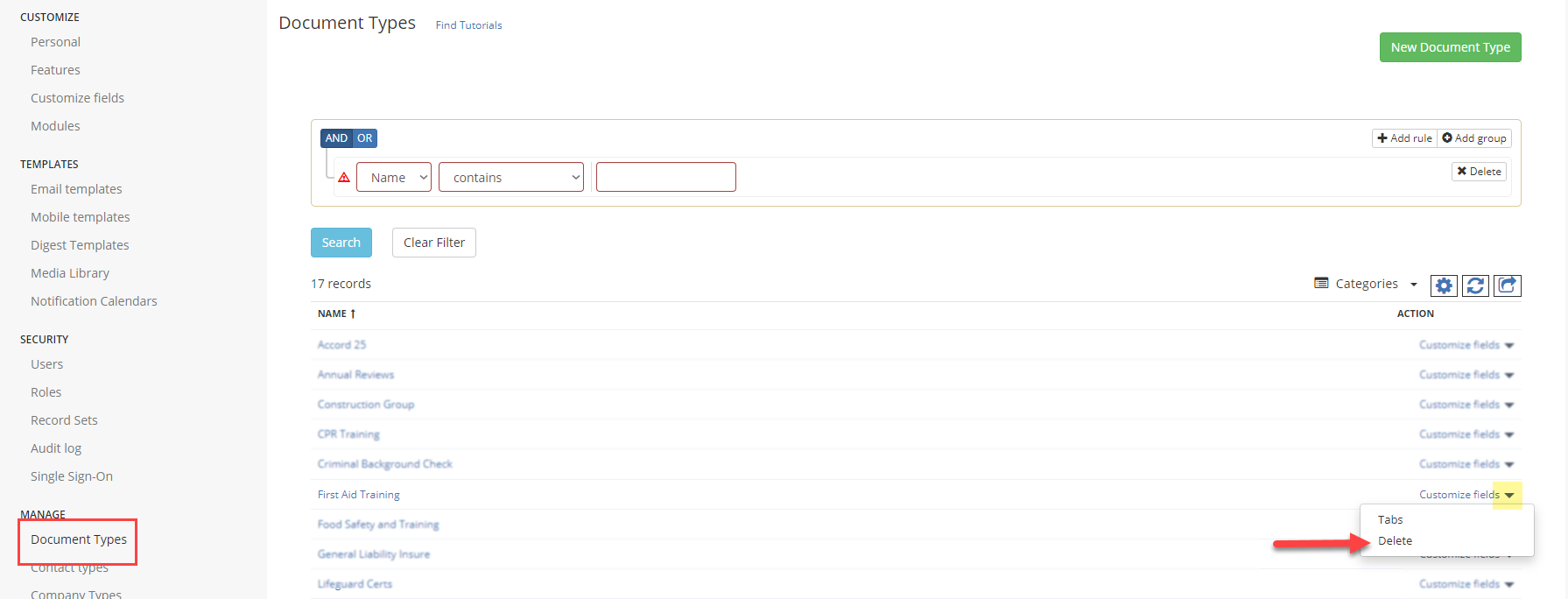Deleting a Document Type
Find out how to delete a Document Type and all the expirations related to that Document Type
Document Types can be deleted at any time. One thing to keep in mind is that when deleting a Document Type not all related expirations are deleted.
This is to allow the final Expirations within that Document Type to finish out their remaining time period (if any) for auditing purposes.
Delete Any Remaining Expirations
If you'd like to delete the expirations for that specific Document Type, first click on Expirations on the top menu and then do a search of all expirations with that specific Document Type.

Select all the expirations from the search results (screenshot below) and from the Bulk Edit menu, click on the trash icon on the bottom. This action will delete all expirations remaining for that particular Document Type.
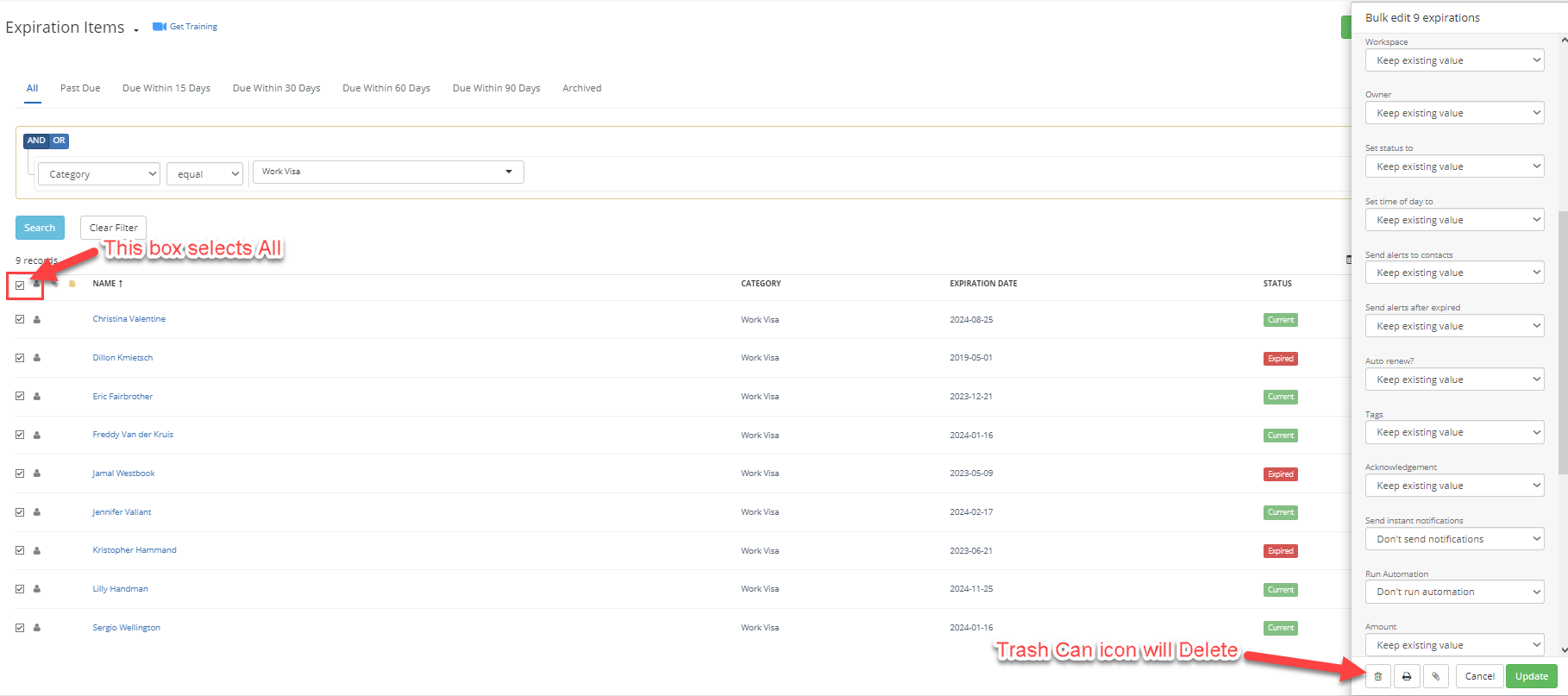
Delete the Document Type
To delete the Document Type, click on Your Name drop-down menu, then on Settings where you can find the "Document Types" link under "Manage"
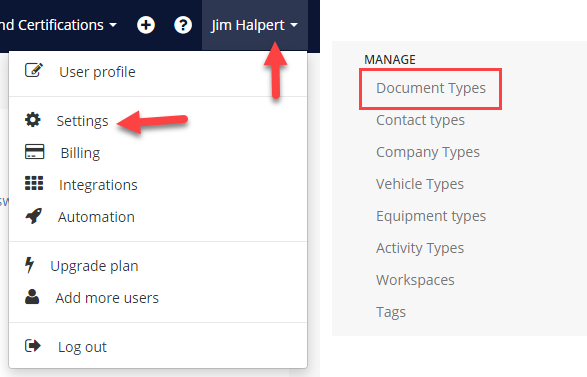
From the Document Type list, click on the black arrow pointing down and from this drop-down menu, click on Delete.