Creating Document Retention
Learn more about creating document retentions to keep your Expiration Items tidy and maintained for efficiency.
Available only on Enterprise Plan.
Document Retention gives the user the option to set up an automatic action to either archive or delete records after a set amount of time. Perhaps you would like to automatically archive items that have been expired for 2 months.
To access your Document Retention section. Click on Your Name in the top-right corner and then on Settings in the drop-down menu.
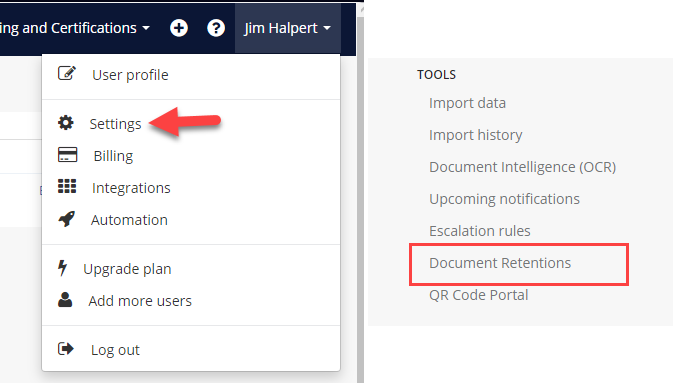
On the left-hand menu under "Tools", select ‘Document Retention’. From there you are able to select the green button ‘New Document Retention’ in the top-right corner.
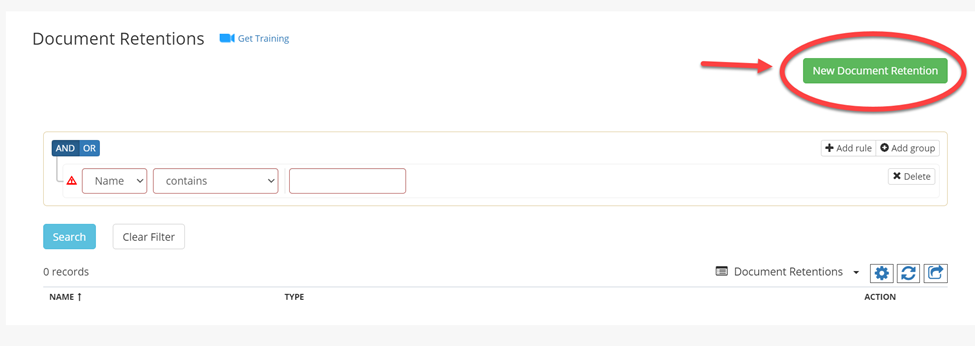
You will be redirected to where you can name and provide a description of your retention, as well as set the Entity Type to either Expiration Item, or Contact. Remember to save.
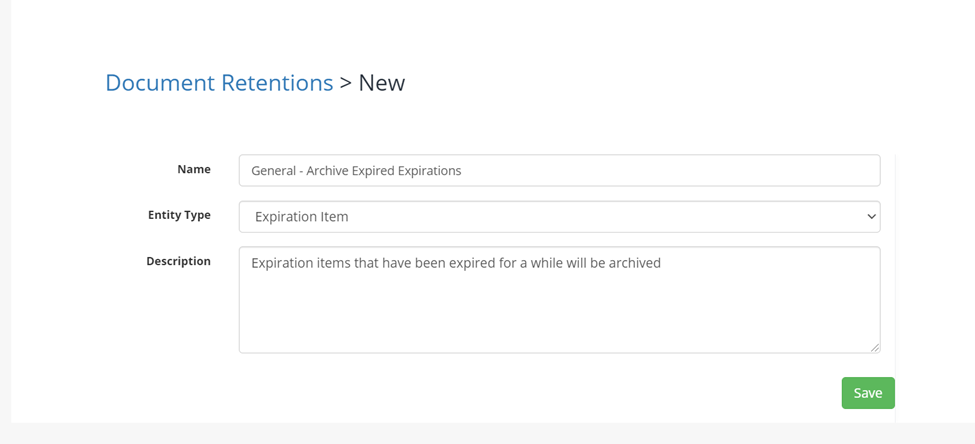
Once created, you can now set up the retention to apply the way you want it to by using rules. In this case, the condition is that the expiration item’s status is expired and will retain that for 2 months before becoming archived. Remember to save your changes.
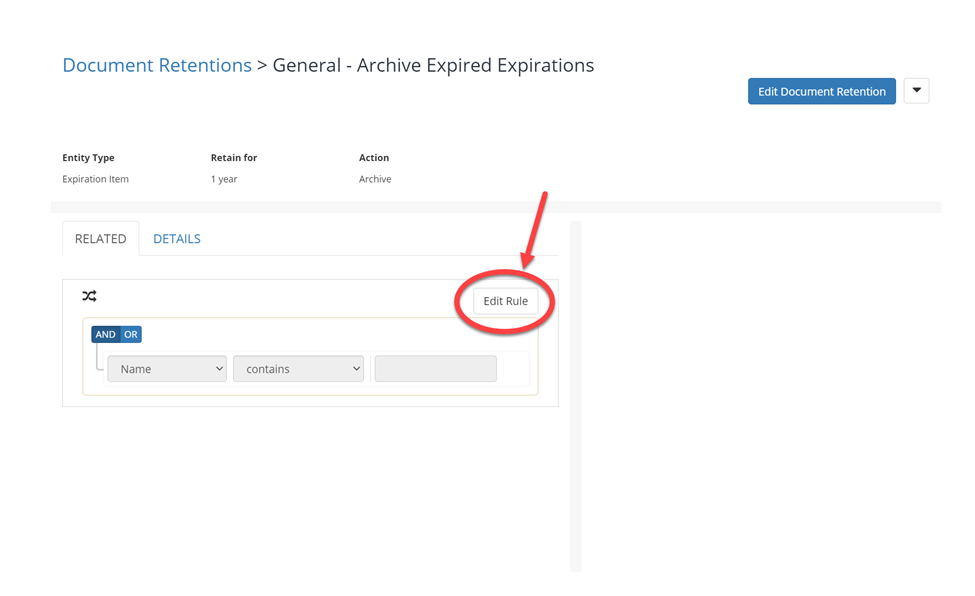
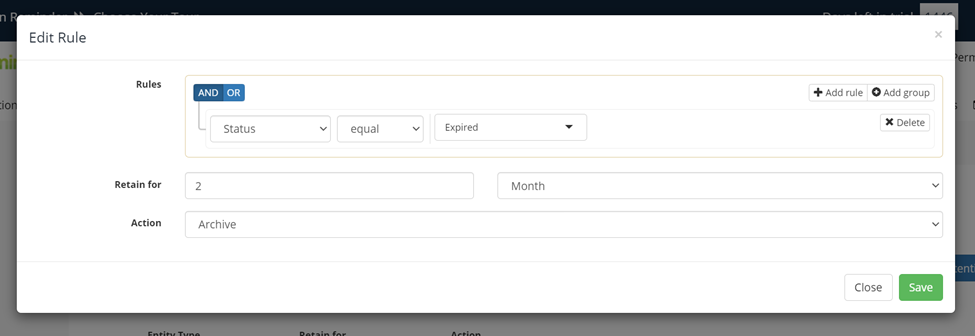
Keep in mind that these Document Retentions do not need to apply to a group of records at a time and can be applied to a specific item or contact.
