Creating a New Contact
Learn more about creating new contacts or vendors for your account
Contacts in Expiration Reminder are used to manage the profiles of individuals such as employees, contractors, customers, vendors, or suppliers.
You can add as many Contacts as you need — there are no limits on any plan for Contacts.
- How to Add a Contact
- How to Remove a Contact
Who can be a Contact?
Anyone you'd like to track or send reminders to:
-
Employees
-
Contractors
-
Clients or Customers
-
Vendors or Suppliers
📩 If you want a Contact to receive reminders, be sure to add either an email address or a mobile number so notifications can be delivered.
Note: Contacts cannot log in to your account (unlike Users), but they can receive notifications via email or text if linked to expiration items.
How to Add a New Contact
Step 1:
Go to the Contacts section under the “People” tab in the top navigation bar.
Step 2:
Click the green “New Contact” button in the top-right corner.
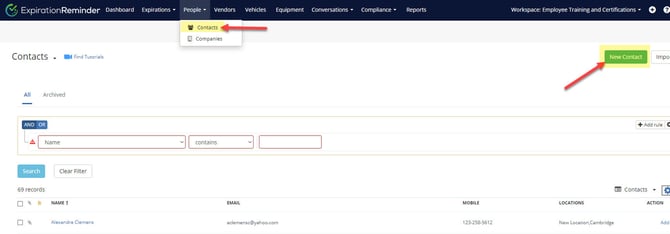
Step 3:
Fill in the contact’s details. The only required field is the Name, but additional fields can enhance tracking and notifications:
| Field | Description |
|---|---|
| Name (required) | The first name and last name of the Contact |
| Used to send email reminders/notifications | |
| SMS Phone | Mobile number for text message reminders |
| Job Title | Contact's role or title |
| ContactID | Can be used for badge/employee numbers |
| Time Zone | Ensures reminders are sent at the correct local time |
| Type | Contact type (e.g., employee, customer, vendor) – Learn how to add more types |
| Owner | The User responsible for this contact |
| Locations | Assign the contact to a specific location |
| Supervisor | Another Contact that serves as this contact’s supervisor |
| Send Notifications | Toggle whether this contact will receive reminder notifications |
| Delivery Type | Choose how they receive reminders: email, SMS, both, or grouped email – Learn more |
Once the information for the Contact is completed, you can save the Contact's entry with the green "Save" button.

Delete a Contact
There are 2 ways you can permanently delete a contact.
Option 1
Step 1:
Go to the Contacts section under the “People” tab in the top navigation bar.
Step 2:
Locate the contact individual you wish to delete. On the far right of their row, click on the downward arrow next to "Add Expiration". A dropdown list will appear. Select "Delete".

Option 2
Step 1:
Go to the Contacts section under the “People” tab in the top navigation bar.
Step 2:
Click on the name contact individual you wish to delete. This will take you to their profile view where you can edit the contact's details.
Step 3:
In the top righthand corner, you will see a downward arrow button on the righthand side of 3 other buttons. A dropdown list will appear. Select "Delete".

