Creating a Document Type
Find out how to create a Document Type to track different document types
An Expiration Reminder account can have as many Document Types as they require in Expiration Reminder.
What is a Document Type
Document Types are one of the main drivers for Expiration Reminder configuration. They describe the different types of items that are tracked in the application. They also drive the custom fields for the items, the email templates to be used for notifications and the templates to be used when creating new items to accelerate data entry.
Any type of item being tracked can be a Document Type. For example:
If you’re tracking employee certifications on the medical field, your Document Types might be:
-
Nurse certification
-
First Aid certification
-
Paramedic certification
If you’re tracking permits in real estate field, your Document Types might be:
-
Fire permit
-
Sprinkler permit
-
Elevator permit
-
Building permit
Creating a Document Type
To create a Document Type, first click on Your Name on the top corner for your drop-down menu and then on Settings.
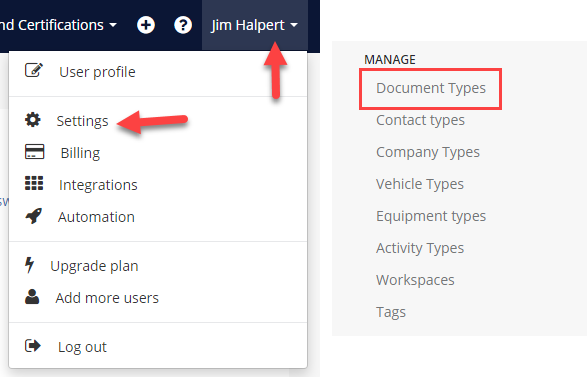
Find the "Document Types" on the left menu under the Manage heading to see all categories on the workspace. The green "New Document Type" button is where we can add a new document type to define Expiration Items.
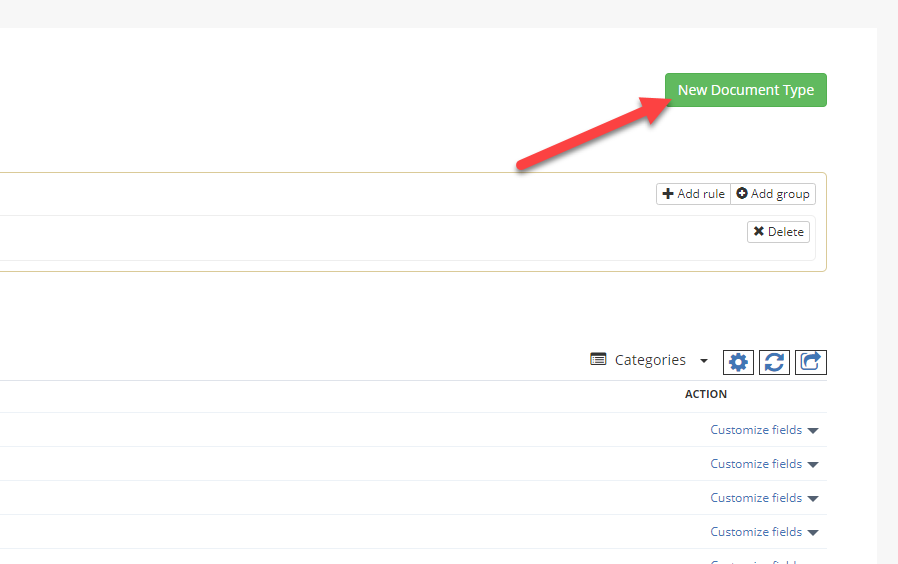
From the new screen, enter the name of the Document Type - this is the only required field. You can also enter a description and modify the frequency of your Reminder Notifications if needed.
The default reminder frequency is 30 days, 15 days, 5 days and 1 day before the expiration date - this is in place for all Document Types unless otherwise edited.
For more information on Changing the Reminder Frequency, we have a Help Article here:
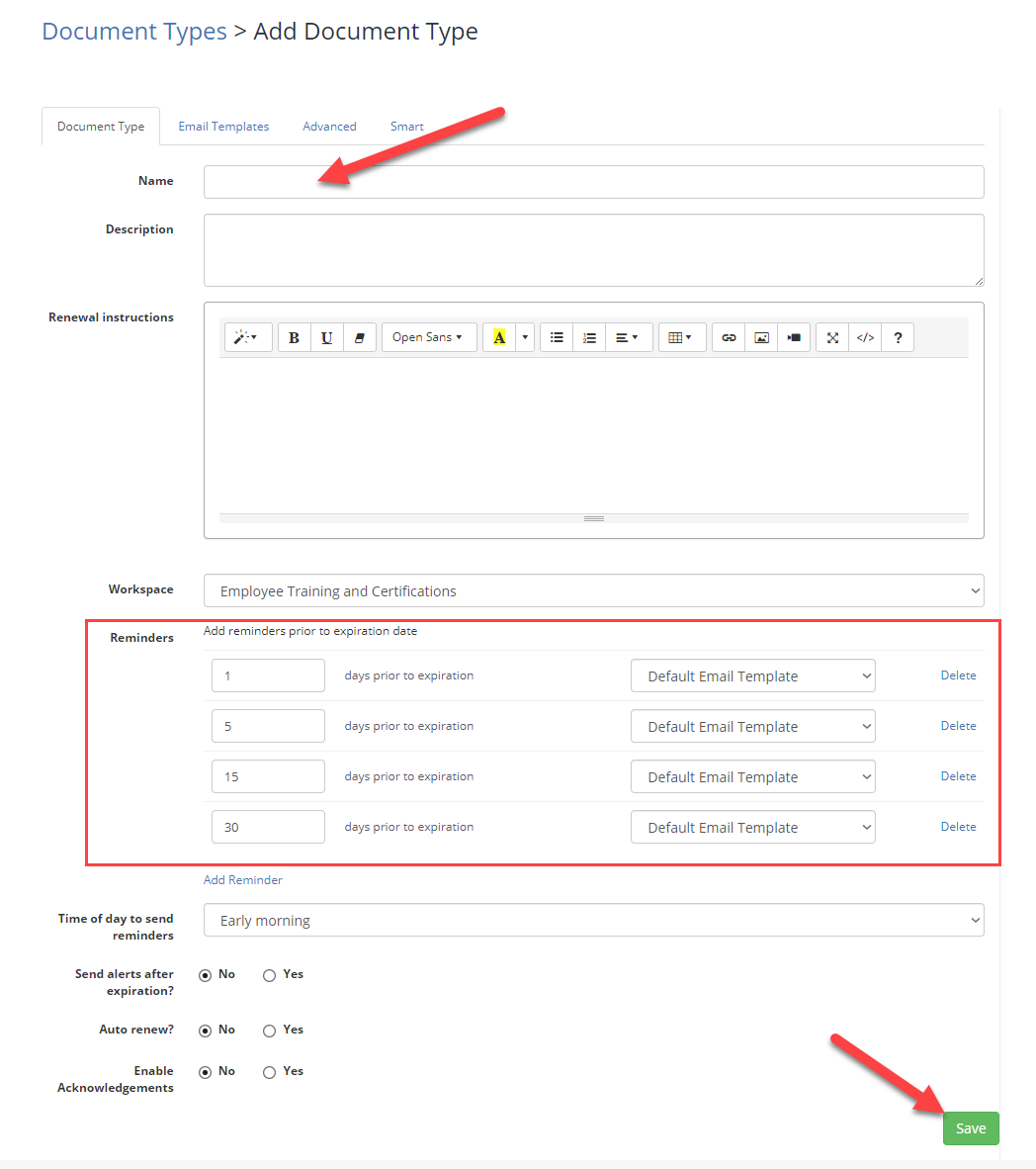
Click the green "Save" to create the new Document Type.
