Compliance Rules
Find out how to create a compliance rule and when you can apply them to your account
Compliance rules allows creating rules for contacts, locations, equipments and expirations that determines if they compliant or no.
As an example, you may have an Employee type Contact and to indicate their compliance, it needs to Document Type X and Document Y to be in an updated/current status.
By configuring this, the system will generate a report showing all contacts and their varying compliance.
To create a Compliance rule, click on 'Compliance Rules' under the Compliance tab on the top menu.
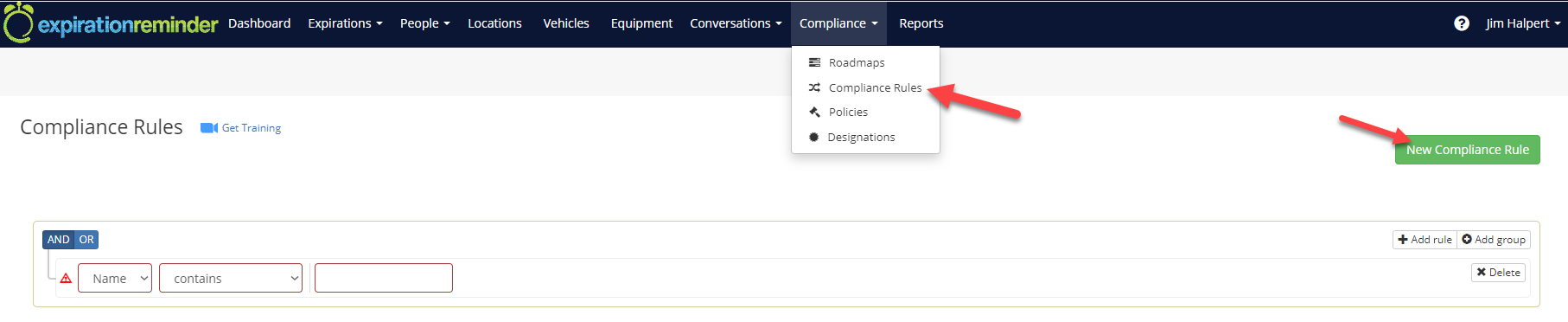
Then click on the green 'New Compliance Rule' button. You will then be prompted to enter the information details below of the new rule.
-
Name: the name of the compliance rule.
-
Type: enter the type of records for which the compliance will rule will apply.
-
Include all records: tick to include all the records for the type. For example, if the type is contact, ticking this will include all contacts.
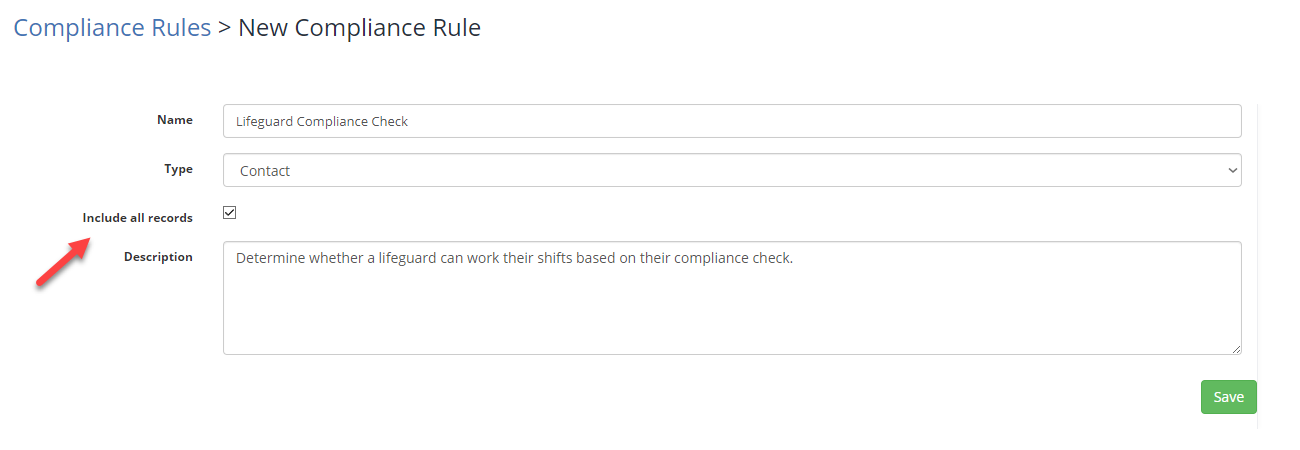
Click Save. On the compliance rule configuration screen, click on the Edit Rule button to configure your rule.
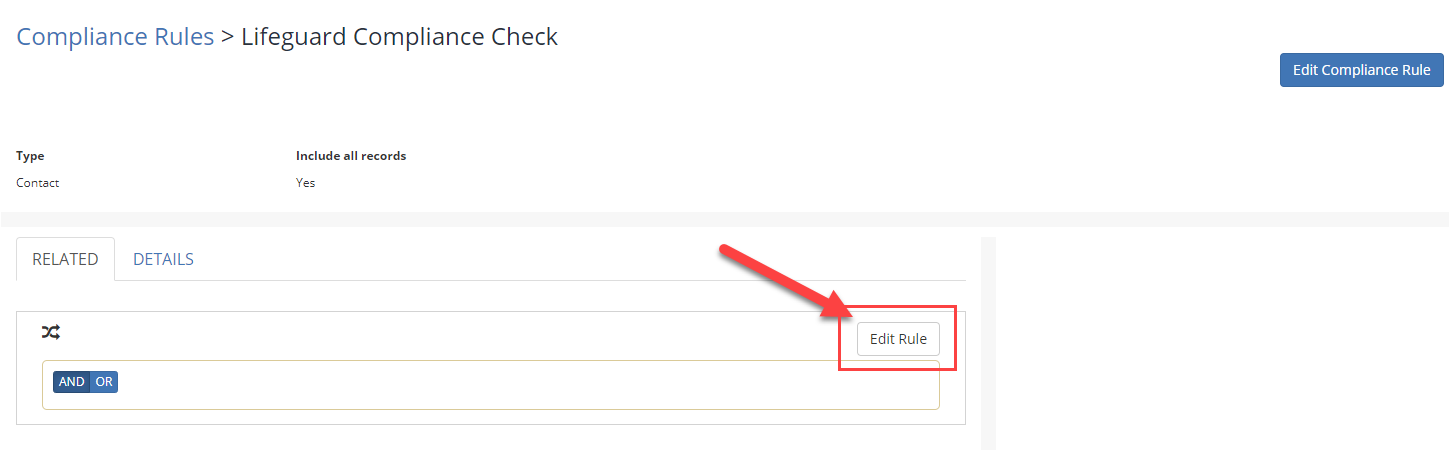
On the rule screen, configure what rules are going to be executed to validate if the record is compliant.
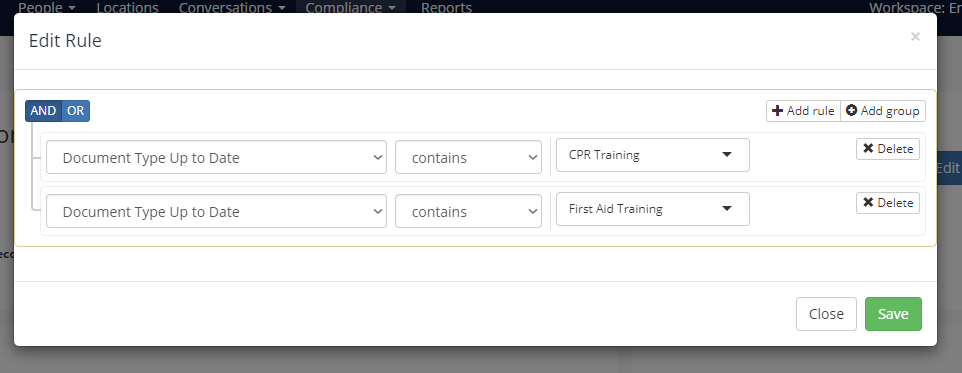
Then click Save. After this, you can run the Compliance Rule by clicking on View Compliance Rule.
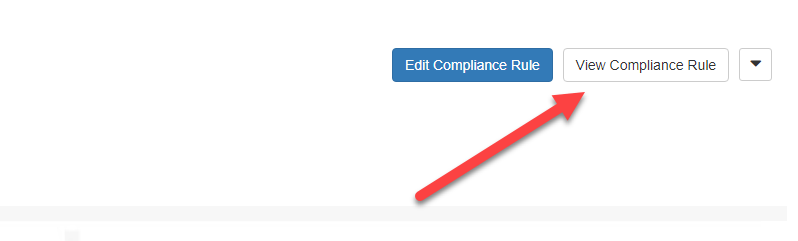
Then a report will be generated.
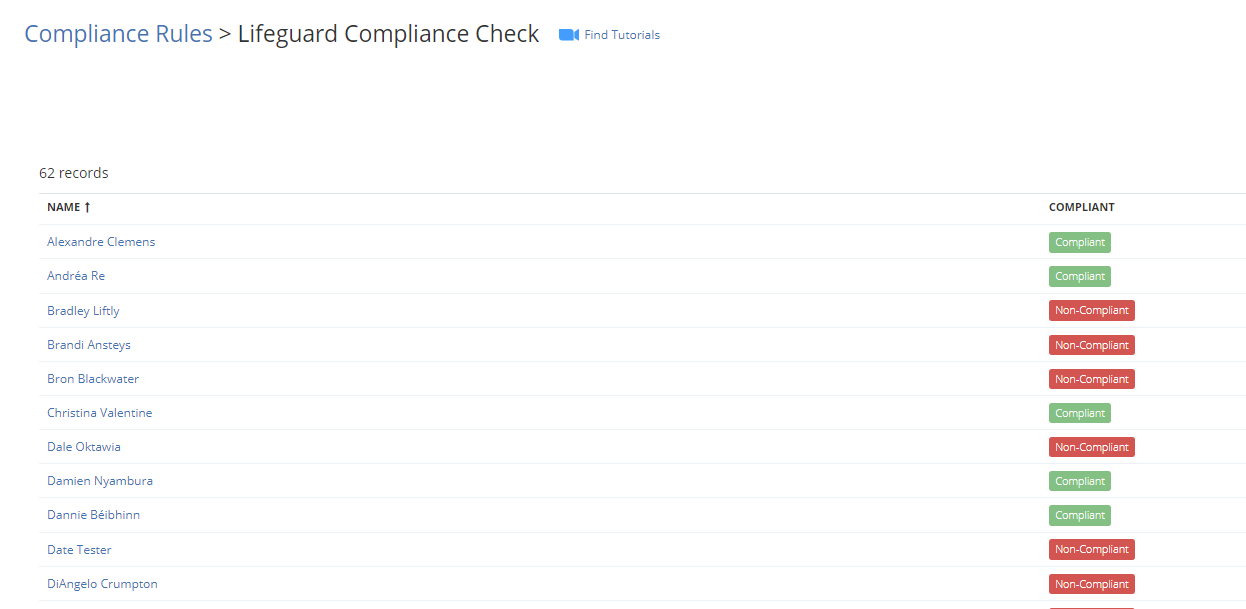
You may also choose to EXPORT this as a PDF or Excel for your reporting needs - you can find the export button on the right-hand side of the page.

