Changing Your Password
Find out how to change or reset your password for your account
Changing your Password
Should you have access to your Expiration Reminder account but would like to update or change your password, you may do so from your Account Settings.
Click on Your Name Account on the top-right menu and then on Settings.
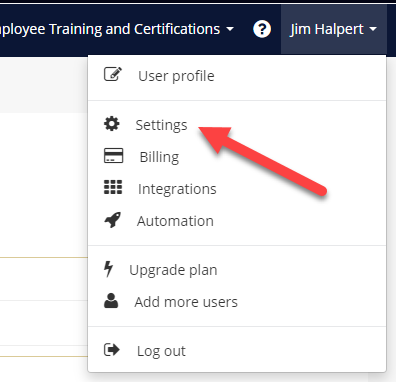
Then click on Personal from the left menu.
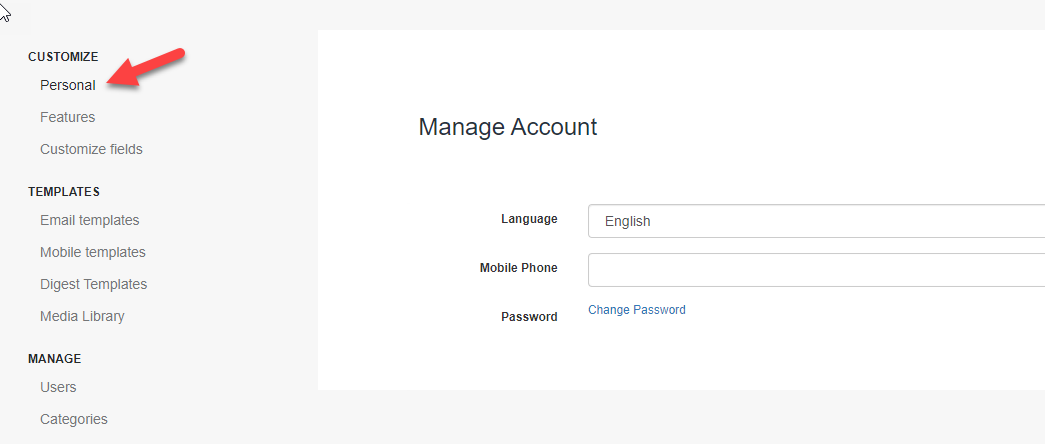
From the Manage Account screen click on Change Password.
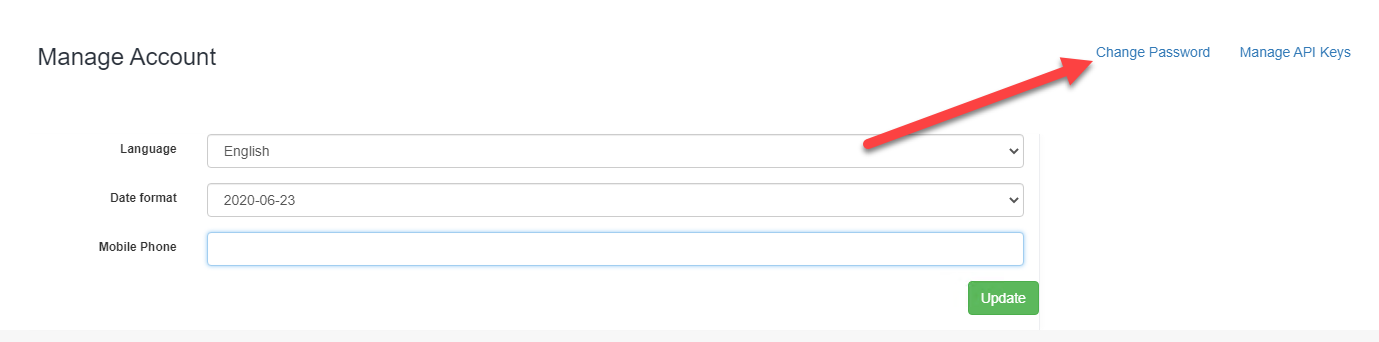
Then enter your current password and the new password. Click on Update.
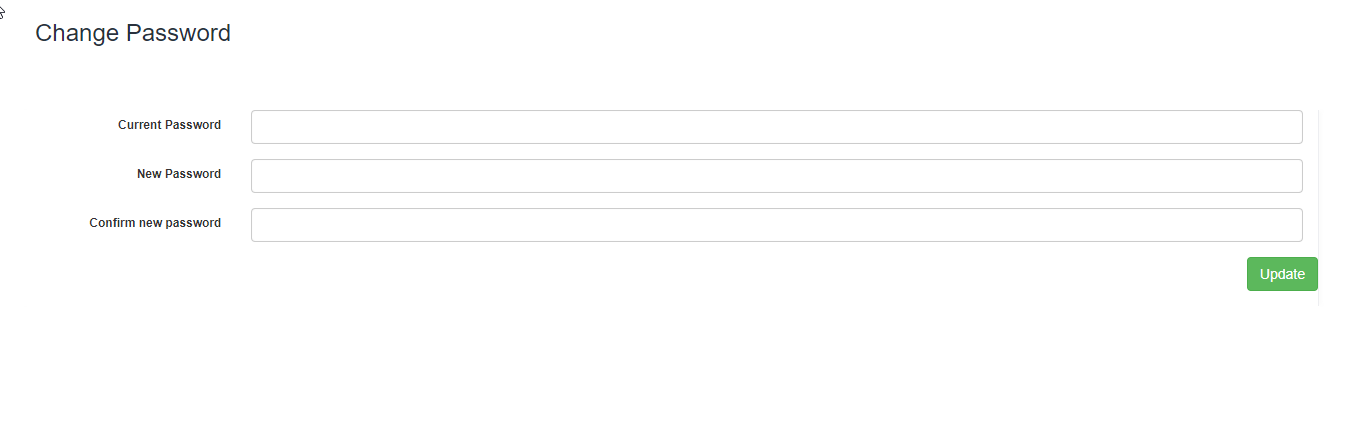
Password Reset
If you have forgotten your password for Expiration Reminder, you are able to reset it from the "Forgot Password?" link from the login screen.
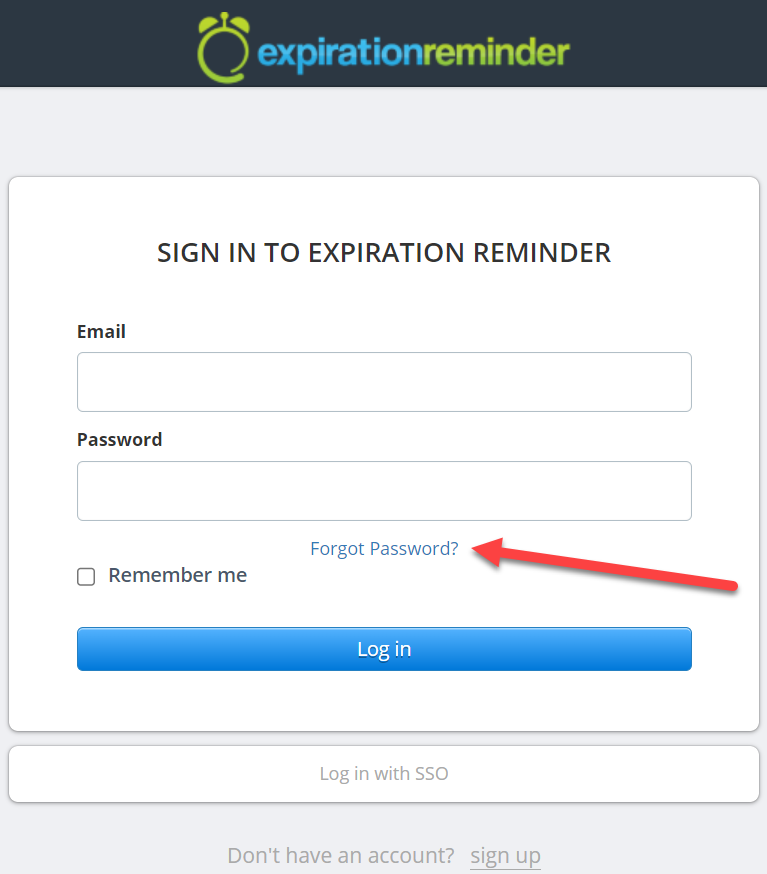
From the Forgot Password screen, enter the e-mail address which is associated with your Expiration Reminder login details and click "Send".
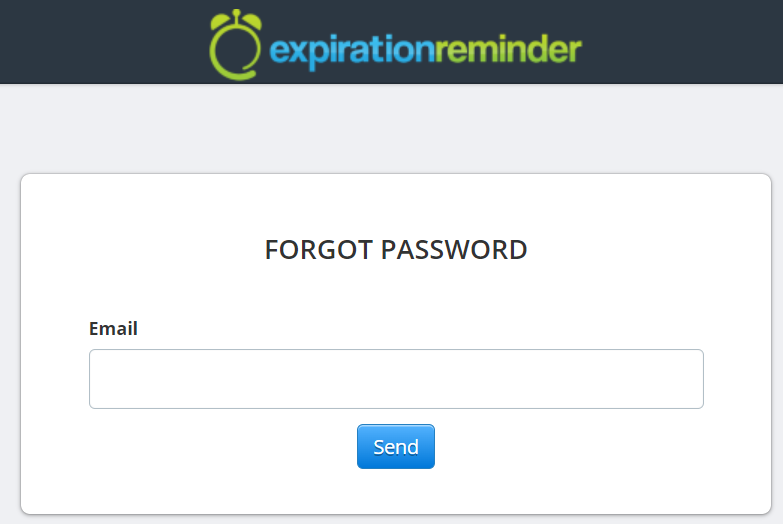
You’ll receive an email from Expiration Reminder with a link that allows to change the password. Click on the link in the e-mail to create a new password.
Ensure that if any auto-fills or password managers were previously being used, that they are updated to contain your new password.
