Audiences
Find out how to create an audience for specific contact groups used often
Audiences is a great way to group contacts together for sending policies, messages or other reminders en masse.
Some examples of Audiences could be:
-
Management Staff
-
Vendors
-
Customers
-
Departments
To create an Audience, click on Your Name on the top menu and then on Settings.
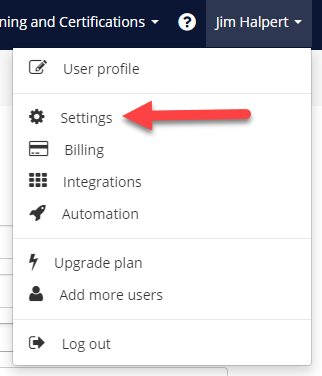
The click on Audiences on the left menu.
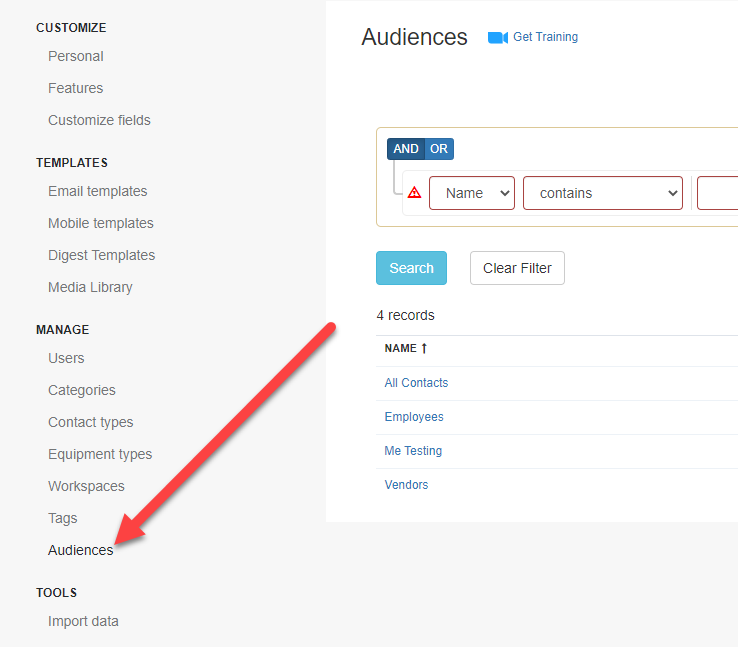
Then click on the green "New Audience" button. In the new screen you may enter the details below:
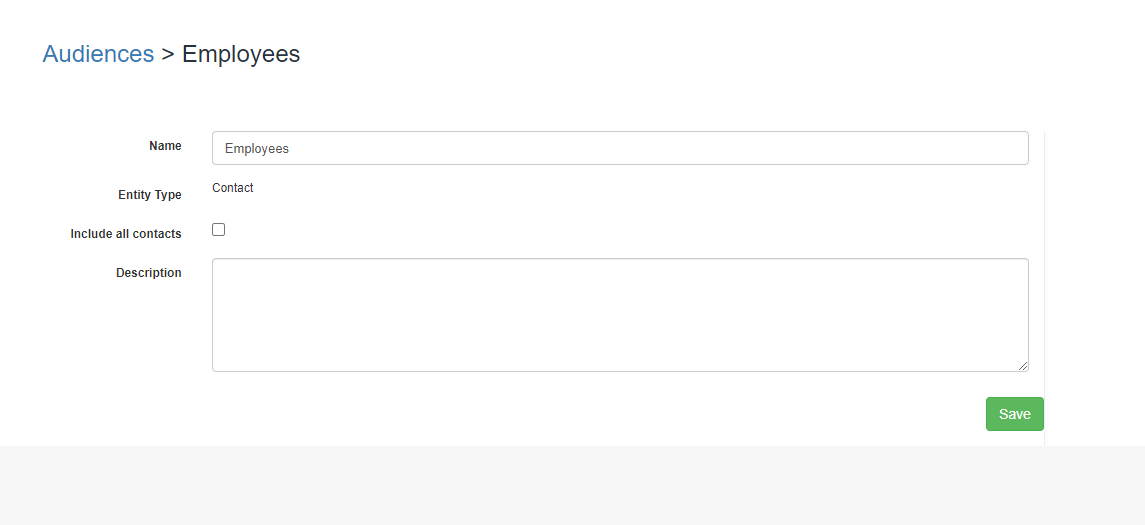
-
Name: the audience name.
-
Entity Type: what type of entities the audience will contain.
-
Include all contacts: indicates to include all contacts in the audience. Only tick this if you're looking to create an audience for all contacts.
-
Description: a description of the audience.
To configure the contacts click on Add Existing Contacts.
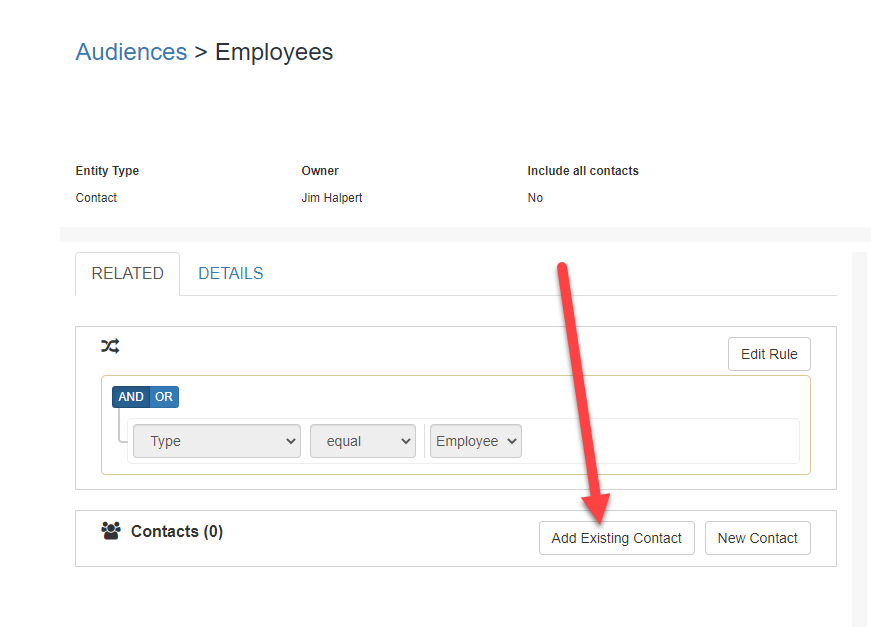
Select the contacts you would like to be in the Audience and then click on Save.
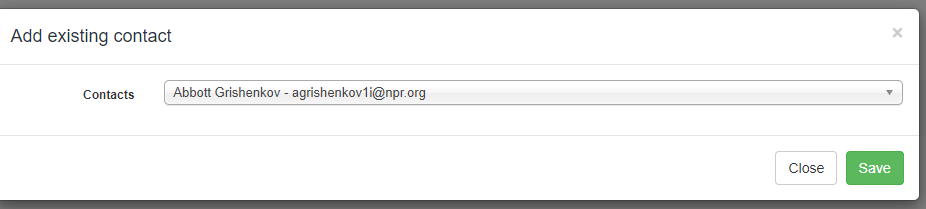
Configuring for Rules
To configure a rule, click on the Edit Rule button.
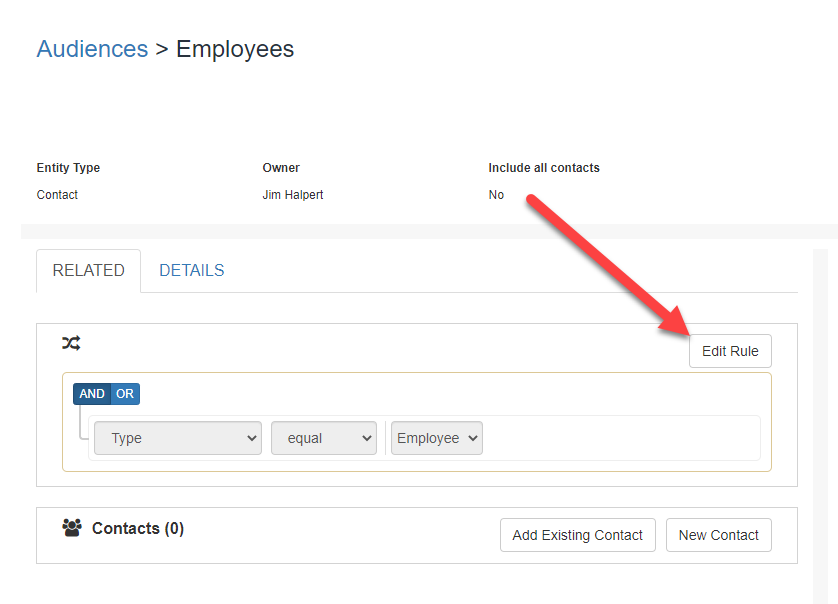
In the rule screen, enter what rules will define the audience. All rules available to filter contacts are available in the audience.
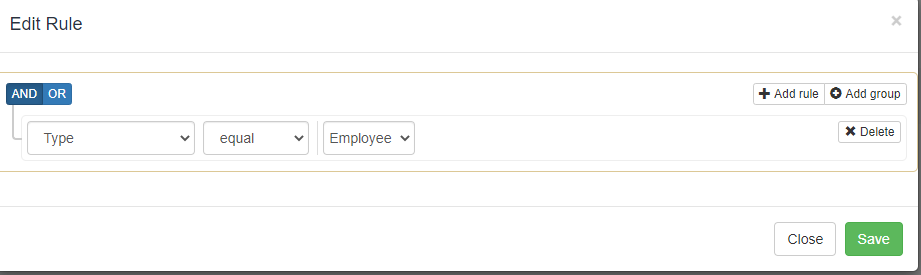
-
By contact type: select all contacts with a specific contact type.
-
Document type expired: select all contacts that contains a specific expired document type.
-
By email: select all contacts with which have an email containing a specific domain.
-
By location: select all contacts within a specific location.
-
By time zone: select all contacts with a specific time zone.
-
Custom fields: select all contacts that have a custom field value.
