All About Notifications
Understanding who gets notifications, and how to manage them.
A Complete Breakdown of How Notifications Work
Notifications are the email or SMS alerts that are sent to select individuals, to let them know they have expiration items that are soon to expire or have expired. The purpose of notifications is so those individuals can take action when it comes to renewing the expiration item document in question, in order to stay compliant. There are multiple ways in Expiration Reminder for notifications to be sent.
Who can receive notifications?
Contacts:
Contacts are the people such as employees or vendors, who are created or imported into the account who will need to receive notifications for various licenses, certificates, etc. (whatever has an expiry that needs to be tracked):
If a contact(s) is assigned to an expiration item, they will receive notifications for that item.

People set to Watched Expirations:
Our Help Center article about Watched Expirations will review how to set this up. Basically, this feature allows supervisors, managers, etc. to conveniently receive notifications for items they are not listed as a Contact. It can be a time-saving solution for when a Contact (like a supervisor) would like to be notified of entire departments, locations, or companies, or just a handful of Contacts. This is completely customizable.
Account owners (the person who initially set up the account):
They receive notifications for everything. Their Watched Expirations are automatically turned on to receive notification emails for all expiration items that will be created.
Who does NOT receive a notification?
Expiration item owners:
You are the Owner of an expiration item if you are the one who created it. However this does not mean you will get notifications regarding this item because you are the Owner.
Contacts with job titles like Manager, Supervisor, etc.:
If you have contacts with these job titles (inputted as such in the Job Title Field when their contact was created), and they have other contacts/employees marked with them as their manager or supervisor, they do NOT automatically receive notifications for their employees/people who report into them. This is where using the Watched Expirations tool is beneficial, because they can customize which expiration items they want to get notifications for if they are monitoring what is going out to their staff.
Various ways to turn notifications on/off
You can certainly turn notifications on and off for individual contacts, groups of contacts, or for the account as a whole.
Making sure notifications are ON for the whole system:
An account admin must go into settings -> Features and ensure that the 'send reminder emails and SMS' is toggled to ON. For example, you can toggle this OFF before your account goes live during your onboarding & implementation stages of setting up.

Turning notifications on/off for individual contacts:
This can be done under the edit contact function where you can check off and SAVE if a contact should no longer receive notifications. Check the 'send notifications' button back ON and save if they can resume receiving notifications.
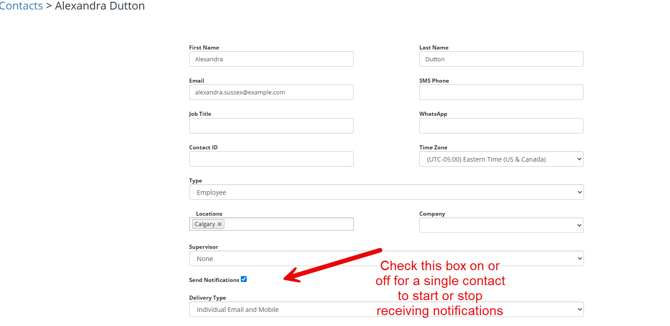
Watched Expirations:
It is important to refer back to the above-mentioned Watched Expirations Help Center Article, but similarly how these can be turned on/activate, they can be turned off for some or all notifications. Likewise, if the original Account Owner does not want to receive notifications for everything or perhaps none at all, this can be adjusted and turned off.
*Important to note that you can turn off notifications for a contact by editing the contact and de-selecting the Send Notifications box - however that will turn off receiving notifications for any expiration items specifically assign to that contact. If this contact still is using Watched Expirations, they will still receive notifications for anything they are watching.
*Important to note that you can turn off notifications for a contact by editing the contact and de-selecting the Send Notifications box - however that will turn off receiving notifications for any expiration items specifically assign to that contact. If this contact still is using Watched Expirations, they will still receive notifications for anything they are watching.
Bulk Edit Feature:
Using our bulk edit feature, you can turn notifications on or off from either the Expiration Item view list, or Contact list, for either multiple expiration items or contacts at once. This is a huge time-saver if you have a large group of Contacts for example that you want to stop notifications for, without going into each Contact individually one by one and stopping notifications. Likewise, if you know there are several expiration items you want to stop notifications from going out and don't want to edit each one, you can also do this in bulk. You can learn more about the bulk edit feature here Bulk Edit Menu This can always be reversed to turn notifications back on.
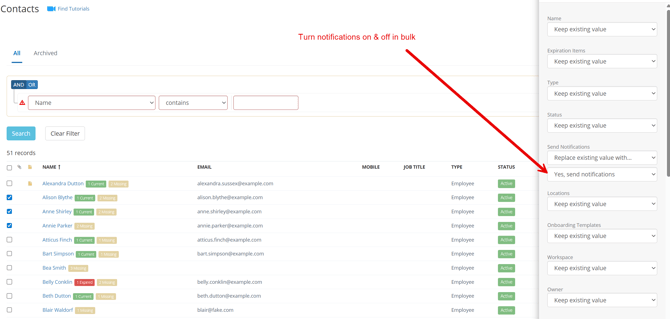
The cadence or frequency of notifications can also be adjusted. If someone in your account receives many different expiration item notifications on a daily basis and it is clogging their inbox, they can choose to instead receive a Digest Email that allows you to group notifications into a single email instead of sending them individually. More about adjusting notification delivery can be found in our Help Center article Adjusting Notification Delivery.
