Advanced Reports
Find out about Expiration Reminder's Advanced Reporting Feature and how it can be useful for communication and organization
Expiration Reminder includes default reports in your Expiration Reminder account that can be accessed by clicking on Reports on the top menu - but you may also create your own!
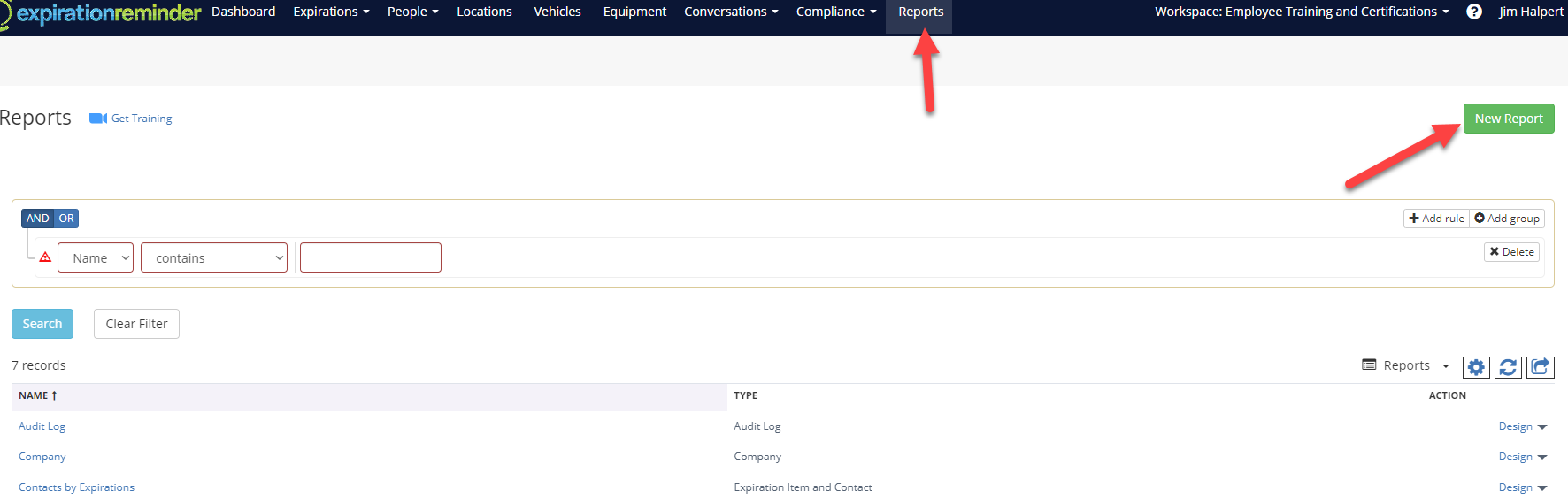
Create a New Report
You can export them to PDF and Excel but you may also choose to have them scheduled to send to your e-mail as well for convenient reviewing.
When creating a New Report, you'll be prompted to select a Report Type, we have listed each type in detail below.
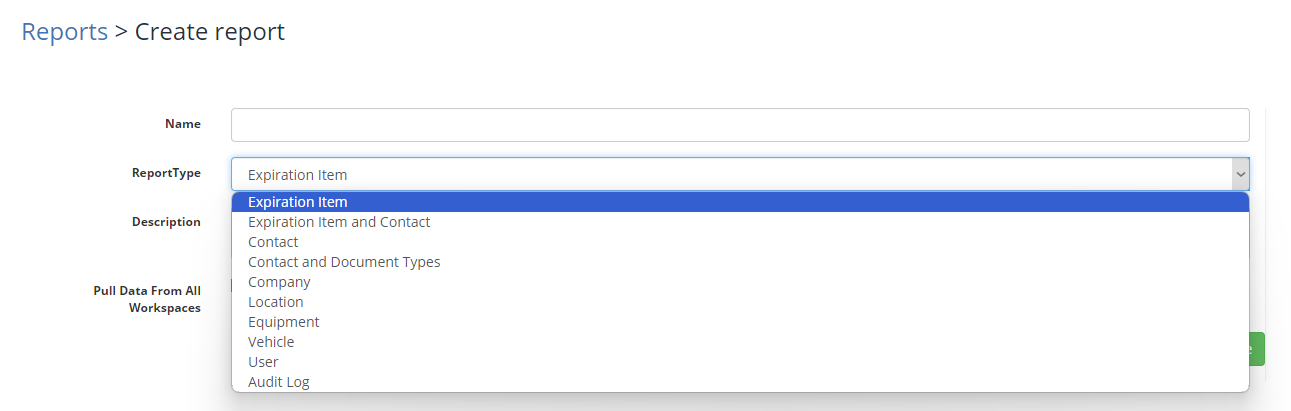
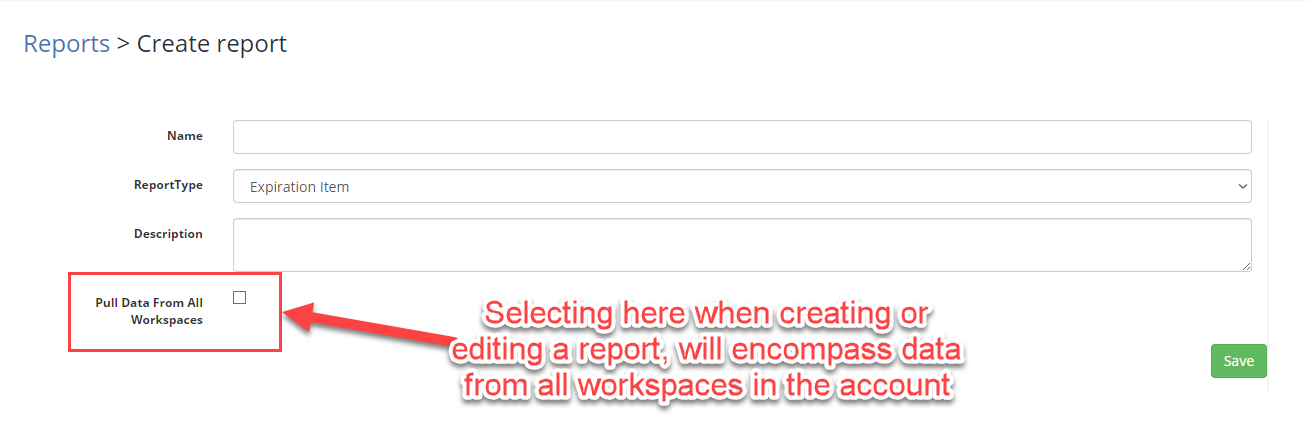
Types of Reports
Expiration Item
This report type is best used for reports that are Expiration Item specific. A few examples include, viewing a snapshot of all expiration items, creating a report of Expiration Items within specific document types, viewing custom fields of expiration items, monitoring when expiration items were created, etc.
Expiration Item and Contact
This report type is best used for reports where you are looking to add expiration items, as well as contact details. A few examples include, reporting expiration items by contact, reporting contact details for expiration items (email, phone), viewing statuses of Contact's expirations, etc. You can view an example of this report below.
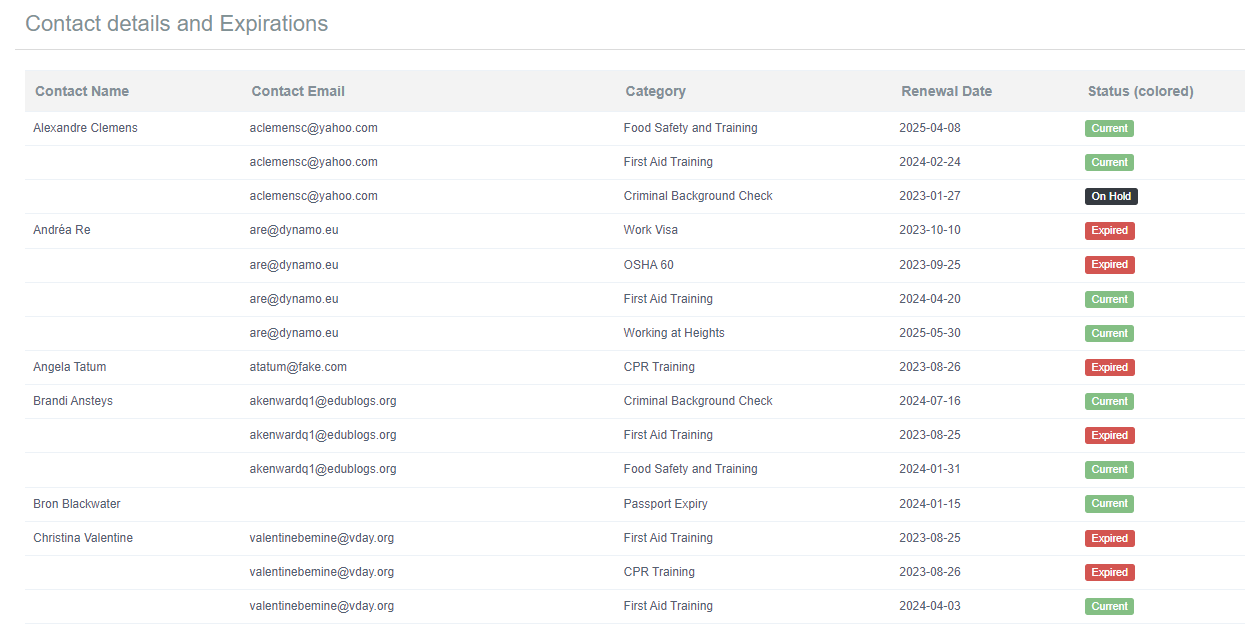
Contact
This report type is best used for reports that are specific to viewing Contact Details. An example of using this report would be for a vendor or employee directory, viewing when contacts have been created in the account, etc.
Contact and Document Types
This report type is used for viewing specific categories as they relate to contacts. An example of using this report would be for a "Expiration Date" matrix-style report. "Expired", "On Hold" and "Near Expiry" expiration dates will be highlighted with their respective colors (example below).
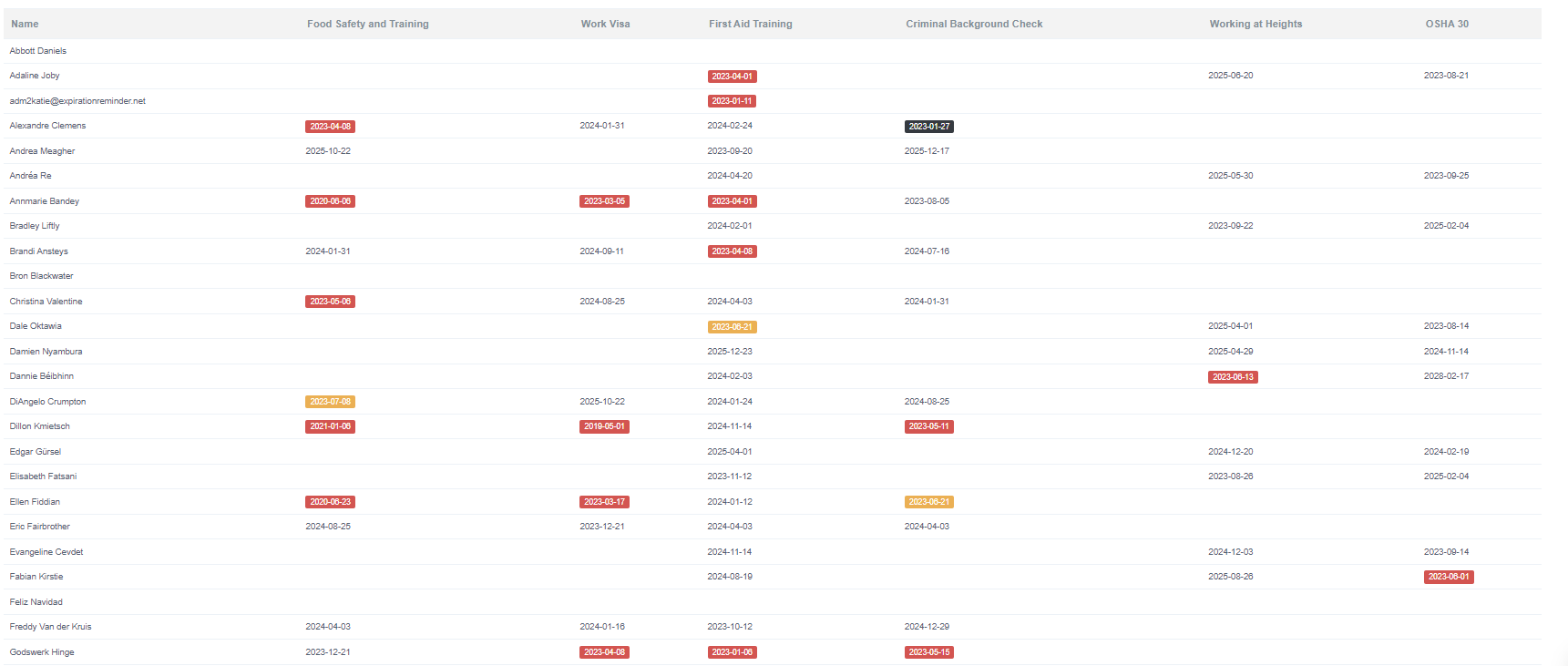
Company
A Company report type acts as a Company directory. You can include as much or as little information about a company as you'd like by adding or removing fields to display from the report.
Location
A Location-type report will be able to source how many expirations of each status are available for the locations (example below).
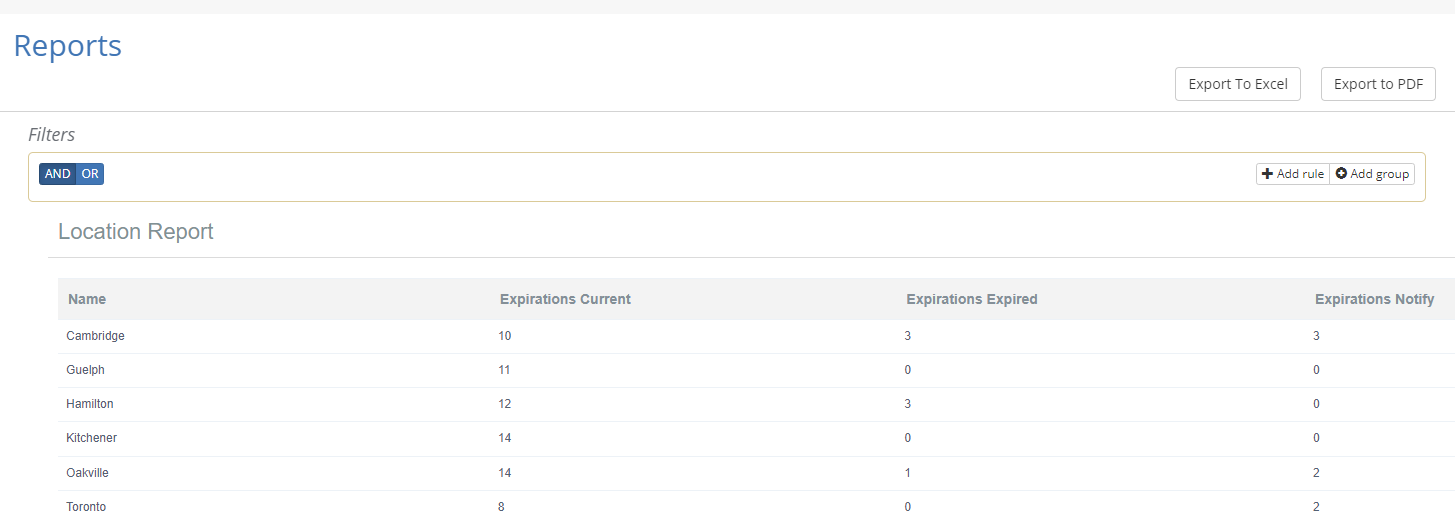
Equipment
An Equipment report provides a type of equipment inventory for the Expiration Reminder account. You can include as much or as little information about your Equipment as you'd like by adding or removing fields to display from the report (example below).

Vehicle
Vehicles report provides a display of vehicles and their details for the Expiration Reminder account. You can include as much or as little information as you'd like by adding or removing fields to display from the report (example below).
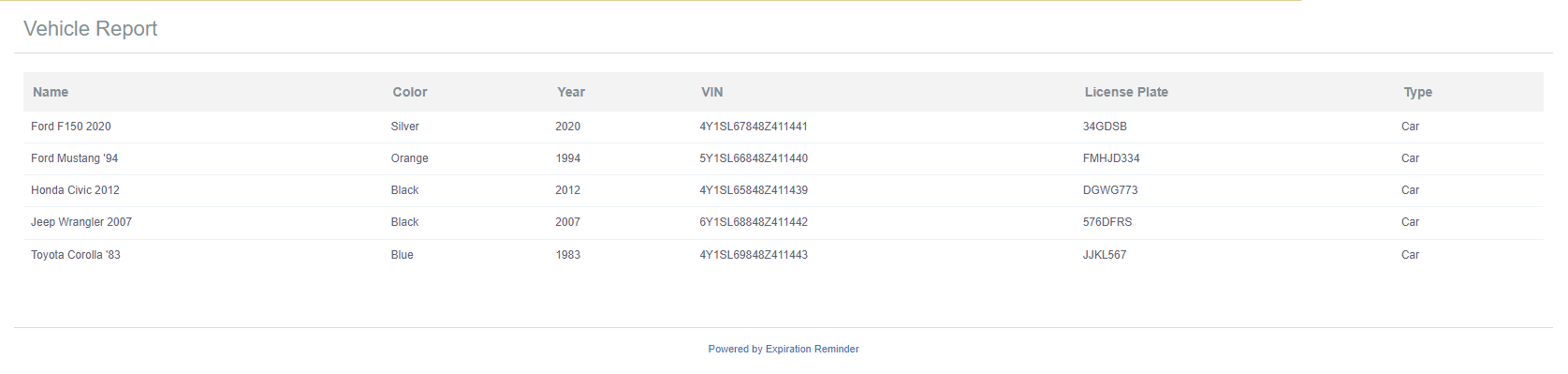
User
The User Report can list any information you need to know about Users within your Expiration Reminder account. Whether it be their User Role, their User e-mail, phone number or last login date - this will be your detailed User directory.
Audit Log Report
This report type can act as an extension beyond the Audit Log that is available for all accounts. Since Reports can be designed to filter out certain entries, you can view a more specific audit log with this report.
Examples include:
-
What expiration items were created within specific timeframes
-
Which Users performed which updates/edits to expiration items or contacts
-
View which notifications were sent for a document type on a specific day
-
View User logins via manual or SSO
-
and the list goes on!
Exporting Reports
You can choose to Export a report to either Excel or PDF just by accessing the report from your "Reports" list and clicking the name of the report.
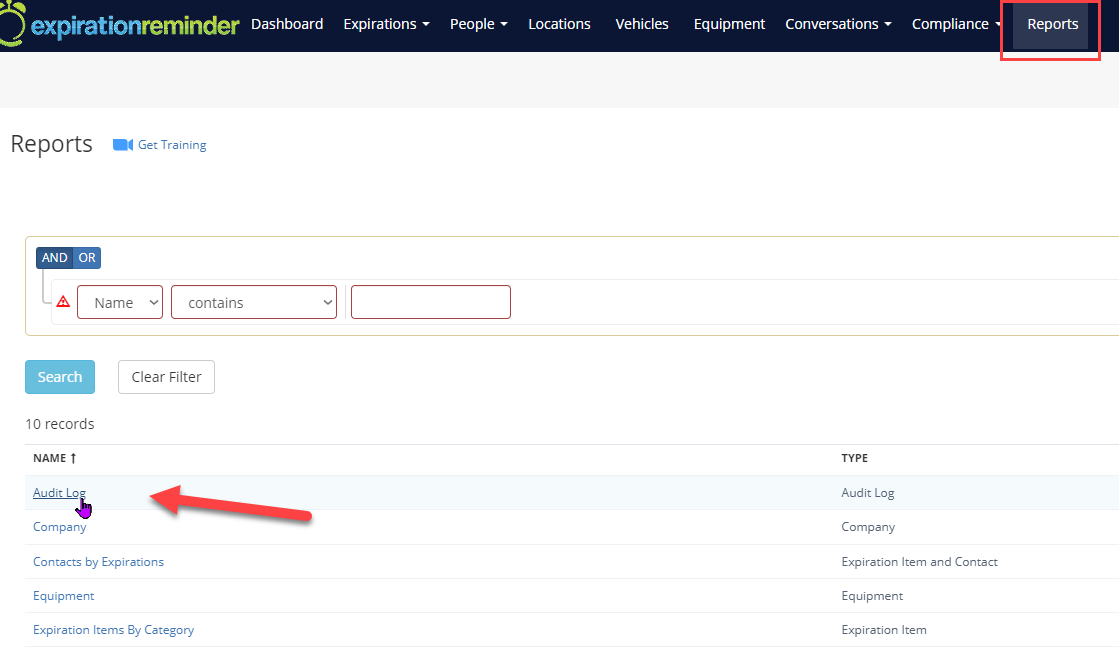
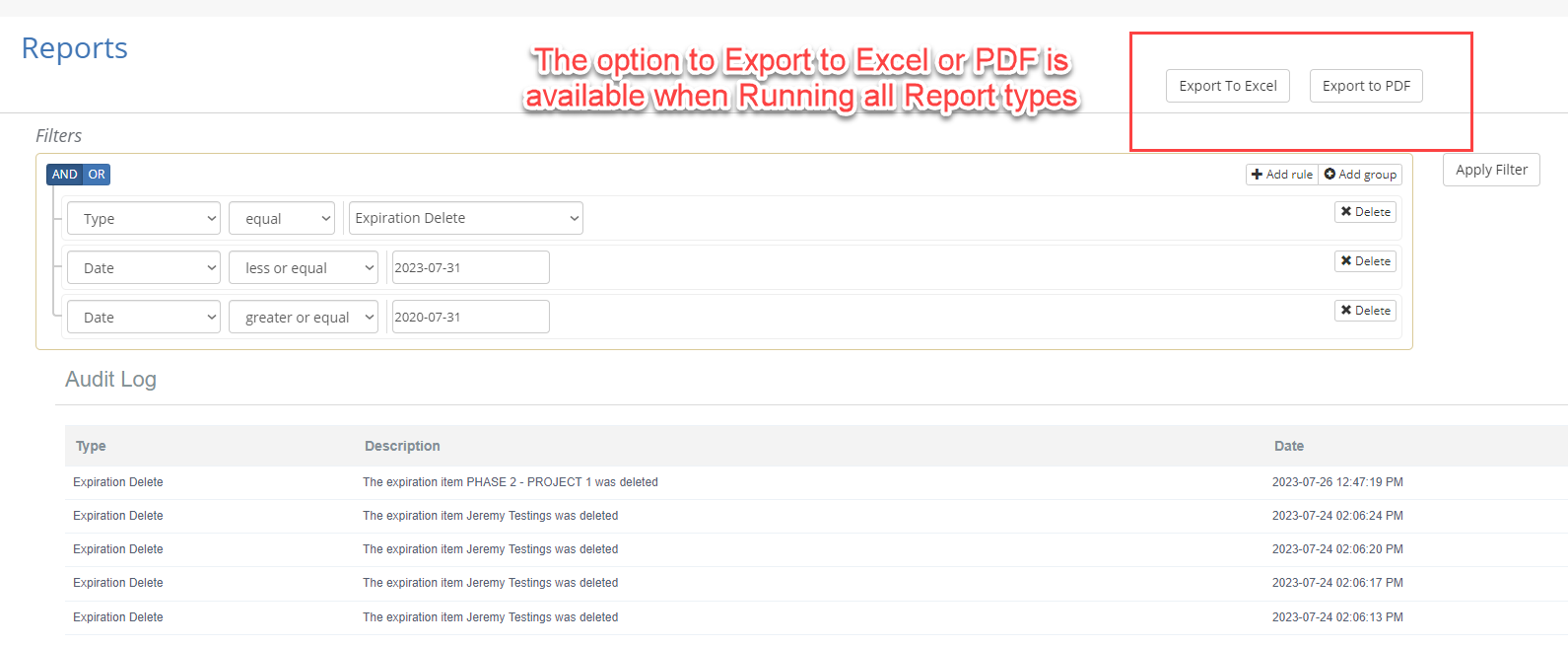
Additional Resources on Reports
For more information on Advanced Reporting and Reports, we have additional Help Articles below to help you get started with Designing or Scheduling your next report!
