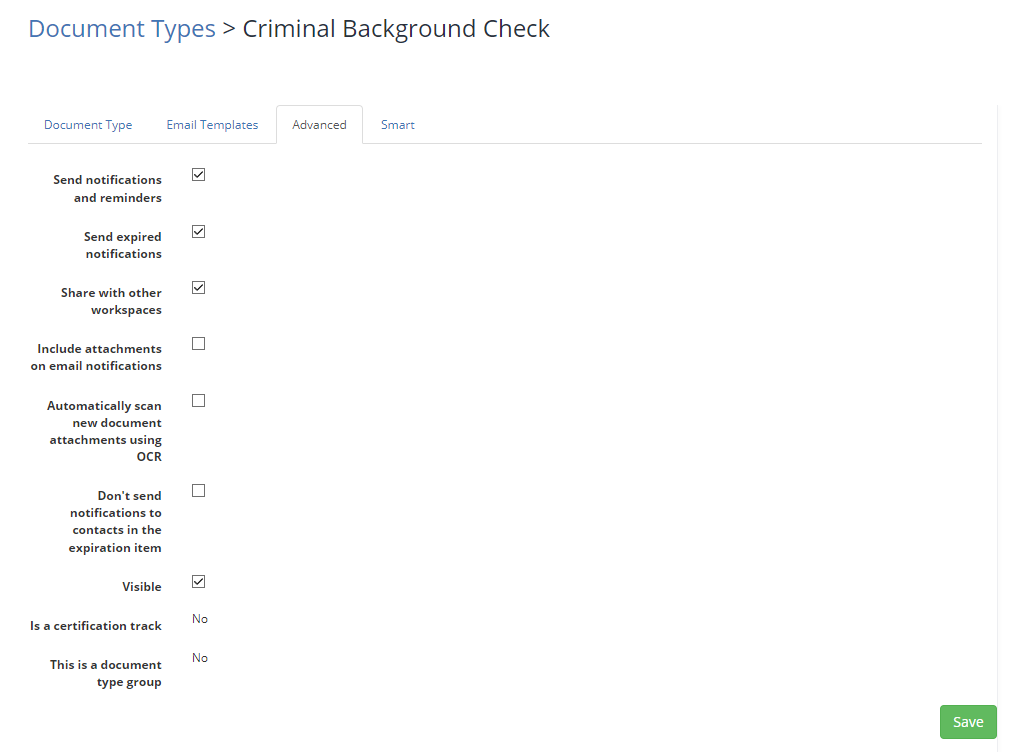Advanced Document Type Options
Details about managing the "Advanced" tab of your Document Types.
When creating or editing a Document Type within your account, you will notice the "Advanced" tab located along the top. This is where you can customize more advanced settings for the Document Type beyond the default settings.
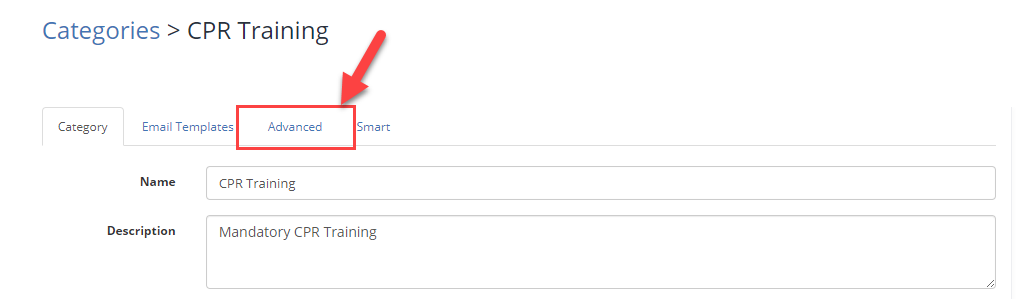
Advanced Tab Settings
Send notifications and reminders
By default, this field will be selected/ON. This selection determines whether or not notifications will be sent for all expiration items in this Document Type.
Send expired notifications
By default, this field will be selected/ON. This selection determines whether or not a notification is sent once the item has become officially expired on the expiration date. This field needs to be selected if "Sending Alerts after Expiration" is enabled.
Share with other workspaces
If you are an account using Workspaces. This selection will allow you to share Document Types among Workspaces which you may have in common. You can learn more at the article here: Sharing Document Types between workspaces | Expiration Reminder Help Center
Include attachments on email notifications
In some cases, you may want to attach any files that are on the Expiration Item with the reminder. This can be done by selecting this field. You can learn more at the article here: Including Expiration Files in Notifications | Expiration Reminder Help Center
Automatically Scan new document attachments
The OCR Scanning feature becomes available starting at the Professional Plan subscriptions. When using the OCR Scanner, selecting this field will allow submitted documents to be scanned to automatically update details.
Don't send notifications to contacts in the expiration item
By default, Account Owners will receive a copy of all notifications for the account so that they can stay on top of compliance efforts. Should you want to keep this category to only the Account Owner, or those on Watched Expirations, this selection would be useful.
Visible
This field is in regards to the Document Type's appearance on your Dashboard. Should you not want the Document Type to appear on your Dashboard, you can de-select this option (as by default, it is selected). This would be useful if your account has multiple Users with varying permissions and would like to keep some Document Types from view.
This is a Document Type Group
If you would like to group pre-existing Document Types from your account into a group for fast and easy creation of Expiration Items, you may do so with Document Type Groups. You can learn more at the article here: Document Type Groups | Expiration Reminder Help Center