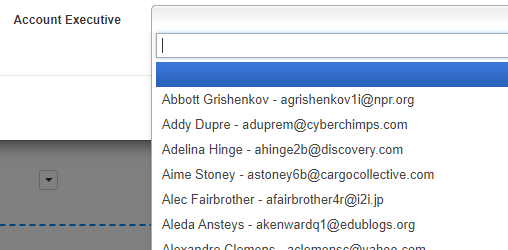Adding Custom Fields
Find out more information about where to add custom fields and the different custom field types
Custom fields is a great way of adding more detail to an item. There are 6 different types of fields to choose from. Below we will go over where they can be added and the different types.
Custom fields can be applied across your Expiration Reminder modules. To begin accessing custom fields, you will click Your Name in the top-right corner, then settings. You'll find 'Customize Fields' under the "Customize" heading.
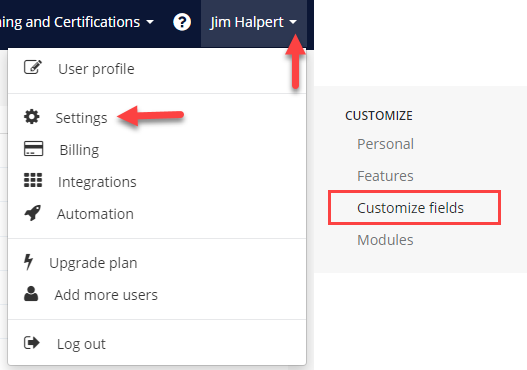
From here you can select the module tab you're creating the field for (ie. Expirations, Contacts, etc) and then click on the green "Add Field" button. You'll be able to add custom fields for:
-
Expirations
-
Contacts
-
Companies
-
Locations
-
Vehicles
-
Equipment
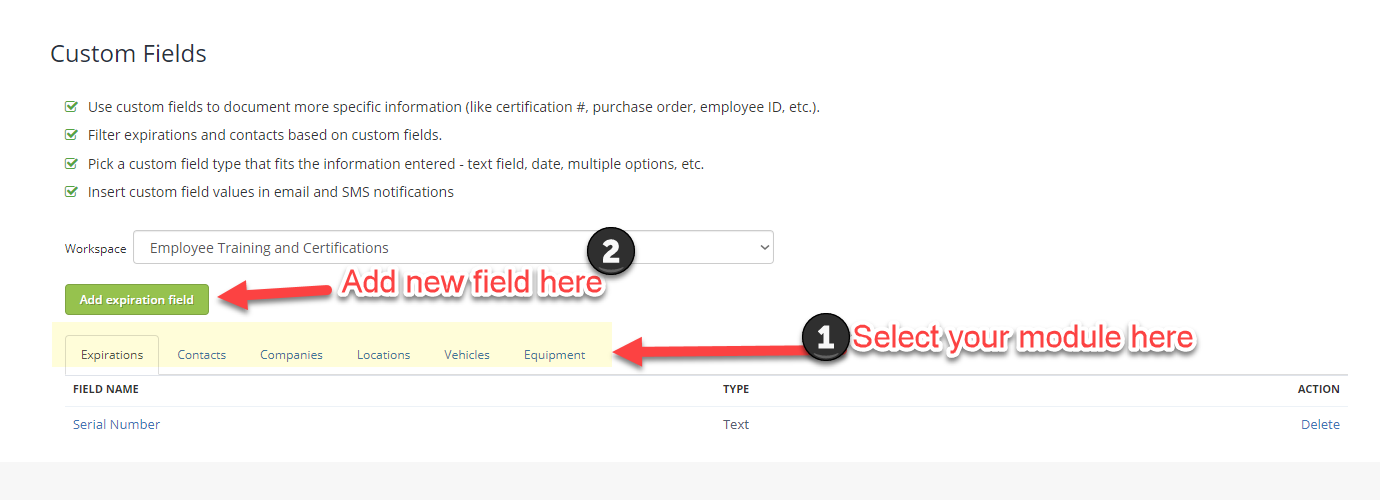
Custom Field Types
Text field
A text field that allows entering any type of character.

Number field
A number field allows entering any number in the text field.
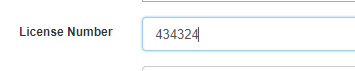
Single option
The single option field is a drop down list that allows selecting only one option.
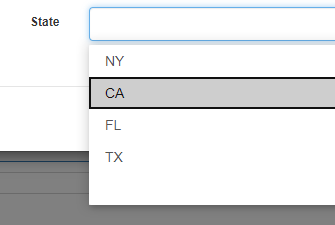
Multiple options
The multiple option field is also a drop down list but allows selecting more than one option at a time.
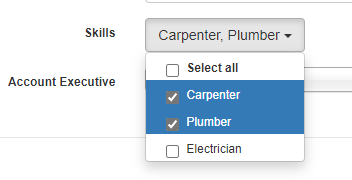
Date field
Allows selecting a date from a calendar.
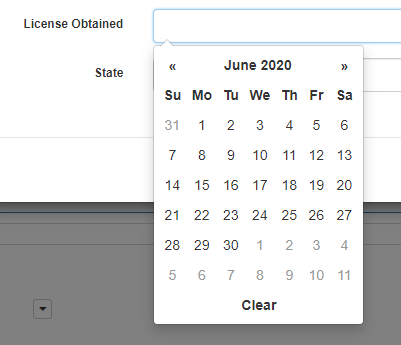
Multiline text
A text field that allows entering multiple lines of text.

Currency
A number field that formats into a currency.
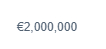
Link
Allows entering a hyperlink to a file or web page in the Internet.

Address
Allows enter an address that auto completes automatically from a database of addresses.
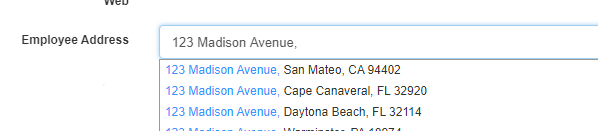
Contact
Is a drop down list of the contacts in the system.