Adding a Note
Find out how you an add notes to expirations, contacts, locations, etc.
Notes can be used across most sections that you are tracking. Notes are available for
-
Expiration Items
-
Contacts
-
Companies
-
Locations
-
Equipment
-
Vehicles
To add note, you will need to find the "Notes" section on the right side of the specific item's screen. The notes section looks the same everywhere and can be found in the screenshot below.
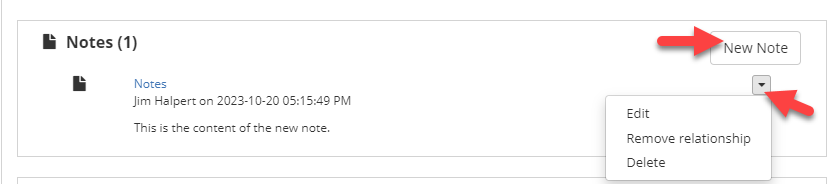
You can add as many notes as is required to maintain an item's compliance. Notes can be edited or removed from the drop down menu at each note.
Below is an example of the "New Note" screen.
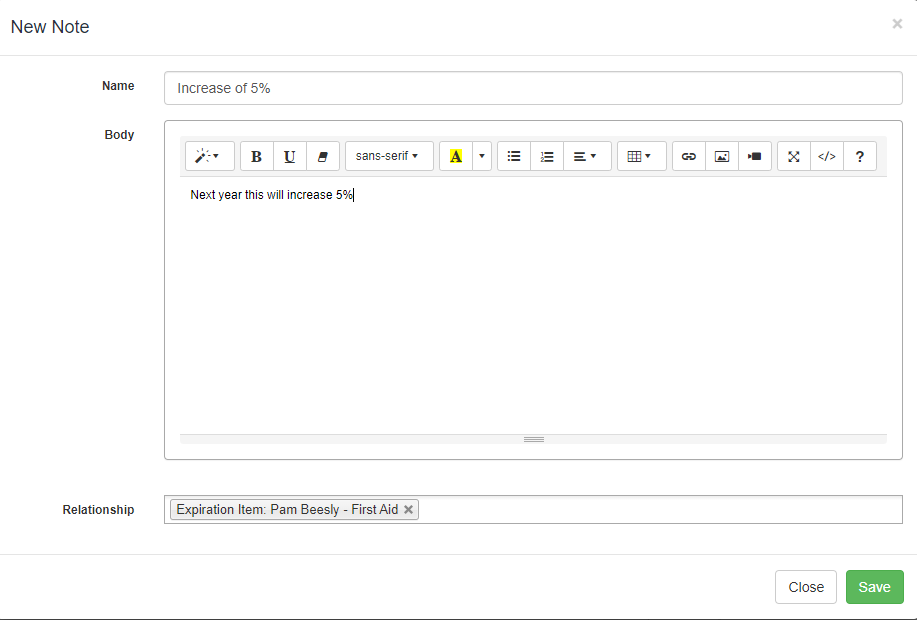
-
Name: the note name.
-
Body: the content of the note.
-
Relationship: automatically the note will be linked to the location. If you'd like to add extra relationships to the note, you can do so here.
Click Save when you are done making any changes.
